Labor Time Clock
The technician’s time on labor operations is recorded by starting and stopping the time clock on each labor operation; also referred to as "clocking on" and "clocking off".
The Elapsed Time field on the Edit Labor window records this time after the time clock has been started.
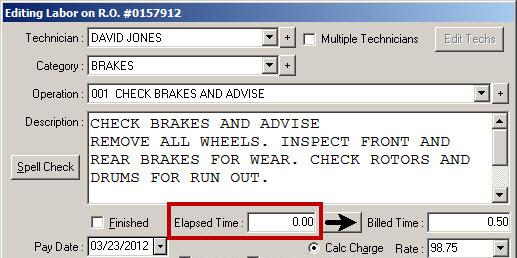
To Start the Labor Time Clock
To start the time clock, select the appropriate labor operation on the Parts/Labor Tab and press the letter "t" on the keyboard. A small clock appears to the left of the technician’s code to indicate that the clock is running.
![]()
Elapsed time accumulates until the time clock is stopped. If the time clock is stopped, re-start it by selecting the job and pressing the "t" key again.
To Stop the Labor Time Clock
Select the appropriate labor operation on the Parts/Labor Tab, and press the letter "t" on the keyboard. The small clock to the left of the technician’s code no longer appears and the time is recorded in the Elapsed Time field.
To Finish the Job
Open the labor operation by double-clicking on it and check the Pay Date box.
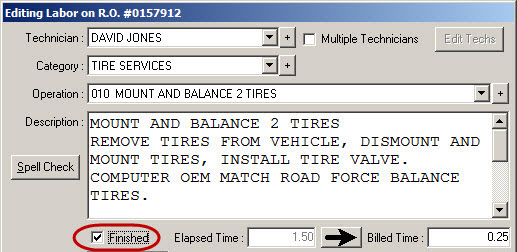
A checkmark appears to left of the technician’s code on the labor operation.
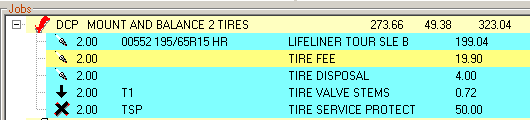
NOTE: You can also start and stop the time clock as well as finish the job when editing the appointment in the Scheduler.
To Bill the Elapsed Time
To charge the customer for the time it took the technician to complete the job, click the arrow to the right of the Elapsed Time field ![]() . This moves the Elapsed Time into the Billed Time.
. This moves the Elapsed Time into the Billed Time.
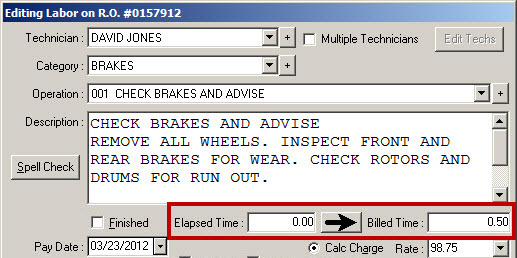
The Billed Time is then added to the total price for the labor.
To Calculate Cost Based on Elapsed Time
Labor cost can be configured to be calculated on the Elapsed Time instead of the Billed Time after the Finished option is selected. The cost is then calculated based on the Billed Time multiplied by the technician's rate.
For more information, the Calculate Labor Cost setting in Configuration.
To Track Time for Multiple Technicians on the Same Job
When multiple technicians are assigned to one job, the labor is split into the main row for the labor operation and a sub-row for each technician; the "sub labor" rows.
To start the labor time clock, select the sub labor row and press the letter "t" on the keyboard. A clock appears on the line to indicate that the clock is running for that labor line.

When the technician is finished with his part of the job, he or she should stop the labor time clock. To do so, select the sub labor line and press the letter "t" again.
To update the cost on the sub labor, each technician needs to open their own sub labor operation and check the Finished box.

To Calculate Cost
When all sub labor operations are marked as Finished, the cost is calculated on each sub labor operation based on Elapsed Time or Billed Time depending on the Calculate Labor Cost setting in Configuration.

When the master labor operation is finished, it shows the total Elapsed Time from all the sub labor operations and a total cost.
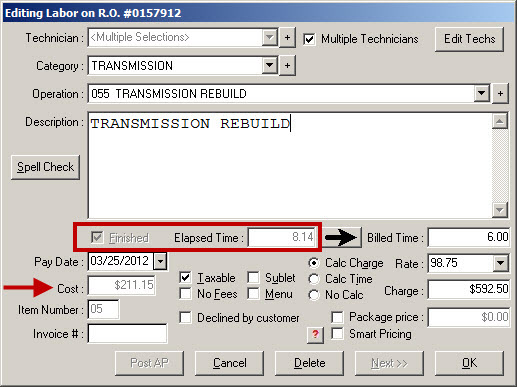
When Elapsed Time is Greater Than the Billed Time
If the Elapsed Time is greater than the Billed Time, the following prompt appears when you try to save the master labor operation.
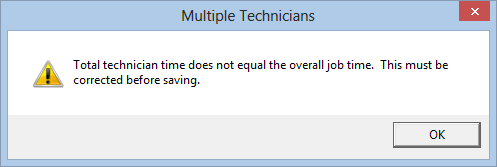
Click OK and then click the Edit Techs button.
Select Override Total Billed Time and click Save.
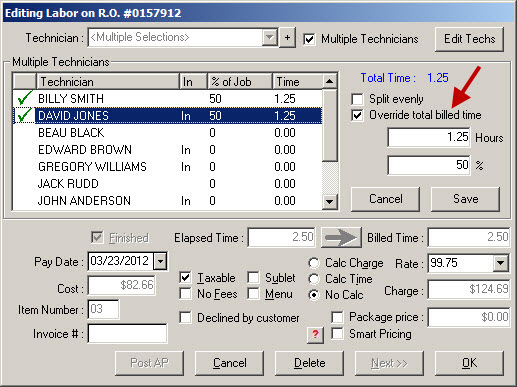
Click OK.
Elapsed Time Reporting
Elapsed time is used in the following sales reports: