Taxes and Fees
The Tax Type dropdown list at the top allows you to set up Multiple Tax Rates.

This topic describes all the options available for each tax type.
Taxes
In this section, you determined if and how parts and labor should be taxed.
NOTE: The tax rates and configuration in this example are intended only to demonstrate how taxes are calculated and applied. They should not be taken as a recommendation for your business. R.O. Writer does not make recommendations about how to tax parts and labor or what the tax rate should be.
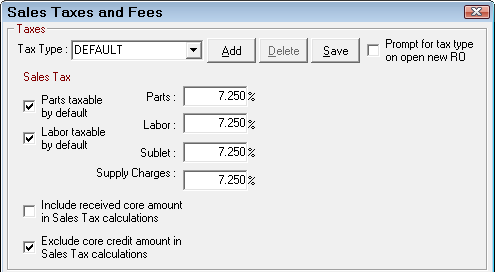
NOTE: If your shop is located in Canada, this window is formatted for both PST (Provincial Sales Tax) and GST (Goods and Services Tax). See Set PST and GST Tax Globally for those instructions.
Parts and Labor
Set the parts and labor boxes to whatever rate is appropriate for your area.
Sublet
If sales tax is collected on sublet work, enter the appropriate rate in the Sublet box.
Core Sales Tax Options
Depending on your state laws, R.O. Writer has two system options to accommodate how you handle sales tax on core sales and core credits.
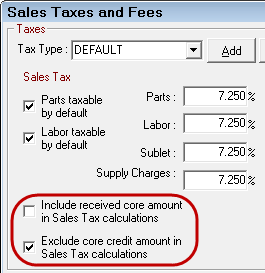
Include Received Core Amount
Select this option to charge the customer sales tax on the core even though the core was received and the customer is not charged for the core.
Consider the following example:
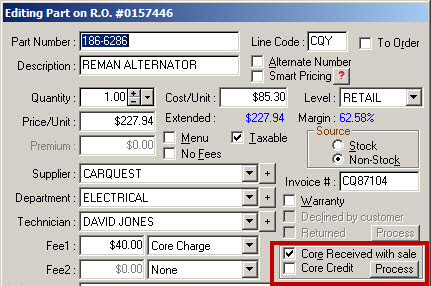
The core costing $40.00 was received from the customer and the $40.00 was not charged; however, sales tax was calculated on $386.29 rather than the total of $346.29 and charged to the customer.
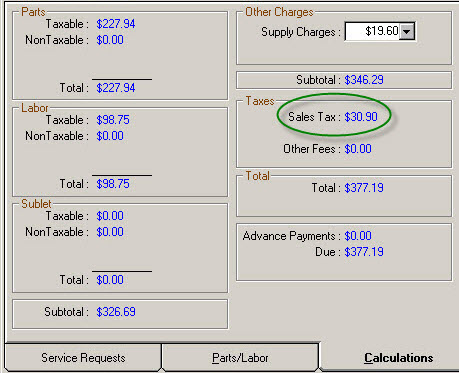
When this option is not selected, sales tax is not calculated on the core; it is calculated only on the total charged to the customer of $346.29.
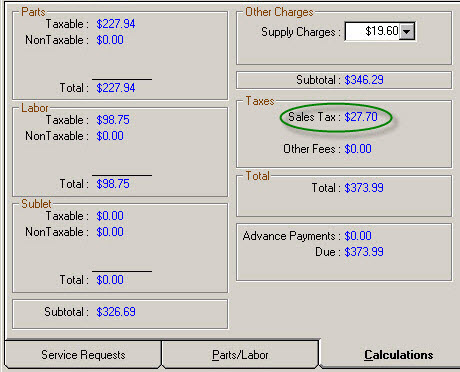
Exclude Received Core Amount
Select this option to not credit the customer sales tax paid on the core amount.
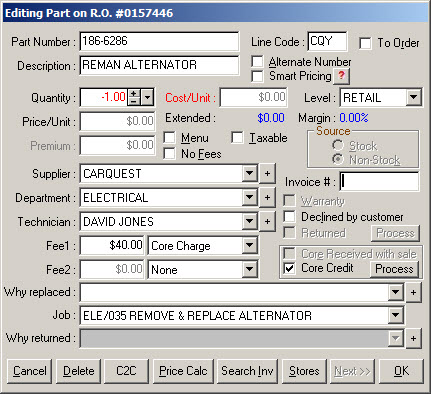
The core costing $40.00 was credited to the customer; however, sales tax was not calculated and refunded to the customer as seen in the figure below.
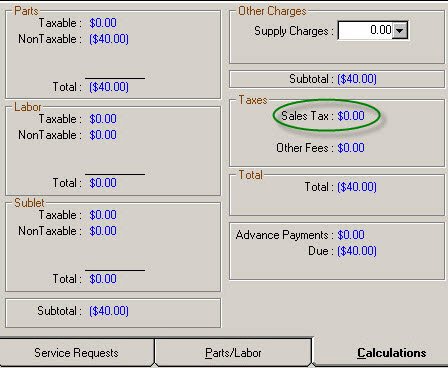
When this option is not selected, sales tax paid on the core is refunded to the customer.
The core costing $40.00 was credited to the customer and the sales tax was calculated and refunded to the customer.
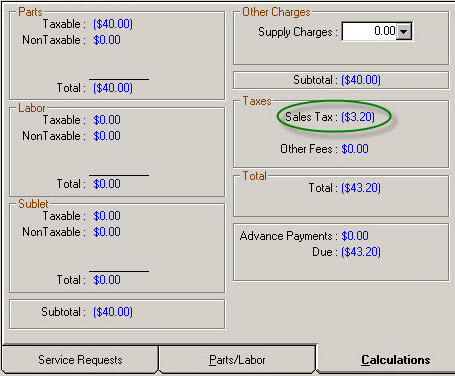
Credit Card Fees
In this section, you can choose to discount for cash or charge for credit card use when finalizing repair orders. You have three choices:
NOTE: If you select the Discount for Cash or Upcharge for Credit Card, the discount or charge is not applied automatically; instead, the Finalize Payment Window shows you what the discount or charge would be. You can then decide whether or not to apply the discount or the charge before making the payment.
Discount for Cash
Select to offer your customers a discount when they pay in cash. The discount is a percentage of the Balance Due at the time you apply the discount. You select that percentage in the Rate field. When selected, a  button appears on Finalize payment window. See Discounts for Cash Payments.
button appears on Finalize payment window. See Discounts for Cash Payments.
Upcharge for Credit Card
Select to charge your customers a fee for using credit cards. This is a fee you can charge to include the additional fees credit card companies charge you.
The discount is a percentage of the amount due. You select that percentage in the Rate field.
When selected, a  button appears on Finalize payment window. See Charging Fees for Credit Card Payments.
button appears on Finalize payment window. See Charging Fees for Credit Card Payments.
No Fee or Discount
Select if you don't want to offer a discount for cash or charge for credit card use. When selected, the Rate field is ignored.
Supply Charges (Shop Fees)
Supply Charges are the fees you collect to compensate for the cost of parts and labor you use during the normal course of business. This can include items such as
- General cleaners
- Lubricants
- Shop rags
- Floor cleaner
- Items that are not specifically charged on a per item basis to your customers
- Disposal of waste materials for which a fee is charged. (If a fee is charged per unit, such as per tire or per quart of oil, it would be more appropriate to set up these items as specific fees in Other Taxes and Fees).
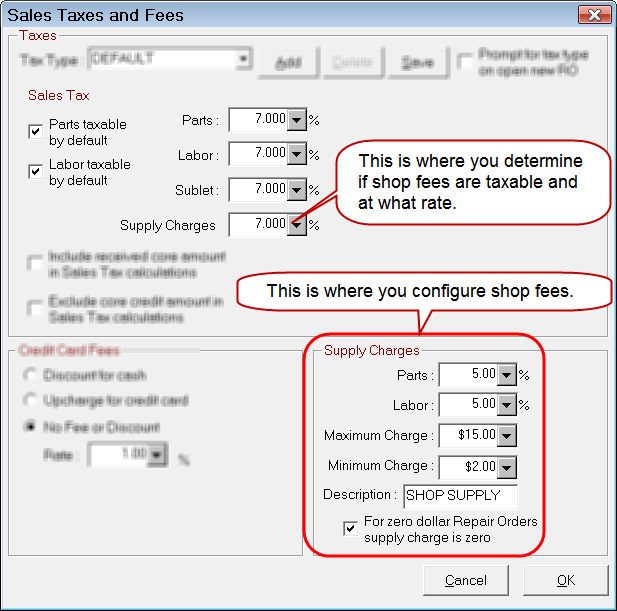
R.O. Writer is highly configurable to accommodate multiple tax and fee setups. However, R.O. Writer is not providing you legal advice. However, before you can configure shop fees you should determine the laws regarding shop fees in the jurisdiction in which you do business. After you have confirmed the laws, regulations and/or ordinances applicable to you, configure R.O. Writer accordingly.
Parts and Labor
The same sales tax rate that is charged for parts should be entered here, unless sales tax has already been collected on these items. It is very important to have documentation about collecting and reporting taxes on these items.
Maximum and Minimum
Supply charges can be set as a percentage of parts, labor, or both, and both a maximum and minimum limit may be set. If an upper limit is not desired, leave the maximum charge at 0.00.
Description
You can name the supply charge anything you want. You are limited to 12 characters. This name appears on repair orders in the totals section:
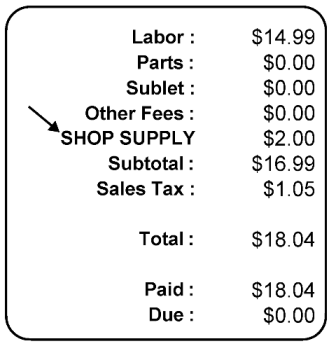
The supply charges you set here appear on the Calculations tab of the ticket in the Supply Charges field:
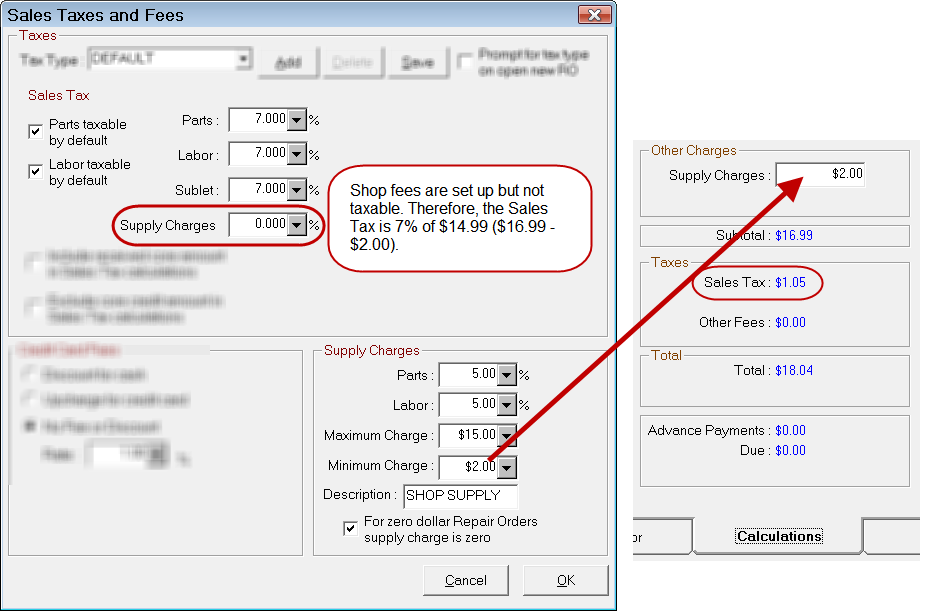
For Zero Dollar Repair Orders Supply Charge is Zero
Select this option to accommodate cases where discounts or coupons cause the repair order total to be zero. When selected, the Minimum Charge is overridden.