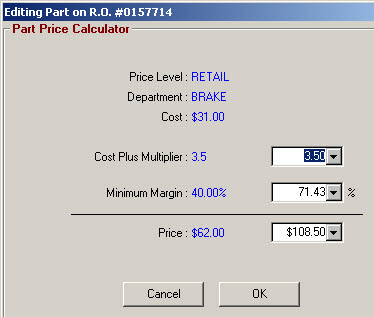When in View/Add/Edit or Inventory Entry, the retail price will be calculated based on what you have set up for Inventory Pricing when you click the Calc Prices button. The other price levels are still calculated based on the default CPM pricing or the department CPM markups if a department is selected.
The question mark button 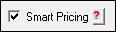 displays the price calculations when clicked.
displays the price calculations when clicked.
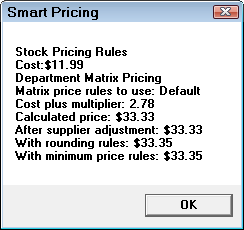
The words Smart Pricing are grayed out on the General Information tab when the pricing method is set to use Cost Plus Multiplier (CPM) or the No Smart Pricing box is checked on the Other Information tab.
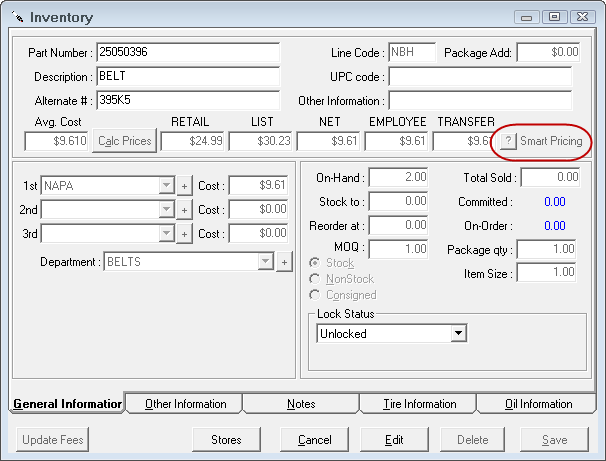
The No Smart Pricing box is available on the Other Information tab.
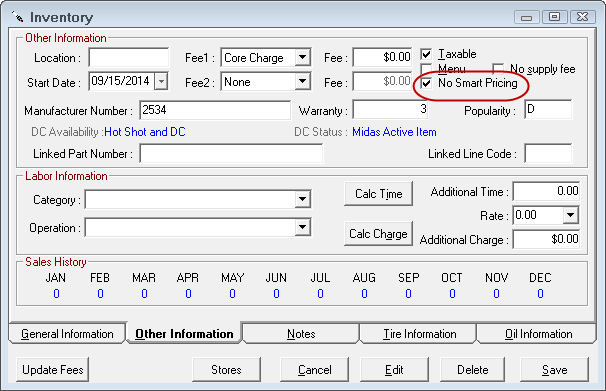
When the No Smart Pricing box is checked, the price can only be updated using the Calc prices button or manually entering a price.
When the Calc Prices button is selected, the prices will be calculated using either the default CPM matrix or if a department is selected, the department CPM matrix.
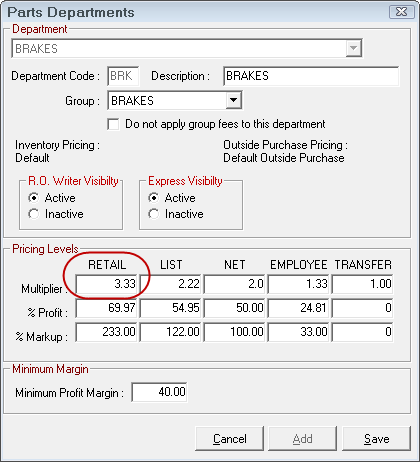
Global Pricing
When updating part prices using Global Pricing, the retail price will be calculated based on what you have set up for Inventory Pricing. The other price levels are still calculated based on the markups you enter or the department CPM markups if a department is selected. If no department is selected, don't leave the other pricing levels at 0.00 or prices for those levels will be 0.00 in inventory.
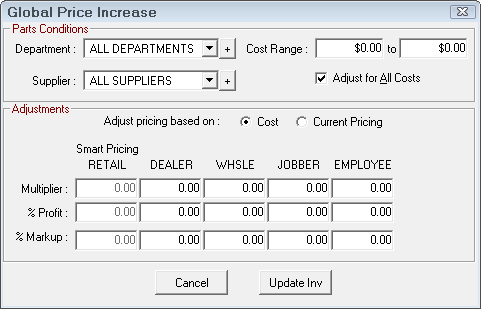
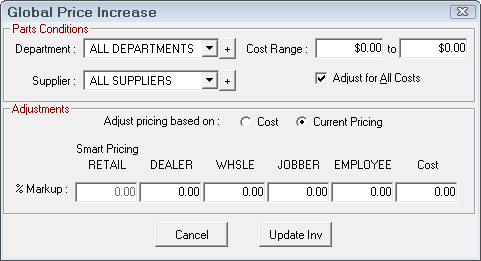
When adding inventory parts to a repair order, the retail price in inventory is used.
- If the price was calculated based on smart pricing, the Smart Pricing box is checked
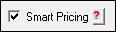 on the Editing Part Window. Click the ? button to see how the price was calculated.
on the Editing Part Window. Click the ? button to see how the price was calculated. - If the price was manually entered, the part and/or customer is set to use a different price level or the price has not been updated based on the new pricing, the Smart Pricing box is not checked.
If the Smart Pricing box is selected and the customer has a different price level or an alternate price level for the part itself is selected, the price does not automatically change to that price level. To use a different price level, you will need to uncheck the Smart Pricing box and click the Price button or re-select the level using the dropdown list.
Outside purchase parts recalculate the price based on cost plus multiplier using either the default pricing or if the part has a department selected, the department multiplier. Inventory parts use the existing price for that level already shown in inventory.
Recalculating Based on New Smart Pricing
To recalculate based on the new smart pricing, check the Smart Pricing box is 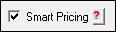 on the Editing Part Window, then click the ? button to see how the price was recalculated.
on the Editing Part Window, then click the ? button to see how the price was recalculated.
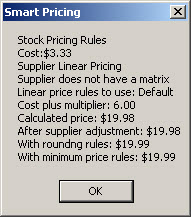
Using the Price Calc button defaults to using smart pricing.

If any of the values are changed, the price is recalculated and the Smart Pricing box is unchecked when the part is saved on the ticket.
When the Smart Pricing box is checked and the customer has been set up to receive a different price level or an alternate price level for the part itself is selected; then, the price does not automatically recalculate using that price level when Price Calc is selected.
You need to uncheck the Smart Pricing box and then click the Price Calc button or re-select the level using the dropdown list. Outside purchase parts recalculate the price based on cost plus multiplier using either the default pricing or if the part has a department selected, the department multiplier. Inventory parts use the existing price for that level already shown in inventory.