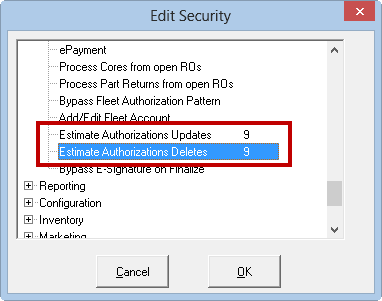Authorizing Estimates and Repair Orders
Some states require a repair shop to obtain authorization from the customer for the amount prior to start of the work. R.O. Writer documents these authorizations and prints each of them on the customer’s repair order.
To Enter a Customer Authorization
If the estimate or repair order needs to be authorized, the Est Auth button appears red: ![]() .
.
You need to reach out to the customer using their preferred contact method. After you communicate the details of - or the changes to - the estimate or repair order, obtain their authorization. Then, you enter the customer's authorization into the estimate or repair order.
Complete these steps:
- Click the Est Auth button in the toolbar
 . The Estimate Authorization window opens.
. The Estimate Authorization window opens.
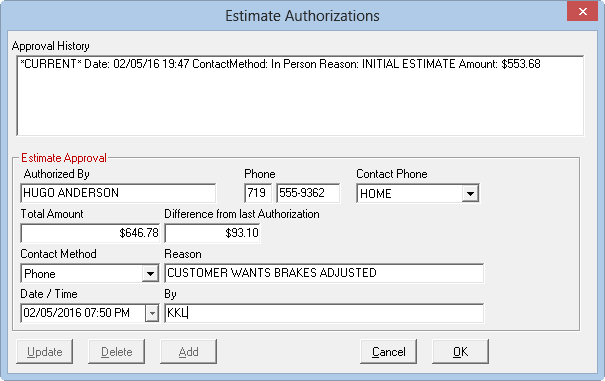
- If there are no previous authorizations in the Approval History section, begin completing the information in the Estimate Approval section.
If there are previous authorizations, click the Add button to create a new one. The Estimate Approval section activates.
- The following information is entered by the current estimate or repair order
(You may change the information in any of these fields as needed):
| Option | Displays the… |
|---|---|
| Authorized By | The customer's name. |
| Phone | The customer's phone number |
| Contact Phone | The type of phone number (e.g., home, work, cell, etc.) |
| Total Amount | The total Balance Due (as displayed on the Calculations Tab) for the repair order. The Amount and Difference amounts always includes taxes and fees. |
| Difference From Last Authorization |
This field appears online only if there has been a previous authorization. It displays the difference between the current amount and the most recent authorization. The amount is red if the new total amount is less than the previously authorized amount. |
- Complete the following information:
Option
Do the following…
Select the method you used to contact the customer. Phone is selected by default.
In Person - Select if you are obtaining the approval while the customer is in physically present in the shop - as opposed to on the phone. A Get Signature button appears below all options if
- A signature capture device is connected and
- R.O. Writer is configured to capture signatures for estimate authorization in Electronic Payment Setup,
Click Get Signature to capture an electronic signature to approve the repair order.
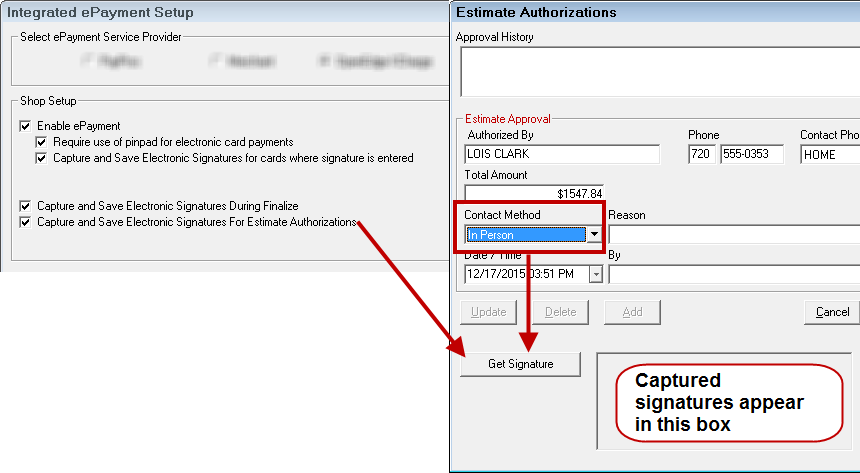
The captured signature also appears on the printed repair order in the Estimate Authorization section.
Date/Time
Defaults to the current date and time. To edit the time, type over the time fields.
Reason
Type in the reason for the authorization.
By
Type in the name or initials of the person who received the authorization from the customer.
- To save the information and authorize it, click OK. The window closes.
- The Est Auth button changes to indicate that the ticket has been authorized
 .
.
To Edit Previous Authorizations
If the estimate or repair order has been authorized previously, the Est Auth button appears gray ![]() .
.
If the total Balance Due is different from the most recent authorization, the Est Auth button appears red ![]() .
.
Complete these steps:
- Click the Est Auth button to re-authorize the current estimate or repair order.
Each previous authorization appears on its own line in the Approval History section at the top of the window. The most recent authorization begins with *CURRENT*.
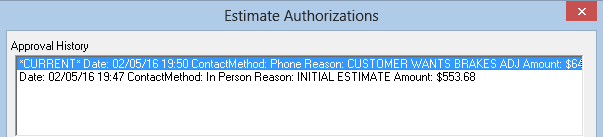
- Double-click on the authorization you want to edit. The information appears in Estimate Approval section but is grayed-out.
- Click the Update button to activate the fields. The following information is updated from the current repair order:
- The Amount (and Difference amount), including taxes and fees.
- The Date/Time
- Edit the fields as necessary.
- Click OK to save changes
Authorizations on Printed Repair Orders
All authorizations print on the repair order.
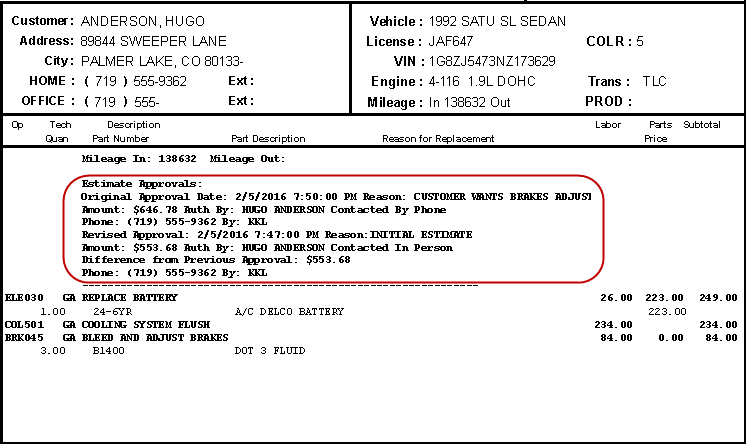
If an electronic signature was obtained for the authorization, it appears in this section.
Estimate Authorization Column
An estimate authorization column can be added to the Work in Progress (WIP) and Estimates in Progress windows. It shows the status of the estimate authorizations for each ticket.
Right-click on the WIP window and select Est Authorization in the Visible Columns section.
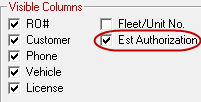
Click Save and the Est Authorization column appears on the progress windows. This column displays the estimate authorization of each ticket.
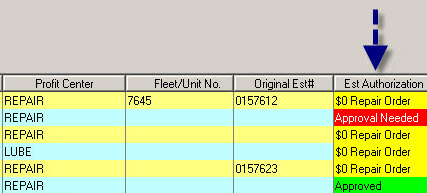
Statuses in this column include
- "Approval Needed" in red
- "Approved" in green
- "$0 Repair Order" in yellow
Requiring Authorization
You can require that the estimate be authorized before the repair order can be finalized: Configuration module > Configuration menu > Repair Orders > Required Entries > Finalize > Require Estimate Authorization.
When selected, you are prompted as follows when finalizing repair orders whose total amount does not match the previous estimate authorization:
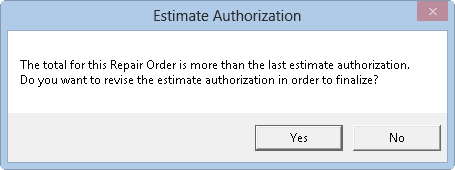
Security Settings
You can password-protect the ability to update or delete estimate authorizations in Configuration: Configuration menu > Security > Security Levels > Repair Orders/Estimates section.