Searching for Estimates and Repair Orders
Have you ever been completing an estimate or repair order for a vehicle and remember that you did a similar job on that same type of vehicle in the past? You can
- Search history for other vehicles for labor operations performed from an open repair order or estimate.
- Transfer historical information to the current, open repair order or estimate; including the parts.
To Search History by Vehicle Make and Model
Complete these steps:
- When editing a repair order or estimate, click the Kits button > Estimate Search
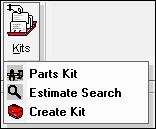 .
.
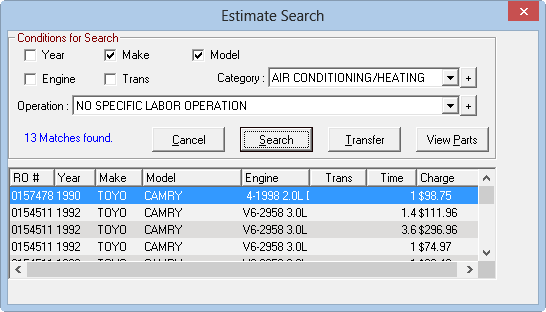
- Search for prior service. You can search by
- Category only (Select NO SPECIFIC LABOR OPERATION in the Operation dropdown list.)
- Category and Operation only
- Category, Operation, and vehicle information (year, make, model, etc.)
- Vehicle information only
- Click the Search button. The matching repair orders and estimates appear in the list.
- The search results include
- Repair order or estimate number
- Year
- Make
- Model
- Engine
- Transmission
- Time (recorded by the Labor Time Clock)
- Charge (for the labor operation)
If you don't see the labor you want, you can change the search criteria and click Search again.
To Transfer Only the Labor to the Open Ticket
Complete these steps:
- In the list of search results, select the repair order you want and click the Transfer button.
- The labor appears in the Jobs section of the open repair order or estimate.
To Transfer the Labor AND the Parts to the Open Ticket
Prior to transferring labor to the open repair order or estimate, you can open it and see the parts associated with the labor.
Complete these steps:
- In the list of search results, double-click the repair order or select it and click the View Parts button.
- The list of parts included in the job appears.
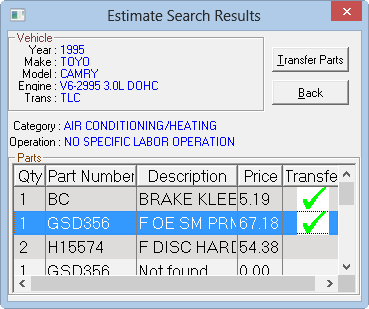
- Double-click the parts you want to transfer. A checkmark appears in the Transfer column.
- Click the Transfer Parts button to transfer them to the open estimate or repair order.
- The labor and parts appears in the Jobs section of the open repair order or estimate.