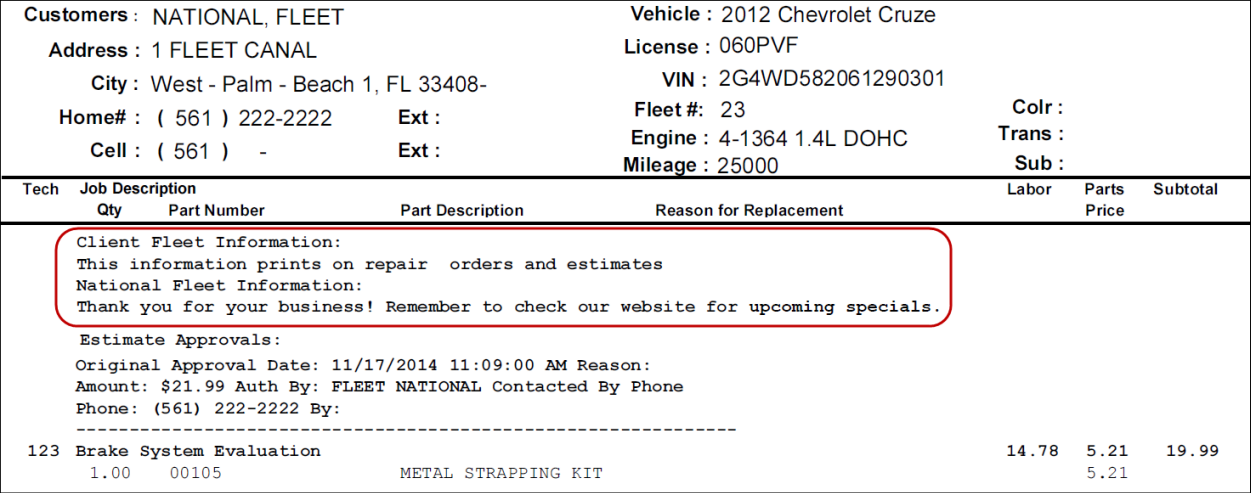Creating and Editing Accounts
You can create or edit fleet accounts only during the assignment process. After the ticket is assigned, you can access only the Review and Save tab by clicking the Fleet button; there is no access to the fleet and client company tabs.
House and COD Accounts
Complete these steps:
- On the open ticket, click the Fleet button and the Fleet Wizard opens.
- Select House Account or Fleet Account - COD as the Fleet Type.
- Click the Client Fleet Name tab.
- To create a new account, click the New button.
To edit an account, select it in the list and click the Edit button.
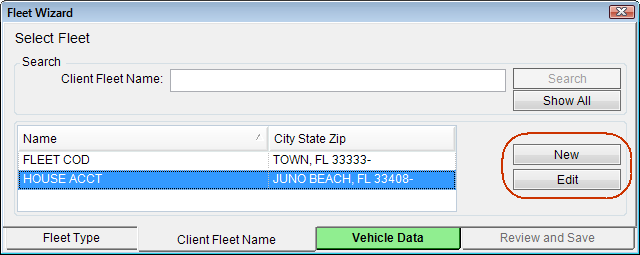
- The Edit Fleet Account window opens displaying the Fleet Details tab window.
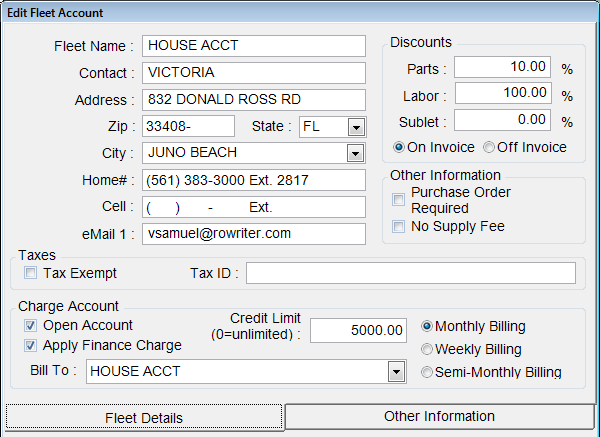
- Enter the details of the account
- Click the Other Information tab and enter the details.
- Click Save to save the account or the changes to the account.
National Accounts
Follow the same instructions for creating and editing house and COD accounts; however, the Edit Fleet Account window contains two additional options at the top of the window:
- National Account - Check this option to indicate that this is a national account. When checked, the Client Fleet Of dropdown list is disabled.

- Client Fleet Of - This dropdown list is active only if the National Account option is not checked. Use it to mark the account a client fleet of a national account. The dropdown list contains national accounts that are not client fleets of any other national account.
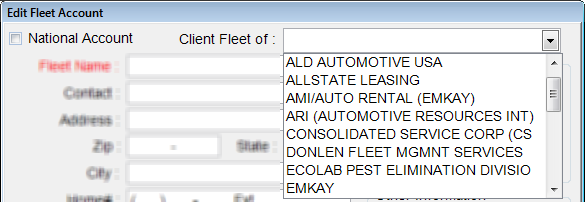
NOTE: R.O. Writer uses the options and information for the national account instead of the client fleet company. However, if the national account does not discount (set to $0.00) and the client fleet does discount, then R.O. Writer applies the client fleet's discount and not those of the national account.
Fleet Details Tab
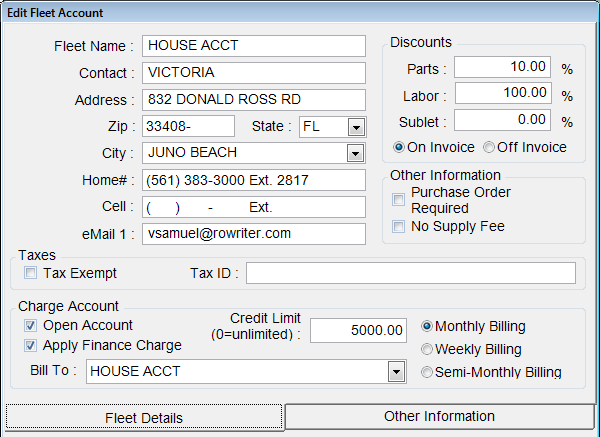
Enter the contact information: Fleet Name, Contact, Address, Zip, Home Phone, Office Phone, and Email Address
Discounts
- Enter the percentage discount for Parts, Labor, and Sublet labor.
- On Invoice - Select to show the discounts on the printed invoice.
- Discounts are applied before taxes and fees are applied.
- Supply fees and sales tax are calculated on the discounted amount.
- See On Invoice Discounts.
- Off Invoice - Select to hide the discount on the printed invoice.
- Discounts are applied only to the labor and parts totals and not the total invoice amount.
- Supply fees and sales taxes are calculated on the total before discounts are applied.
- Off-invoice discounts are not applied unless the repair order is billed to the fleet and the full amount is charged to the selected payment type.
Other Information
- Purchase Order Required - Select to require a purchase order number to finalize the repair order.
- No Supply Fee - Select if you do not want to charge supply charges for this account.
Taxes
- Tax Exempt - Select this option if the account is not to be charged sales tax.
- Tax ID - Enter the tax ID number.
Charge Account
NOTE: This section does not apply to COD accounts, which require payment for each service via cash, check, or credit. Set these accounts to Bill To themselves.
- Open Account (preselected) - Select this option to open an Accounts Receivable account in R.O. Writer for this fleet account. Deselect this option to create a one-time charge or if you are going to bill another company.
- Apply Finance Charge (preselected) - Deselect this option to not charged finance charges on past due amounts.
- Credit Limit - You are able to enter a Credit Limit or leave at 0.00 if there is no limit.
- Billing options: Select the billing cycle in Accounts Receivable: Monthly, Weekly, or Semi-Monthly Billing.
- Bill To - This dropdown list gives you the option of billing all repair orders for this account to another account.
- To bill this account directly, leave this field blank.
- To bill repair orders another fleet account, select it in the dropdown list. The dropdown list contains fleet companies with open accounts in Accounts Receivable .
Other Information Tab
Enter instructions and information on the Other Information tab.
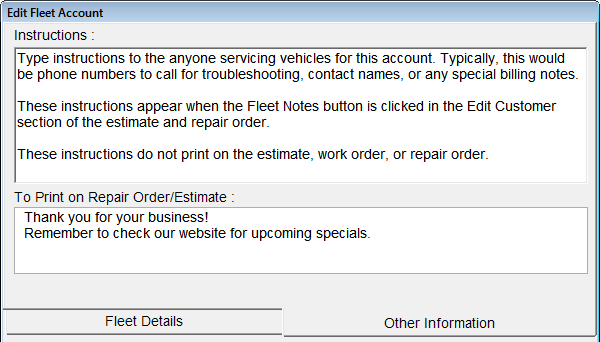
Instructions:
Enter instructions about handling this account; usually, contact information for troubleshooting. This information appears when the Fleet Notes button is clicked in the Edit Customer section of tickets.
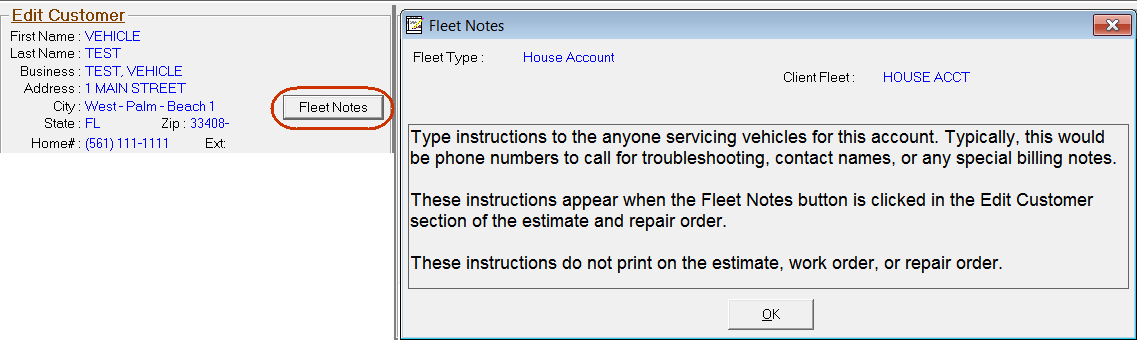
National accounts are linked to client accounts. When both accounts have instructions, both appear in Fleet Notes.
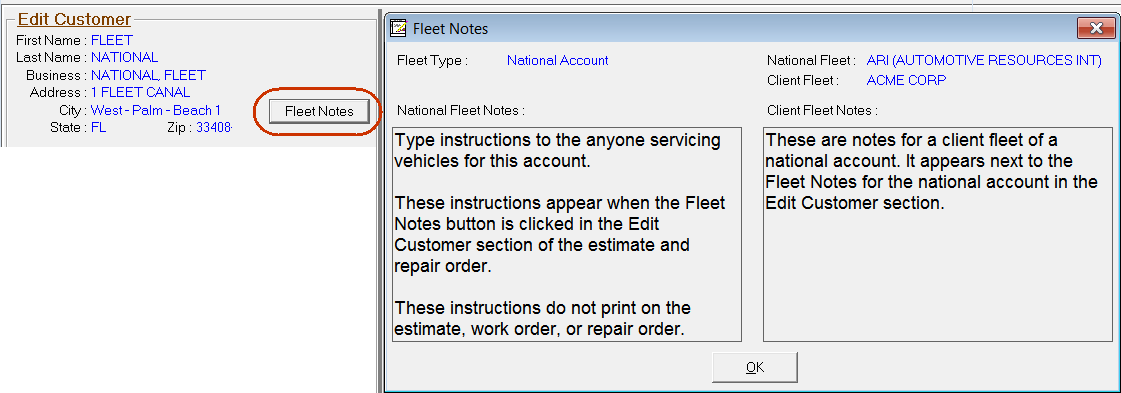
To Print on Repair Orders and Estimates:
Enter the text that you want to appear at the top of printed tickets.
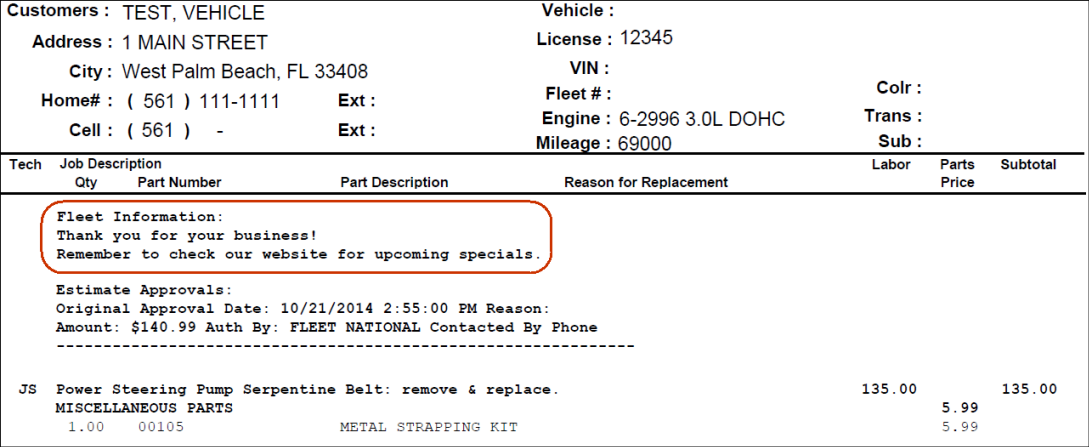
National accounts are linked to client accounts. When both accounts have printed information, both appear on the printed ticket.