Central Service Lookup
When the Central Service reporting application has been integrated with R.O. Writer, you can lookup customer history from other stores in your network. Central Service Lookup buttons appear in R.O. Writer that enable you to access information from other shops.
Central Service Lookup Buttons
To make the lookup buttons appear, select the Allow Central Service Lookup option in the Configuration module under File menu > General Options > Critical Settingssection.
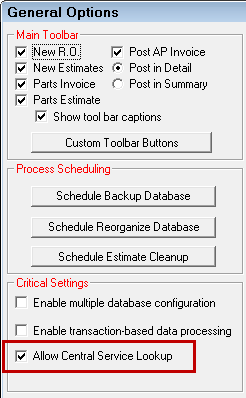
Customer List
The Central Service Lookup button on the Customer List window allows you to search for customers in other shops anytime you search for customers.
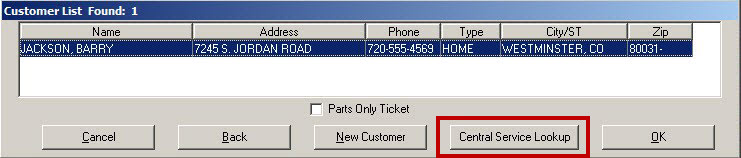
If you add a customer from another shop to an estimate or repair order, that customer information is added to your database.
Customer History Lookup
A Lookup button appears in the History Summary toolbar.
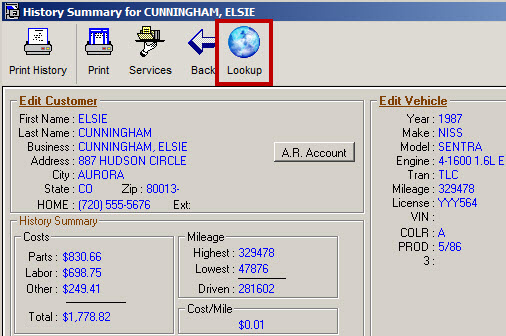
Searching for Customers in Central Service
When you click a Central Service Lookup button, the following window opens.
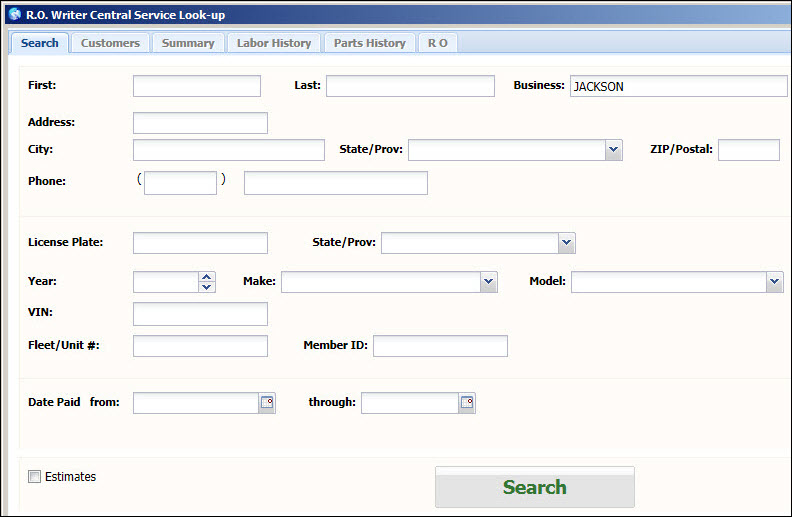
You can enter additional fields and then click the Search button.
Select one or more customers.
- To select a single row, simply click on the row, but to select multiple rows, it is necessary to select the checkbox in front of the desired row.
- To view a list summarizing the repair orders or estimates for the selected customers, click the Repair Order Summary button. You can click the Search Tab to search again.
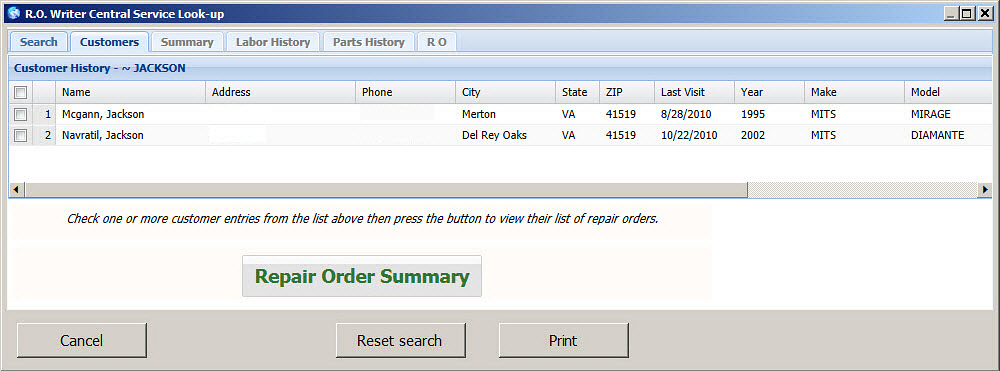
You are able to add, delete, or sort columns on most screens. Hovering your cursor over any column heading will display an arrow. When you click on the arrow, you can select Sort Ascending, Sort Descending, or Columns for a list of columns to select from. Select or deselect columns by clicking the checkbox.

You are able to re size the columns by hovering your cursor on the line between the columns until the cursor turns into a double arrow and dragging the column.

After clicking the Repair Order Summary button, a list of repair orders or estimates displays. The Status of C is a closed repair order and the Status of O is a saved estimate.

Click the button in the RO column to view the repair order or estimate details.
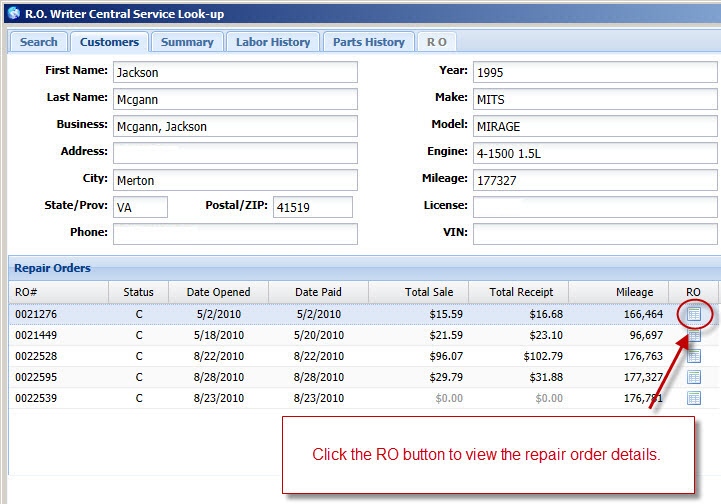
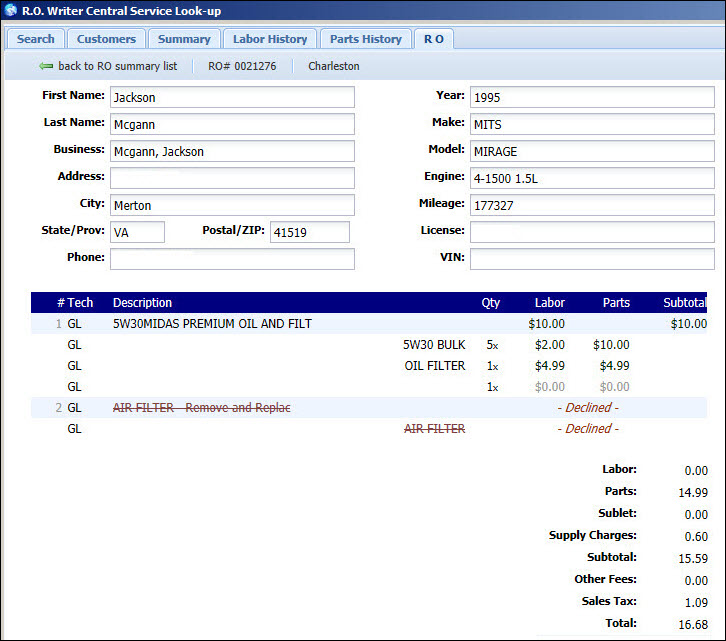
Click the Labor History tab to view history by labor operation.
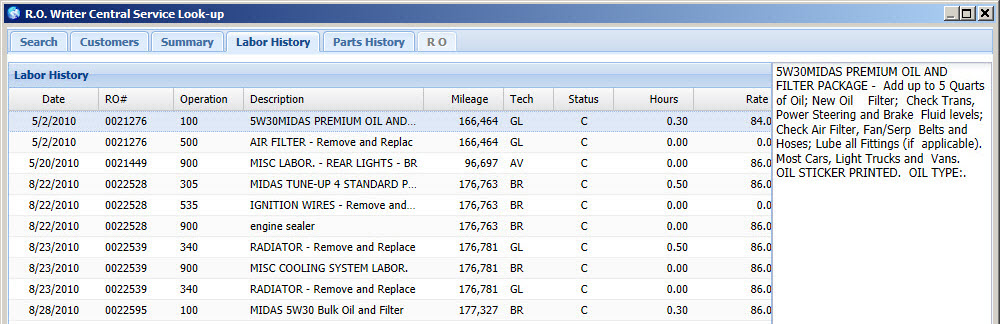
Click the Parts History tab to view history by parts used.
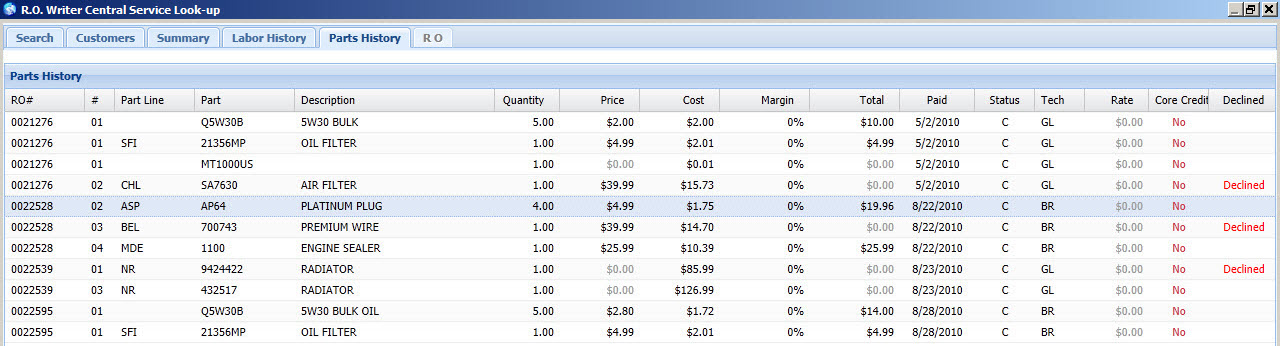
From any tab, you are able to click the Reset search button or the Search menu to return to the search screen. Select Cancel to exit.
Click the Print button to print the screen to the printer.
Posting Customers and Vehicles
When the Central Service Lookup was selected when starting a new repair order or estimate, you will see a Post Customer and a Post Customer & Vehicle button.
- To add this customer to your database, click the Post Customer button.
- To add both the customer and the vehicle to your database, click the Post Customer & Vehicle button.