Entering New Vehicles
If a customer has previously been in the shop, there is usually a vehicle record associated with that customer. Every vehicle record must be associated with a customer record; there can be no standalone vehicles in the system.
Any time you cannot find the vehicle, ask the customer if they sold their old vehicle. If they sold the vehicle to someone in your database, you can transfer the vehicle to that customer, which keeps the service history in tact.
Complete these steps:
- When you
- Search for and select a customer, the Vehicle List opens displaying all the vehicles associated with that customer.
Search for a vehicle directly, the Vehicle List open displaying all the matching vehicle records and the customer associated with each.
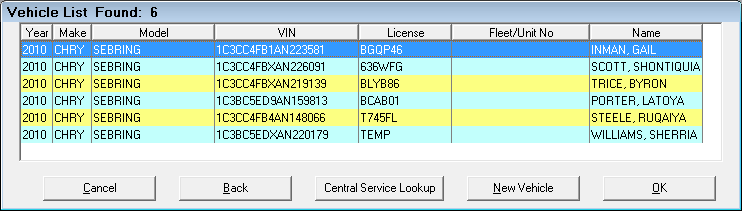
- If there are no search results or the vehicle does not appear in the search results, click the New Vehicle button.
- If a customer was selected, the Edit Vehicle window opens to a blank Vehicle Tab.
- If no customer is selected, the Edit Customer window opens and you need to enter the customer first.
-
Complete the Vehicle Tab. The most important fields are on the left side.
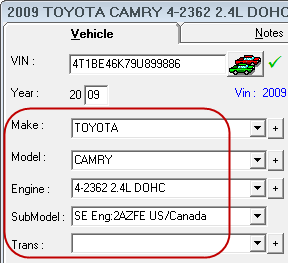
- You can enter the Year, Make, and Model Information one of the following ways:
- Enter the Other Vehicle Informationif applicable.
- Complete the Notes Tab if applicable (optional).
- Check the Epicor Tab if applicable (optional).
- Click OK to save this vehicle to the customer record.
Editing Vehicle Information
There are a number of ways to access vehicle information for editing:
- From an open estimate or repair order, click the Edit Vehicle link on the Parts/Labor Tab.
- In the Configuration module, click Customers/Vehicles menu > Edit Vehicles and search for the customer or the vehicle.