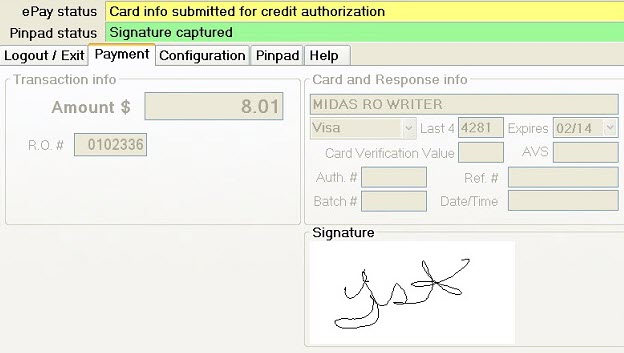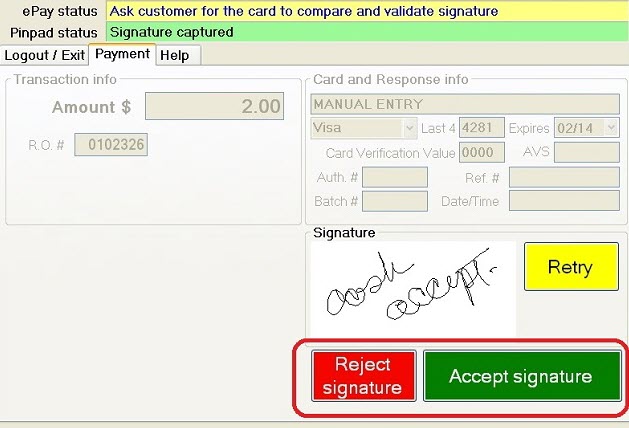Electronic Payment Setup
Configuration menu > Electronic Payment Setup > PayPros option
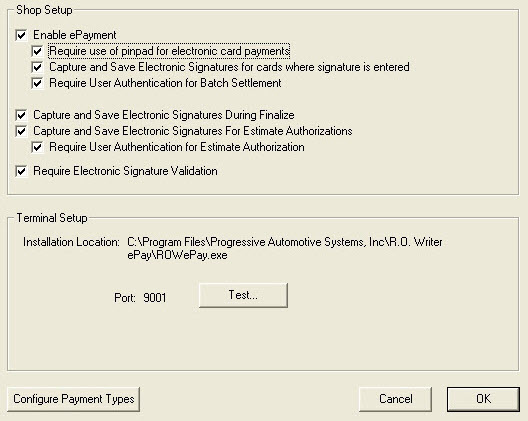
When the following checkboxes are checked:
- Enable ePayment
- Capture and Save Electronic Signatures During Finalize
- Capture and Save Electronic Signatures for Estimate Authorizations
The Disclaimer prompt appears. Only the shop owner should accept the terms.
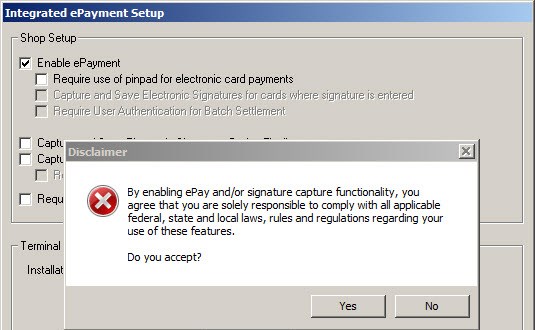
| Option | Select this option… |
|---|---|
|
Enable ePayment |
To activate or deactivate electronic payments throughout R.O. Writer. |
|
Require use of pinpad for electronic card payments |
To require that R.O. Writer connect to an electronic pinpad for electronic payments. When selected
|
|
Capture and Save Electronic Signatures for cards where signature is entered |
To use the signature capture feature. |
|
Require User Authentication for Batch Settlement |
To require the user to login in order to settle batches. |
|
Capture and Save Electronic Signatures During Finalize |
To make the customer's signature appear on the final repair order. |
|
Capture and Save Electronic Signatures for Estimate Authorizations |
To make the customer's signature appear on estimate authorizations. |
|
Require User Authentication for Estimate Authorizations |
To require the user to log in. |
|
Require Electronic Signature Validation |
To require the user to accept or reject the customer's signature. Without this option selected:
With this option selected:
|
Terminal Setup Section
When ePayment software has been installed, the installation location displays in this section. Click the Test button to verify that the installation is successful. If successful, the ePay login screen displays and "Success!" displays in the Terminal Setup section.
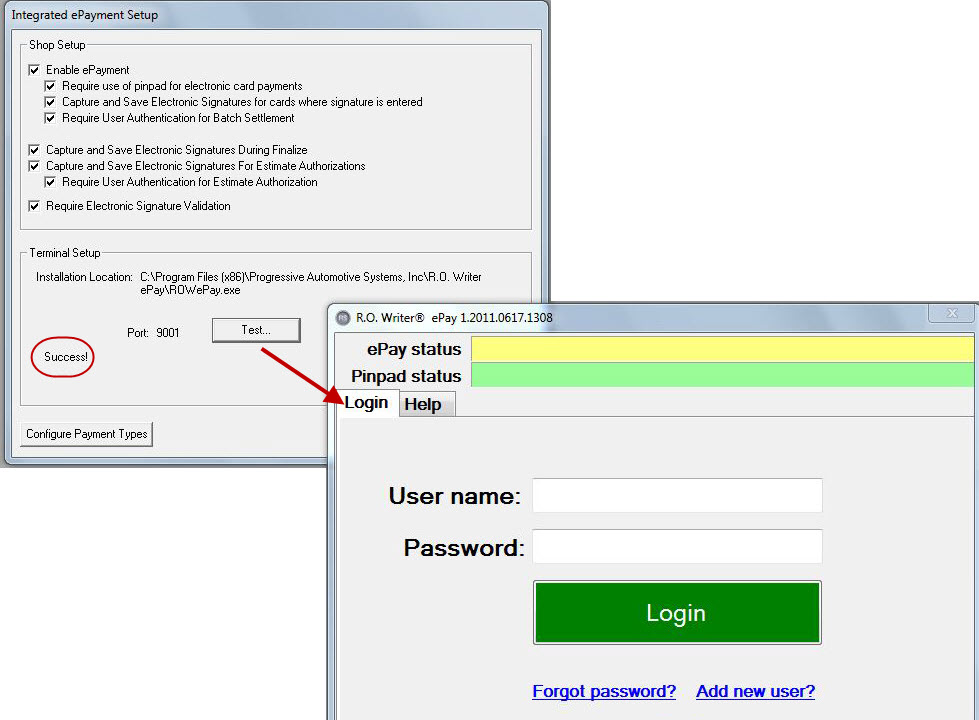
Configure Payment Types
Click the Configure Payment Types button to display the Payment Types window.
Select the Form Types for ePay Transactions
R.O. Writer has created forms types for estimates, repair orders, and receipts that include transaction information for each electronic payment. These forms
- Are installed with 1.31 in the Term folder, which is often referred to as the “Term database”
- C:\Users\[username]\AppData\Roaming\Progressive Automotive Systems, Inc\ROWriter\Term
- Have an .rpt extension
- Include all electronic signatures
- Ensure that the appropriate fields and information from any credit card transaction appears in the payment area on the printed form
These forms have been designed for printed estimates and repair orders. Select which one you want to use in the Form Types Configuration setting.
| Form | Use For | Layout | Orientation | Prints When You |
|---|---|---|---|---|
|
USEst.rpt |
Estimates |
Job-Based |
Portrait |
Click |
|
USPO.rpt |
Parts-only tickets |
Job-Based |
Portrait |
Click Print a finalized parts-only repair order. |
|
USRO.rpt* |
Unfinalized repair orders |
Job-Based |
Portrait |
Click |
|
USInv.rpt* |
Finalized repair orders |
Job-Based |
Portrait |
Print a finalized repair order. |
|
USNJEST.rpt |
Estimates |
Non-Job-Based |
Landscape |
Click |
|
USNJRO.rpt* |
Unfinalized repair orders |
Non-Job-Based |
Landscape |
Click |
|
USNJINV.rpt* |
Finalized repair orders |
Non-Job-Based |
Landscape |
Print a finalized repair order. |
*RO and INV Forms
These forms are the same except for the line at the bottom.
The bottom of the RO.rpt forms indicate that this is not an invoice and should not be paid.

The bottom of the INV.rpt forms thank the customer for their business. This is the form that is paid.

Estimate Forms
Estimate forms do not contain payment information because you cannot accept payments on estimates.
Choosing Form Types for Repair Orders
You choose which form types to use for each type of document in the Form Types Configuration setting.
Complete these steps:
- In the Configuration module, click File > Form Types. The Forms Setup window opens.
- In the Repair Orders dropdown list, select CUSTOM FORM at the bottom of the list.

- In the Custom Form File field, type in the name of the form you want to use.
- To ensure that the pre-finalized form (i.e., the repair order) prints when you click the Print RO button and the finalized form (i.e., the customer invoice) prints after finalization, enter the form names as follows: USRO.rpt|USInv.rpt
- Check the Portrait option if the form is in portrait orientation. Job-based forms are portrait.
- Check the Landscape option if the form is in landscape orientation. Non-job-based forms are landscape.
- Check the Job based box if the form is job-based. Unless the form name contains “non-job-based”, it is usually job-based. If the form is job-based and this box is not checked, the printed form is blank.
- If you want to use the same form type for all repair orders, select Same as repair order in all the other repair order dropdown lists:
- Click OK and your selections are saved.
Printed Transaction Information
If a credit or debit card payment is processed, the electronic payment information appears in its own section on the printed repair orders.
Swiped Credit Cards:

Inserted Chip Cards:

Debit Cards (swipe only):