You can click the Credit Cards or Other Credits Cards button on any payment window to enter credit card transactions completed in an electronic payment system external to R.O. Writer.
- If you have integrated an electronic payment system with R.O. Writer, you would start the credit card transaction from within R.O. Writer, which records the payment automatically.
- If you are using an electronic payment system that is not integrated with R.O. Writer, you need to enter the payment into R.O. Writer to be able to finalize the repair order.
Payment Window Buttons
The button is named
- "Credit Cards" if your system
- Is not configured for Electronic Payments OR
- Is configured for Processing Electronic Payments with PayPros ePay.
- "Other Credit Cards" if your system is configured for Processing Electronic Payments with Merchant Partners First Mile.
NOTE: You can charge customers an additional fee for using credit cards.
Entering an External Credit Card Payment
Complete these steps:
- When you click the Other Credit Cards button, the Other Credit Card window opens.
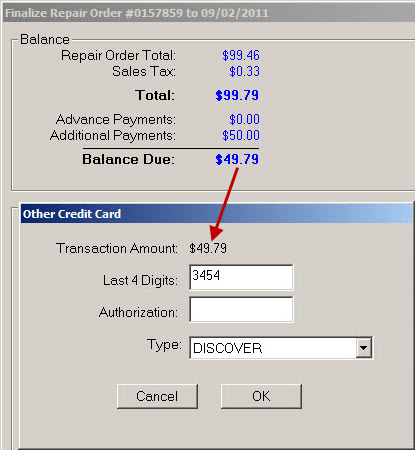
- Complete the fields as required:
|
Transaction Amount |
This field is always the same as the Payment Amount and cannot be altered on this popup window. |
|
*Last 4 Digits |
Enter the last four digits of the card number. |
|
*Authorization |
Enter the authorization number if you have obtained it from the credit card company. |
|
Type |
Select the payment type. There are restrictions on which payment types can be selected. |
*You can make these items required in Configuration. If required, these names appear in red and you must enter this information.
- Click OK and the payment appears in the Payments section at the bottom of the window. (No electronic transaction processes when you click OK.)
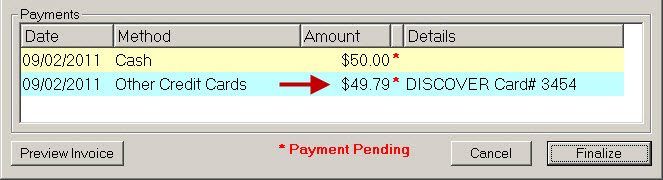
- To complete the payment,
- On the Finalize window, click the Finalize button (which only appears if the Balance Due is zero).
- On the Advanced Payment window, click the Save Payment button.
Payment Type Restriction
In the Shop Setup section of Electronic Payment Setup for both PayPros ePay and Merchant ePay, there is a Require Use of Pinpad for Electronic Card Payments option:
- If selected, you can only enter payments only for R.O. Writer payment types that are not mapped to universal epayment types. All payment types appear in this dropdown list; however, if you select an unmapped payment type,
- The Type field appears in red with a warning.
- The OK button is disabled.

- If not selected, you can key in payments for any R.O. Writer payment type.