Identifix is an online database that helps technicians diagnose and repair vehicles more efficiently and accurately. If you have an account with Identifix, you can access it from within R.O. Writer.
Watch the video below to see an overview of this functionality.
There are three basic steps to configuring Identifix:
Step 2 - Enter Your Login Credentials (Username and Password)
Step 3 - Add Identifix to the Quick Launch
Step 1 - Refresh Your License
After Identifix has been added to your license, you need to refresh your license in R.O. Writer.
Click Help > About > Support Tools > Update License button. On the R.O. Writer License System window, click Refresh License From Server.
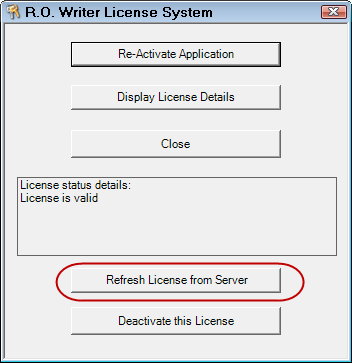
After the license refresh is complete, Identifix setup options become available in other areas of Configuration.
Step 2 - Enter Your Login Credentials (Username and Password)
You need to enter unique login credentials on each computer in your shop that accesses Identifix - even if those computers are using the same database.
Open Configuration and click Configuration menu > Identifix Setup. The Identifix Setup window opens.
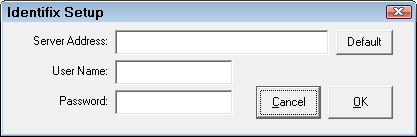
| Field | Enter the… |
|---|---|
|
Server Address |
Identifix URL you need to use. If you don’t have it, you can click the Default button and the standard URL is entered for you. |
|
User Name |
User name for your Identifix account. |
|
Password |
Password associated with the user name. |
NOTE: Login credentials are saved to the registry (not the database). This means that each login is unique to each computer.
Step 3 - Add Identifix to the Quick Launch
Still in Configuration, click the File menu > General Options and select
- Toolbar Settings section > Show Repair Group to make the section appear
- Repair section > Identifix to make the tool appear in the Repair section.
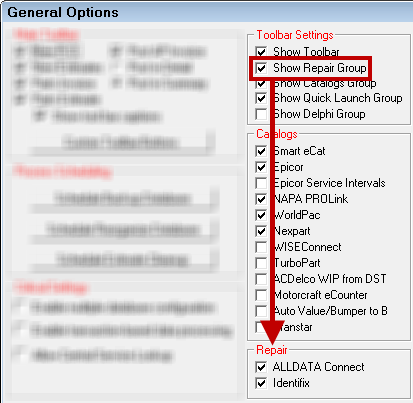
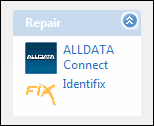
Accessing Identifix in R.O. Writer
There are two ways to access Identifix in the main module of R.O. Writer: from within an open estimate or repair order or as a standalone application.
Accessing Identifix in a Ticket
When you access Identifix from an open estimate or repair order, the vehicle on the ticket is already selected when Identifix opens.
Complete these steps:
- With an estimate or repair order open, click the Identifix button in the Quick Launch.
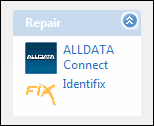
- R.O. Writer calls the Identifix web site and logs you in with the credentials entered in Configuration. This window appears while this is happening.
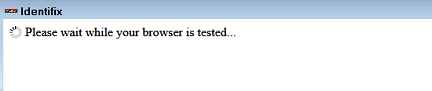
- The Identifix website opens with the vehicle is already selected.
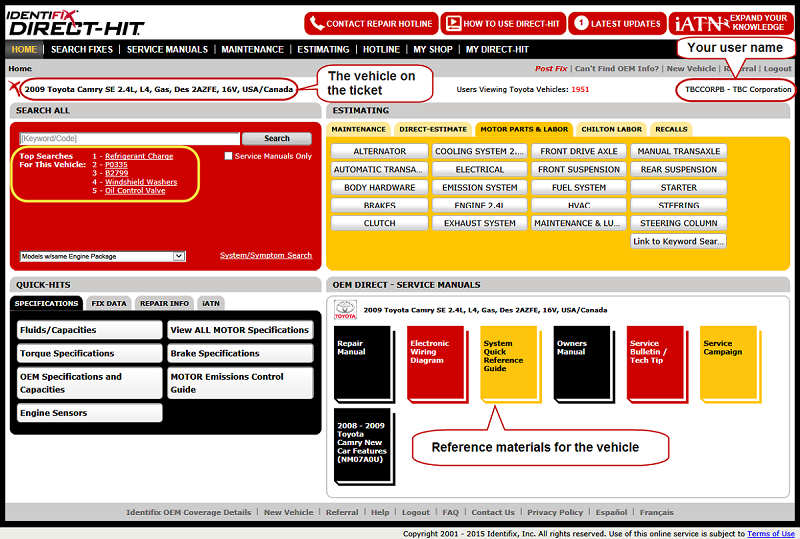
- At this time, you can
- Do a keyword search
- Click one of the top search links for the vehicle
- Browse the reference materials
- Check the specifications
Keyword Search From the Service Request Tab
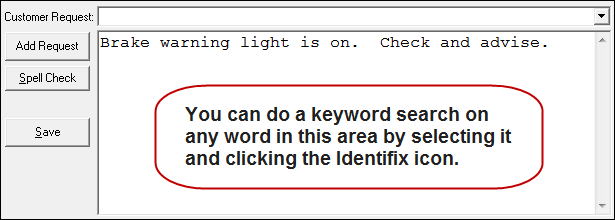
Complete these steps:
- Open a ticket.
- Click the Service Request tab.
- Select the keyword and click the Identifix button.
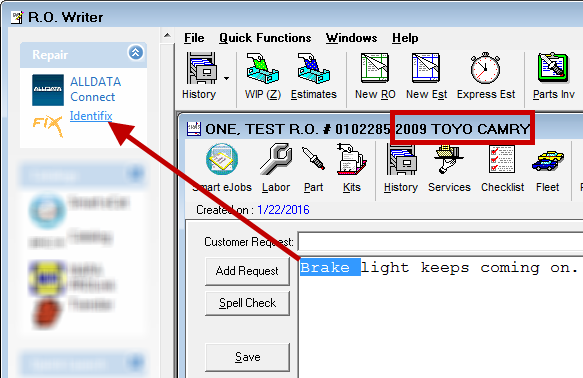
- R.O. Writer passes selected keywords in addition to the vehicle information.
- The Identifix site opens with the car selected and the keyword search performed.
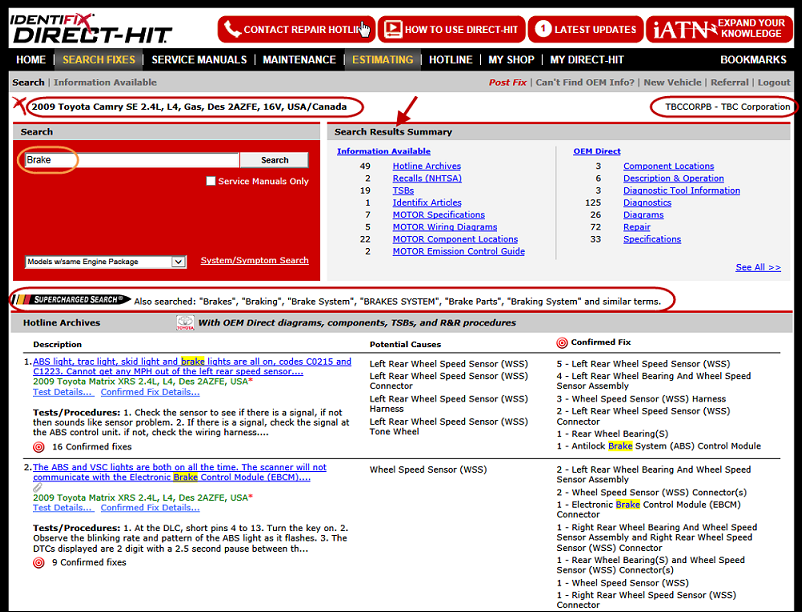
Accessing Identifix Independently
When you access Identifix when no estimate or repair order is open, clicking the Identifix button opens the Identifix website and logs you in automatically but you need to search for the vehicle and repair issue.
Complete these steps:
- With no estimate or repair order open in the R.O. Writer main module, click the Identifix button in the Quick Launch.
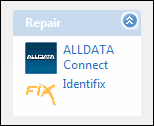
- R.O. Writer calls the Identifix web site and logs you in with the credentials entered in Configuration. This window appears while this is happening.
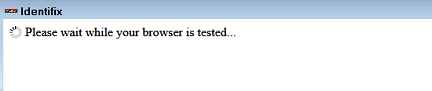
- The Identifix website opens to the keyword search window.
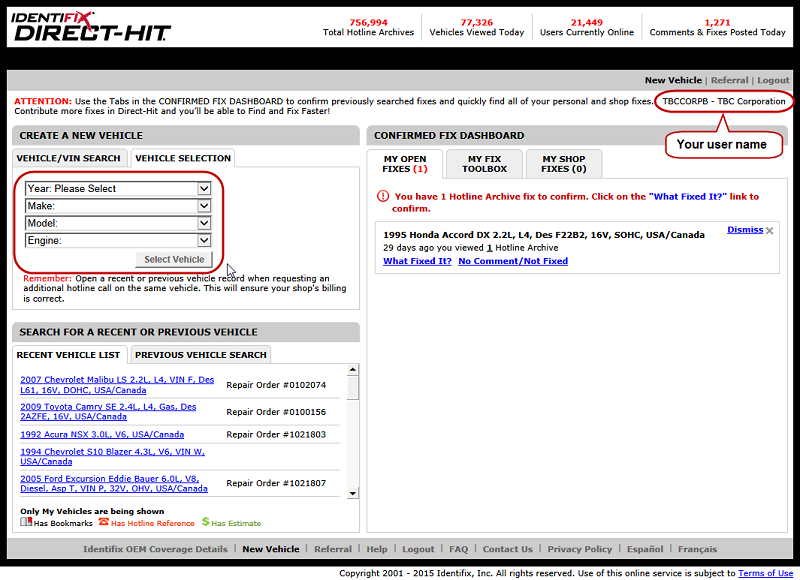
- Select the vehicle and search the Identifix database.