Rescheduling and Deleting Appointments
The right-click menu allows you to delete appointments and send emails right from the appointment:
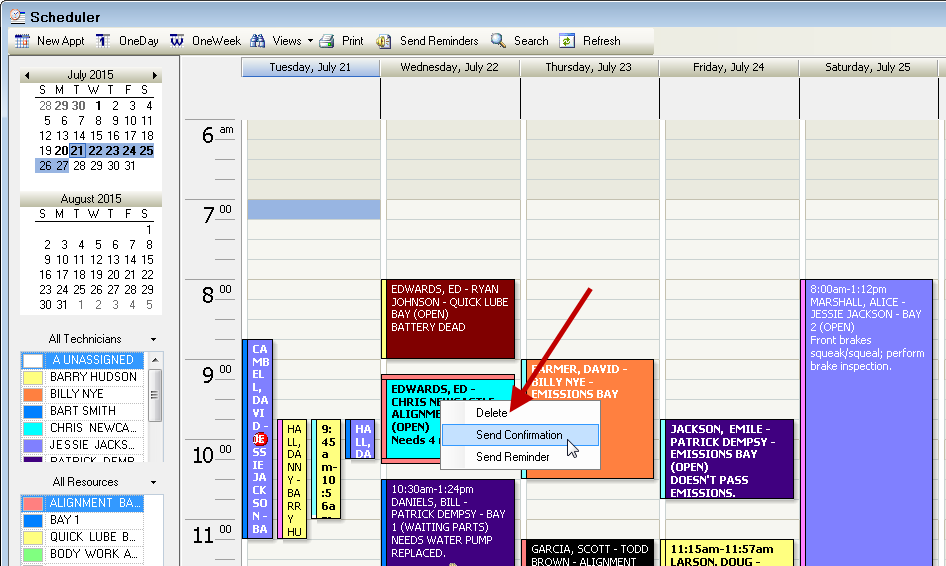
- To delete an appointment, right-click on the appointment, and select Delete.
- To send a confirmation or right-click on the appointment, and select Send Confirmation.
- To send a reminder email, right-click on the appointment, and select Send Reminder.
To Reschedule Appointments
You can move and modify appointments using the drag and drop method.
- To lengthen or shorten an appointment, hold your cursor at the bottom or top edge of the appointment until the cursor turns into a double arrow and drag it up or down.
- Drag an appointment to a different time.
- Drag the appointment to a different technician (if in the technician’s view or the combination view).
- Drag an appointment to a different resource (if in the resources view or the combination view).
- Drag an appointment to a different date if you can see the date you wish to drag it to on the screen without having to scroll. If you have to scroll to see the date, you cannot drag the appointment to it.
NOTE: Appointments linked to closed repair orders cannot be updated if the Lock closed R.O. option is selected in Scheduler Options.