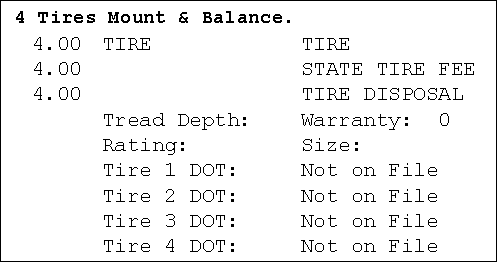Tire Parts on Tickets
Whenever a tire is added to an estimate or repair order, all the information associated with that tire is added automatically. This includes:
- Taxes and fees (including FET)
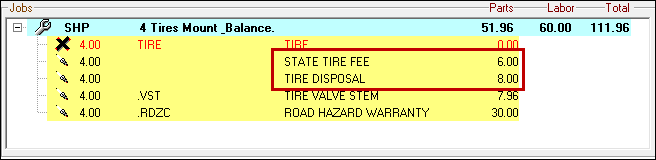
- Tire information
- Entry fields for the DOT number
Most tires are added using Tire Quote, which means that tires are added with the pricing package selected in Tire Quote. Pricing packages include the labor operation (including the time and the rate) and the additional parts from the associated parts kit.
Opening Tire Parts on Tickets
When a tire is on a ticket, double-click on it to open the Edit Parts window.
A Tire Info button appears on the Editing Part Window if the part is part of a tire group. It appears red if the DOT number is required is required before you can finalize the repair order.
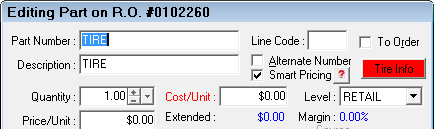
Click the Tire Info button to open a sub-window with the tire information and DOT numbers.

To Review or Add Tire Information
Click the Tire Info button on the Edit Parts window.
- If tire information was entered in the part record, that information displays in the fields.
- If no tire information was entered in the part record, you can enter it in the fields. Click OK and the tire information is added and saved to the part on the ticket only.
To Add DOT Numbers
DOT numbers:
- Are required if the DOT Required option is selected in the tire group.
- Are not stored with the part record in Inventory because each tire has its own DOT number different from the part number.
- Always print on the estimate, work order, and repair order.
Complete these steps:
- Click the Tire Info button on the Edit Parts window of the part then double-click on each tire in the DOT list.
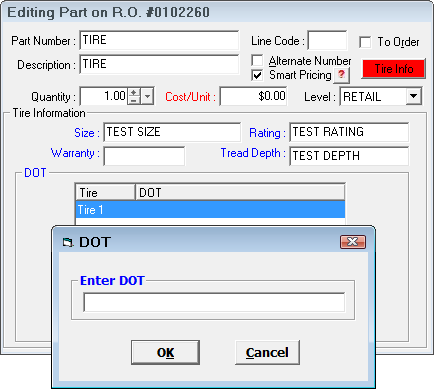
- Enter the DOT number and click OK for each tire.
- When DOT numbers are entered and saved for all tires included in the DOT list, the Tire Info button is no longer red.
- Click OK on the Edit Parts window.
NOTE: If you need to remove tires after entering DOT numbers, you need to click the Tire Info button again and delete the DOT number(s) of the tire(s) you are removing.
Tire Parts on Printed Tickets
Tire parts appear on printed estimates, work orders, and repair orders.
DOT - The "Tire [#] DOT" field(s) always print(s).
- If a DOT number is entered, it appears.
- If a DOT number is not entered, "Not on File" appears instead.
Tire Information - The fields for Warranty, Ratings, Size, Tread Depth always print.
- If information is entered, that information prints.
- If no information is entered, the field appear blank.
With DOT and Tire Information
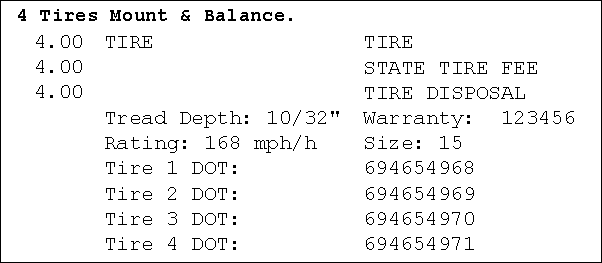
Without DOT or Tire Information