Conflict Resolution During Transmissions
Conflicts can occur during transmission when both the store and the server attempt to update the same data with different information. Conflict resolution is configured for each table in Replica Setup on the Central Office server.
Conflict Resolution Window
The Conflict Resolution window appears during transmissions only when
- There is a conflict between the store and server data and
- Ask User is selected for the table in Replica Setup.
- If Ask User is not selected for the table, then the conflict is resolved in the background according the to the rules set in Replica Setup.
When the Conflict Resolution appears, the name of the table with the conflict appears at the top of the window. Conflicts appear in red.
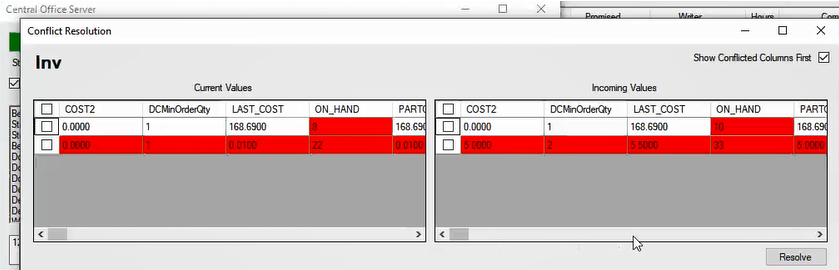
NOTE: The Conflict Resolution window is sometimes referred to as the "show choices" window.
Show Conflicted Columns First
The Show Conflicted Columns First box is checked by default. This setting makes sure you see the columns with conflicts first. You can scroll right to see all remaining columns.
Current Values and Incoming Values Sections
Two sections appear side-by-side: Current Values and Incoming Values.
- The Current Values are the values in the database on the current machine.
- These values can be modified by the incoming values.
- The Incoming Values are the values being transmitted to the machine.
These sections move in sync with each other. If you scroll right in one section, the other section scrolls right automatically.
Resolving Conflicts
The Conflict Resolution window functions like a wizard. Central Office presents each table that has a conflict in the order that the conflict was found during transmission.
Central Office continues transmitting only when all conflicts are resolved.
To Resolve Conflicts
Each conflict appears in red.
Complete these steps:
- Navigate to the value in red.
-
Select the table, column or individual cell that you want to win.
- Click the Resolve button
 . Central Office verifies your choices. If the conflict is resolved, the red value turns green.
. Central Office verifies your choices. If the conflict is resolved, the red value turns green.
| Method | Description |
|---|---|
|
Entire table |
Check the box in the column heading above the table. This checks all boxes for all rows of the table. |
|
One column |
Check the box of the row for that value. |
|
Individual values |
Click inside the table cell and type in the new value. You can click in additional table cells and modify values. |
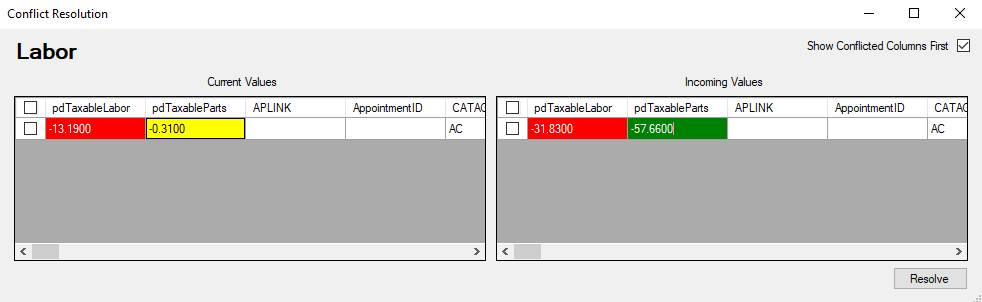
- Central Office moves to the next conflict.
- Choose or enter the winning value and click the Resolve button
 . Central Office verifies your choices. If the conflict is resolved, the red value turns green.
. Central Office verifies your choices. If the conflict is resolved, the red value turns green. - The window moves you through each table until all conflicts are resolved. When all conflicts are resolved, Central Office continues transmitting.
- If you close the Conflict Resolution window before resolving all conflicts, the entire transmission is canceled.
To Complete Conflict Resolution
When you click the Resolve button on the last table with a conflict, Central Office verifies that all conflicts have been resolved. The Conflict Resolution window closes and the transmission continues.