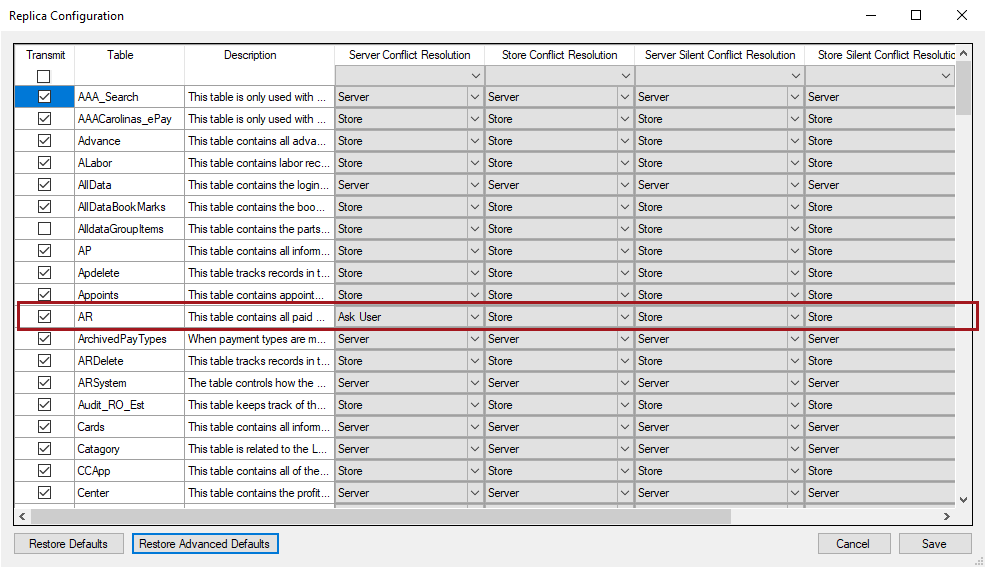Replica Setup on the Server
Replica Setup is a configuration option in Central Office Setup on the Central Office Server where you
- Choose which tables transmit.
- Decide how conflicts between store and server data are handled during transmissions.
You can set the conflict resolution for each table or all tables at once.
NOTE: Replica Setup settings are global. New installations and upgrades use the default settings for R.O. Writer.
Configuring Replica Setup
You access Replica Setup from the Central Officer Server Setup window. The settings you select on the server apply to all stores.
Complete these steps:
- On the Central Office server, open R.O. Writer Configuration
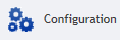 .
. - Click File menu > Central Office Setup. The Central Office Server Setup window opens.
- Select a store in the Working On dropdown list.
- Click the Replica Setup button. The Replica Configuration window opens.
- Chose the Transmit settings for each table or all tables. The first time you open the settings, the default tables are already selected.
- Choose the Conflict Resolution settings.
- Click the Save button.
- The settings apply to all stores.
- The Replica Configuration window closes.
- You are returned to the Central Office Server Setup window.
Replica Configuration Window
The Replica Configuration window contains a row for each R.O. Writer table in your database. The default tables are already selected to transmit.
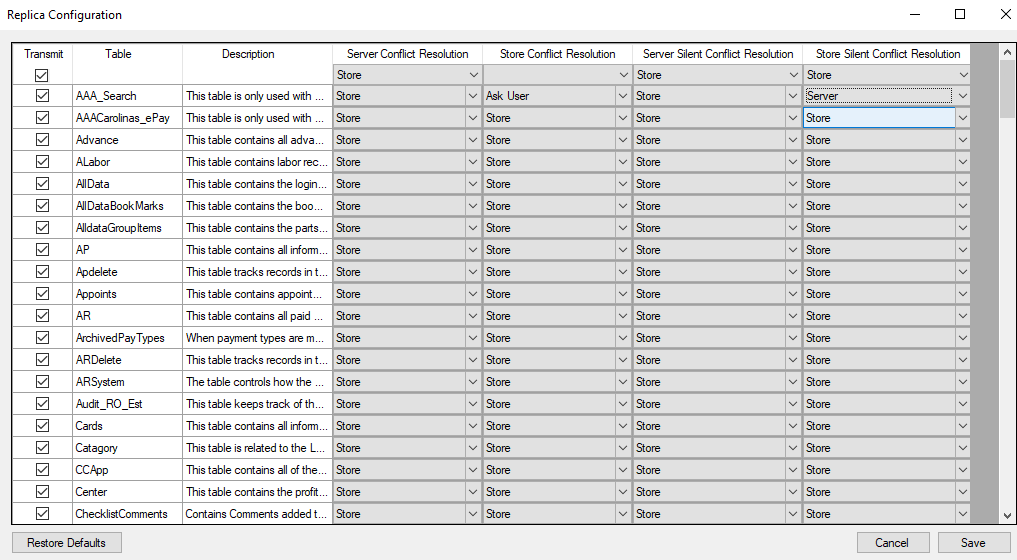
Select All and Select None
The first row of the table acts as a Select All and Select None for the entire column.

Table Transmission Settings
To tell Central Office to transmit a table, you check the box in the Transmit column of the table.
- To select all tables, check the box in the Transmit column of the first row.
- To de-select all tables, uncheck the box in the Transmit column of the first row.
For new installations and upgrades, the default tables are already selected.
Conflict Resolution Settings
The conflict resolution settings tell Central Office how to handle conflicts when the data at the store and the data at the server do not match.
There are two sets of conflict resolutions columns: one set for standard transmissions and one set for silent mode.
Standard and silent mode have two columns each: one for the stores and one for the server. You can choose different conflict resolution settings by selecting different items in the dropdown lists.
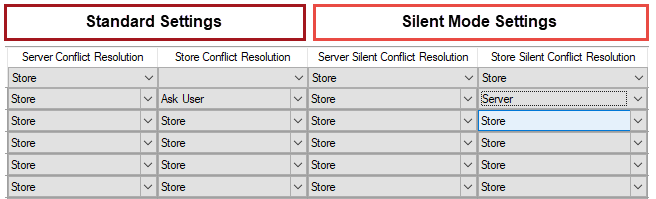
- Standard settings determine how conflicts are resolved during transmissions that you initiate by clicking the Central Office button in the Quick Launch of R.O. Writer.
- These settings apply to one-click transmission as well.
- Silent mode settings determine how conflicts are resolved only when transmissions are automated to run in the background, i.e., in silent mode.
- Silent mode requires an advanced setup outside of R.O. Writer. This setup should not be attempted without consulting R.O. Writer's Professional Services team. For more information, please contact the R.O. Writer Sales team.
Conflict Resolution Dropdown Lists
Each column contains a dropdown list with three items: Store, Server, and Ask User.
| Item | Description |
|---|---|
|
Store (Default) |
When Store is selected for the table and there is a conflict, the stores always win. The store data replaces the server data automatically. Store is selected for all tables by default. |
|
Server |
When Server is selected for the table and there is a conflict, the server always wins. The server data replaces the store data automatically. |
|
When you select Ask User and there is a conflict during transmission, you are prompted to resolve each conflict on the Conflict Resolution window. All conflicts must be resolved before the transmission can finish transmitting successfully. |
Restore Defaults Settings
You can remove all your changes and set the window back to factory defaults by clicking the Defaults buttons. All column and table settings are reset immediately.
There are two kinds of restoration: Restore Defaults and Restore Advanced Defaults
Restore Defaults
The Restore Defaults button resets the conflict resolution settings for silent mode, which means that no table is set to Ask User in any column.
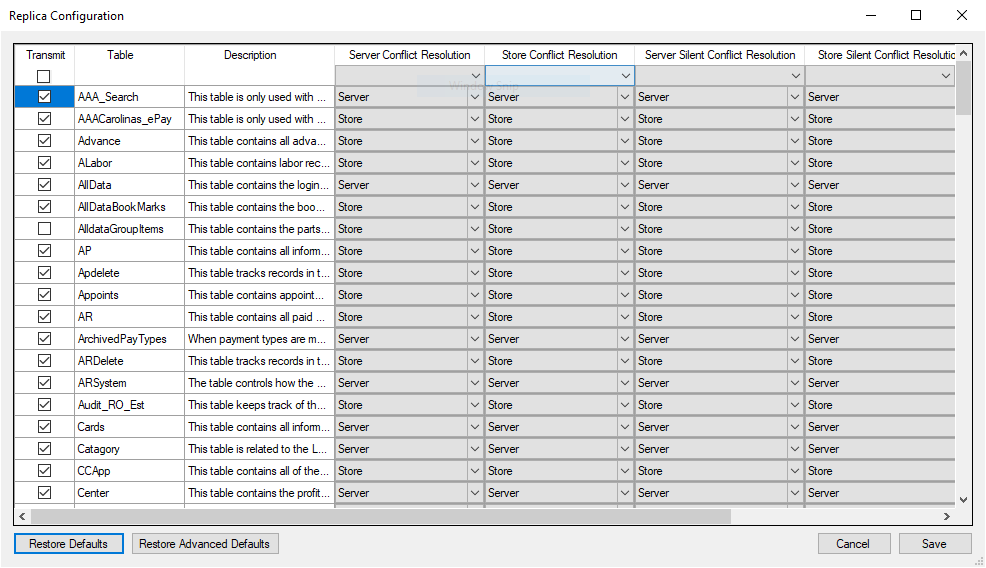
Restore Advanced Defaults
The Restore Advanced Defaults button resets the conflict resolution settings for manual transmissions.
- Certain tables in the standard conflict resolution columns on the left are set to Ask User.
- No tables in the Silent Mode columns on the right are set to Ask User.