External Price Locks for Outside Purchases
You can also configure external price locking in Configuration for parts and labor from suppliers that have no record in R.O. Writer. External price locking allows you to lock pricing on outside purchases from integrated suppliers, including Epicor.
Outside purchases are
- Parts that have no parts record (with a matching part number and line code) in Inventory
- Labor that is not configured anywhere in R.O. Writer.
Configuring External Price Locking
You configure external price locking for all suppliers at the same time. This is a global setting.
Set the Parts Pricing Matrix to by Supplier
In Configuration, you must set the parts pricing method for Outside Purchases to Matrix by Supplier or Smart Matrix by Supplier. (Configuration menu > Parts > Set Pricing Method > Outside Purchases)
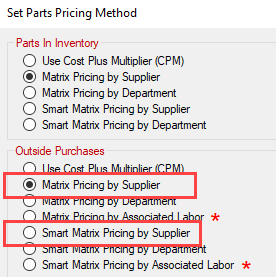
NOTE: The pricing by department or labor options add pricing algorithms, which makes locking the supplier's price impossible.
Set the Catalog Options
There are two new settings in Catalog Options that enable external price locking for parts and labor. (Configuration menu > Repair Order > Catalog Options)
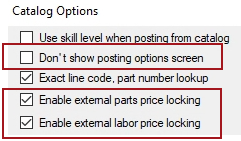
- Uncheck Don't Show Posting Options Screen.
- Check Enable Parts Price Lock to lock the part pricing from suppliers.
- Check Enable Labor Price Lock to lock the labor charges from suppliers. This includes Epicor labor.
NOTE: The Enable Parts Price Lock and Enable Labor Price Lock settings are disabled in Catalog Options if the Parts Pricing Method for Outside Purchases is set to department or associated labor.
When the external price locking is set, it applies anywhere you can add parts (when set for parts) and labor (when set for labor).
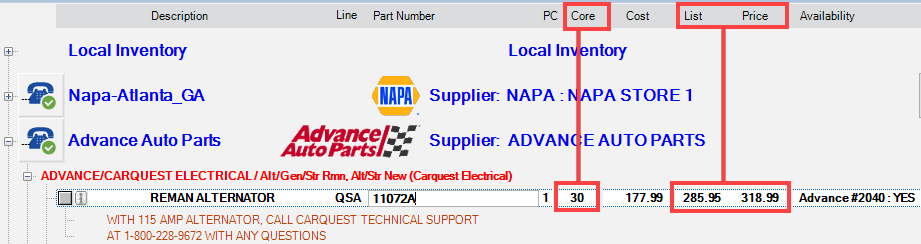
Epicor Labor Mapping in Smart eCat
Check the Labor Mapping tab in Smart eCat Configuration as part of your external price locking configuration.
- If an Epicor labor is mapped to an R.O. Writer labor in Smart eCat Configuration, the labor posted to the ticket uses the lock status of the R.O. Writer labor instead of the external price lock. As a result, Epicor labor can post to tickets as unlocked.
- If an Epicor labor is mapped to an unlocked R.O. Writer labor and you want the price locked when the labor posts, you can either
- Unmap the Epicor labor from the unlocked R.O. Writer labor.
- Keep the mapping but lock the price of the R.O. Writer labor.
To Unmap Epicor Labor
Complete these steps:
- Click the Smart eCat button in the Quick Launch .
- Click the Configure toolbar button
 .
. - Click the Labor Mapping tab.
- Review your mappings.
-
To unmap the labor, select None in both the Labor Category and Operation columns of the labor description.

- Click Save to save your changes.
External Price Locking in Smart eCat
Prices are locked in the search results in Smart eCat when searching, selecting, and posting the part or labor. Prices are not locked when you search a supplier's website on the Catalog tab but are locked when those items are transferred to the Posted Parts and Labor tab.
Smart eCat Searches
R.O. Writer has built integrations with the following suppliers in Smart eCat:
- ALLDATA Connect
- Auto Value
- AutoZone
- Bumper to
Bumper - Federated Auto Parts
- IMC
- Motorcraft eCounter
- NAPA PROLink
- OEConnect RepairLink
- Transtar
- TurboParts
When you launch an integrated catalog search in Smart eCat, the pricing from the supplier is locked and cannot be changed. You can change the quantity (PC) but you cannot change the following values:
- Core (price)
- List (price)
- Price
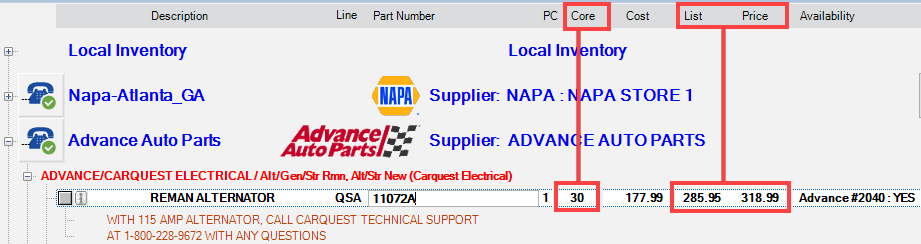
NOTE: The pricing for Transtar is not be locked in the Smart eCat search results but is locked when the part is posted to the Posted Parts and Labor tab and posted to the open ticket.
Supplier's Website in Smart eCat
You can open the supplier's website on the Catalog tab in Smart eCat by clicking the supplier's toolbar button or supplier button in the Quick Launch.
Prices are not locked when you are selecting parts on the supplier's website in the Catalog tab of Smart eCat. The supplier's website controls whether or not the pricing can be changed. However, the pricing is locked on the Posted Parts and Labor tab in Smart eCat.
Parts and Labor Tab in Smart eCat
The pricing from the supplier is locked when you transfer the parts and/or labor to the Posted Parts and Labor tab.
For parts, you can change the quantity, but you cannot change the following values:
- Part Number
- Core (price)
- Price
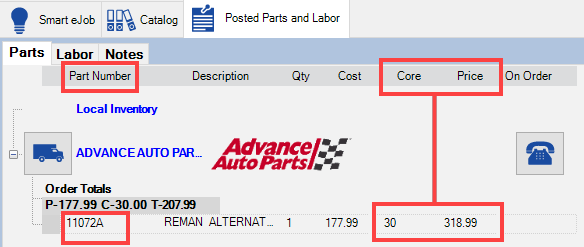
For labor, you cannot change the following values:
- Labor Rate
- Time
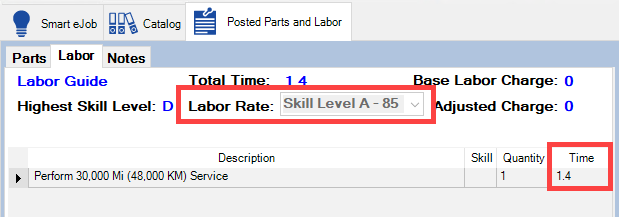
External Price Locking in Custom Browser Windows
R.O. Writer has also built special integrations with the following suppliers outside Smart eCat but still within R.O. Writer:
When you click these catalog buttons in the Quick Launch, a custom browser window opens inside R.O. Writer. The pricing for these suppliers is locked in the browser window.
External Price Locking in Tire Quote
R.O. Writer has built special integrations with the following tire suppliers in Tire Quote:
The pricing for these suppliers is locked on the Tire Quote window and when the tires are posted to tickets.
Prices Locked on Parts and Labor Posted to Tickets
When parts with an external lock are posted to a ticket, the part is locked when it is opened from that ticket.
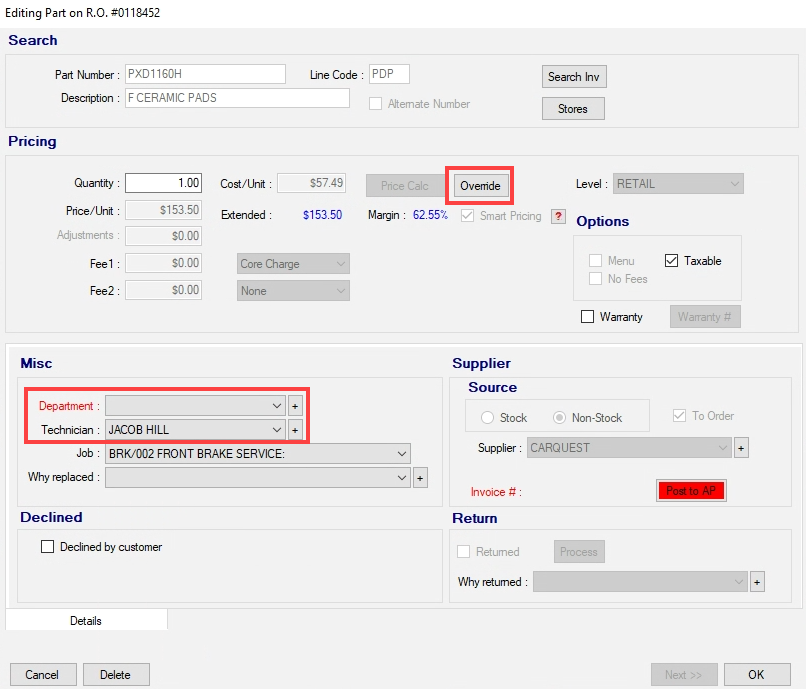
You can change the Department and Technician without breaking the lock.
To change any other information, you have to override the price lock by clicking the Override button. (Overriding a price lock can be password-protected so that only people in your organization with the designated password level can unlock the part.)
NOTE: Pricing changes made due to an override are tracked on the Pricing Exception Report.
Posted Labor
When labor with an external lock is posted to a ticket, the labor is locked when it is opened from that ticket.
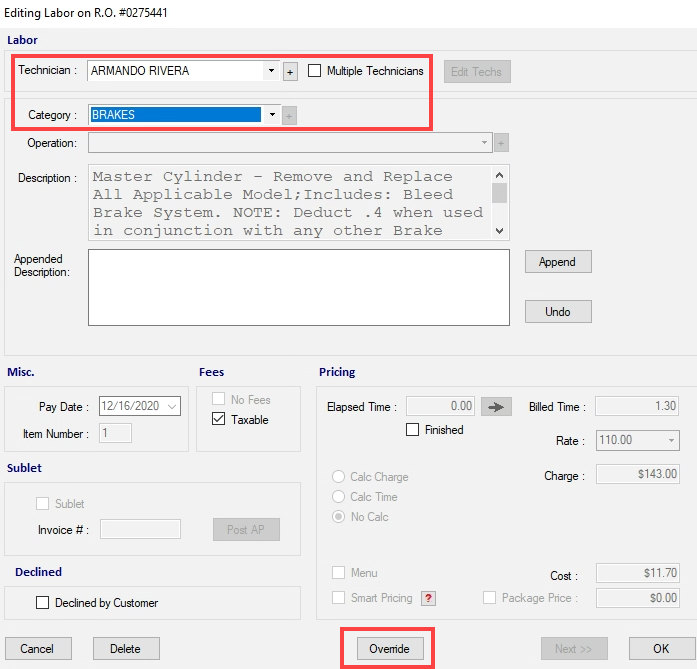
- You can change the Category and Technician as well as split the labor between multiple technicians.
- If the Labor Guide button is active, you can add Epicor labor.
To change any other information, you have to override the price lock by clicking the Override button. (Overriding a price lock can be password-protected so that only people in your organization with the designated password level can unlock the part.)
NOTE: Pricing changes made due to an override are tracked on the Pricing Exception Report.
Pricing Exception Report
The Pricing Exception Report tracks pricing changes from overriding price locks on parts and labor. If the Override button was clicked and the pricing changed, that change is tracked on the Pricing Exception Report.
For more information, click the following link: Pricing Exception Report.