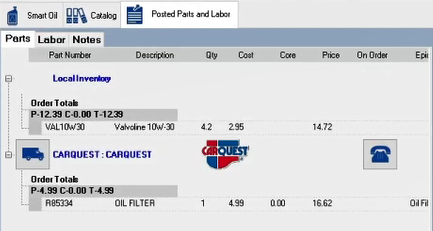Adding Smart Oil Changes in Smart eCat
You select the Smart Oil job on the Smart Oil tab and then process the job in Smart eCat.
Processing the Smart Oil Job in Smart eCat
You select the required specifications. Then, you click the Next  toolbar button to move through the rest of the Smart Oil job.
toolbar button to move through the rest of the Smart Oil job.
To Process the Smart Oil Job
Complete these steps:
- On the Smart Oil tab, select the Viscosity and Engine Oil Capacity.
- Engine Oil and Drain Plug Torque are optional.
- Select the Smart Oil job in the Smart eJob dropdown list, which contains only active Smart Oil jobs.
-
Click the Go! button.
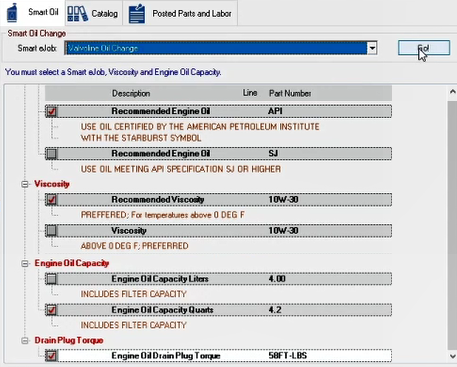
- What happens next depends on the parts linked in the Smart Oil job:
- If the viscosity is linked in the job, the part posts, and Smart eCat moves to Step 5.
- If the viscosity is not linked in the job, Smart eCat launches an integrated search for the oil part.
- If the oil is in your local inventory coverage, select it, and click Next.
- If the oil is from a supplier, select it, and click Next.
- Smart eCat launches an integrated search for the oil filter in the job. If the oil filter is
- In your local inventory coverage, select it.
- From a supplier, select it.
- Select the oil filter and click Next.
-
If Other Labor or Other Parts are in the Smart Oil job, Smart eCat prompts you to select those items and click Next.
-
When the Posted Parts and Labor tab appears, it contains the correct oil for the vehicle.