Using the Smart Oil Tab
Smart Oil uses the Epicor vehicle information - especially the engine - to recommend the correct engine oil. Make sure the vehicle in the ticket is valid for Epicor before ("Epicor" appears in greed in the vehicle section of the Parts/Labor tab).
If the vehicle is not valid for Epicor, you are prompted to select the vehicle in Smart eCat.
On the ticket window, click the Smart Oil toolbar button ![]() the ticket toolbar. Smart eCat opens the Smart Oil tab. Everything you need for the oil change job is on the Smart Oil tab.
the ticket toolbar. Smart eCat opens the Smart Oil tab. Everything you need for the oil change job is on the Smart Oil tab.
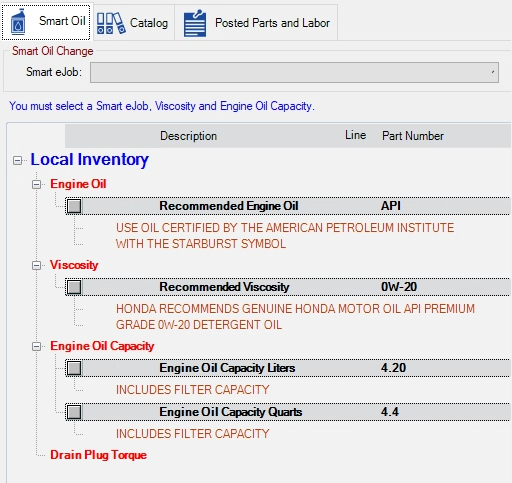
NOTE: At least one Smart Oil job must be configured. If no Smart Oil jobs are configured, a prompt appears notifying you that no Smart Oil jobs are configured.
You must select the
You can also select the
Click Go! to begin processing the Smart Oil change.
Specifications on the Smart Oil Tab
The Smart Oil tab contains all Epicor specifications for the vehicle on one tab. You can select everything you need for the oil change on one tab instead of clicking through multiple windows.
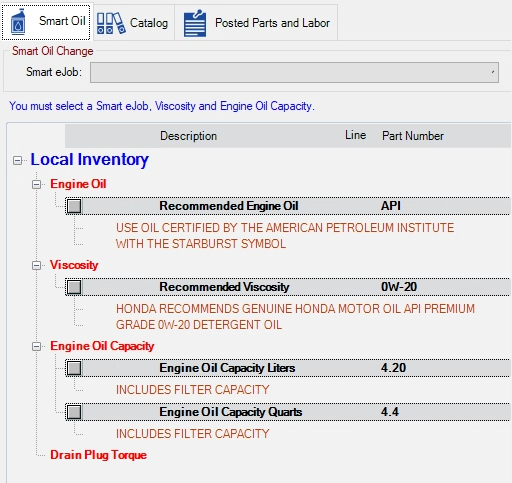
Viscosity (Required)
You must select a viscosity for the vehicle.
Engine Oil Capacity (Required)
You must select a capacity to determine the quantity for the job. You can select liters or quarts.
If you would rather not see liters, you have to delete quarts from the local inventory coverage.
Depending on the vehicle, the capacity may be more than the maximum quantity set for the job. When the vehicle requiresadditional fluid, the posted labor has an additional part line for additional fluid.
Engine Oil (Not Required)
You can select the engine oil, but it is not required. Selecting the engine oil only posts the Epicor specifications to the labor description.
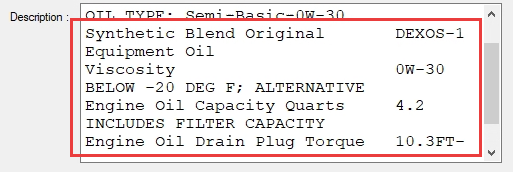
NOTE: By default, Smart eCat Configuration is set to post Epicor specifications to the labor description, which makes selecting the Engine Oil unnecessary.
While not necessary, the recommended engine oil can help you determine which Smart Oil job to select. For example, if you see that Epicor recommends a synthetic blend for the vehicle, you would select a Smart Oil job that is linked to synthetic oil parts.
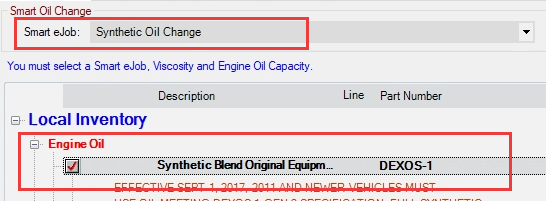
Drain Plug Torque (Not Required)
You can select a drain plug torque, but it is not required. If Epicor has no recommended values, this section is empty.
Smart eJob Dropdown List
The Smart eJob dropdown list at the top of the window contains only active Smart Oil jobs.
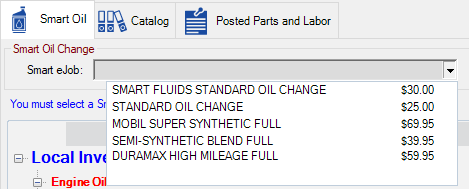
If the Smart Oil job has a package price, that price displays in the list. If the Smart Oil job does not have a package price, the price entry is blank.
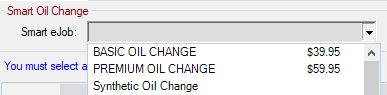
The sequence of Smart Oil jobs in the dropdown list is determined by a combination of several settings in Configuration.