Deleting Old Customers and Vehicles
It is a good idea to retain as much customer and vehicle history as you can. If a vehicle is kept in history, it can be pulled up by license number in case the vehicle comes back in. In addition, having more vehicle history, the better your estimate searches are.
To Delete Customers with No History
- Configuration module > Customers/Vehicles menu > Edit Vehicle.
- Delete the vehicle associated with the customer.
- Configuration module >Customers/Vehicles menu > Edit Customer.
- Delete the customer.
To Delete Customers with History
If the customer has history, accounts receivables, and/or an open repair order, you cannot delete the vehicle or the customer because the customer record is part of your sales data.
In this case, there is an alternative method.
Complete these steps:
- Create a dummy customer named “SOLD” or whatever you wish to name it.
- Transfer the vehicles and all the history to the dummy customer.
- Select Transfer All Vehicles/History From One Customer to Another and Delete Source Customer.
If you wish to verify that the history was transferred successfully first before deleting the customer, leave Delete Source Customer unchecked. After you have verified the transfer, you can delete the customer.
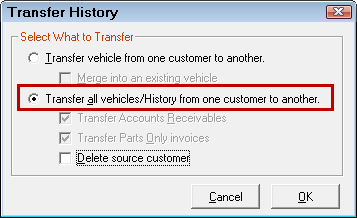
- Click OK.
When the repair order is closed, it is added to the customer's number of visits.
To Review Customers Before Deleting
To determine customers to delete, if you purchased the Marketing/Follow-up module, you can bring up a list of customers who have not been in your shop from a certain date or customers who have never been in your shop at all.
Complete these steps:
- Open the Marketing/Follow-up module.
- Select Use Customer/Vehicle criteria.
- Select Print Phone Follow-up List.
- Click the Customer Criteria tab.
- At the bottom of the window, select Total Visits Less Than 1.
- At this point, you can
- Click the How Many button to see the number of matching customer records.
- Click Print to send the list of customers to the printer.
NOTE: Be aware that some customers in this list might be new customers that you haven't closed a repair order for just yet.
To Delete a Vehicle
When editing the vehicle from the Configuration module, a Delete button is available at the bottom of the window.
You can only delete a vehicle if there are no appointments, repair orders, or accounts receivable activity associated with this vehicle. If you try to delete a vehicle that does, an error message appears and you cannot delete it.