You can select a custom form for any form on the Forms Setup window by selecting "CUSTOM FORM" in the main dropdown list.
Selecting Custom Forms
Complete these steps:
- Select File menu > Form Types.
- In the item dropdown list for the item you want, select "CUSTOM FORM" at the bottom of the list.
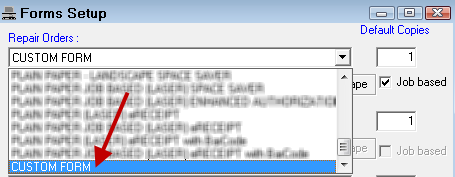
- This activates the Custom Forms fields for each form category.
- Select the custom form in the Custom Form File dropdown list.
- Complete the Custom Form settings to tell R.O. Writer how to print the form.
- Click OK to save the custom form settings and close the window.
Custom Form Settings
When CUSTOM FORM is selected in the main dropdown list for the category, the custom form settings activate.

R.O. Writer cannot read the formatting of the custom form. As a result, these settings tell R.O. Writer how to print the form.
Custom Form File
Portrait & Landscape
These options tell if the custom form is in Portrait mode or Landscape mode.
Select the option that matches the orientation setting of the form. The file prints in whatever setting you choose here, not the orientation that the form is actually designed for.
If you choose the wrong orientation, the form will not print correctly. For example, if you choose Portrait for a form in Landscape orientation, the document prints in Landscape while the content is still in Portrait.
NOTE: If you did not design the form and don't know the orientation, contact the person who created the form to find out. R.O. Writer Support cannot tell you the orientation of the form.
Job Based
Check Job Based if the form was designed in the job-based format. This does not change format of the custom form; it just tells R.O. Writer what format the form is in.
NOTE: If you did not design the form and don't know if it is job-based or not, contact the person who created the form to find out. R.O. Writer Support cannot tell you if the form is job-based.
Like the orientation, you need to know how the form was designed to know whether to check this box or not.
Default Copies
This works the same as standard form types.