Parts Kits
There are some jobs that consistently require the same parts. For example, an oil change requires oil and usually an oil filter. You could add the oil and then the oil filter separately every time. To save time, you could create a parts kit that contains both the oil and the oil filter and then add the parts kit instead.
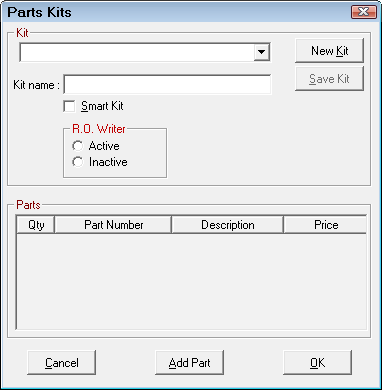
Creating Parts Kits
Complete these steps:
- Click the New Kit button. The Save Kit button activates.
- On the Kit window, type in the name of the kit and click Save Kit.
- Check the Smart Kit box to make this a Smart Kit. This box is disabled after you click Save Kit.
- Keep in mind that the parts kits description appears here and in the Kits dropdown list when added kits to open tickets. It never appears on a ticket.
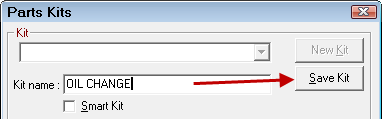
- The new kit name appears in Kit dropdown list.
- Click the Add Parts button to add parts to the kit. The Part in Kit window opens; the name of the part kit is in the title bar.
- To search for the part, enter the Part Number or Description and click the Search Inv button. The Parts List appears with the matching parts.
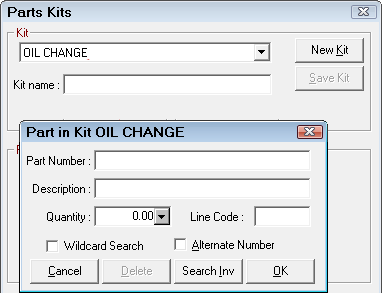
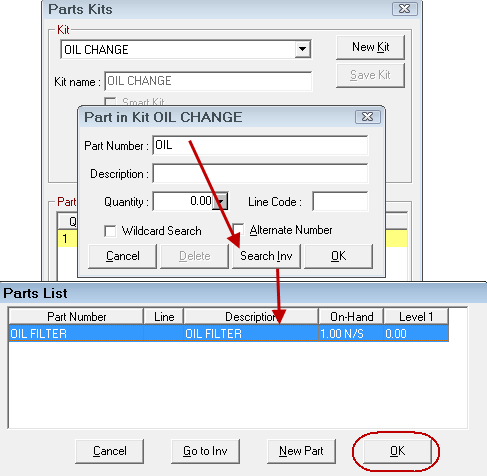
- Select the part and click OK. The part appears on the Part in Kit [Kit Name] window.
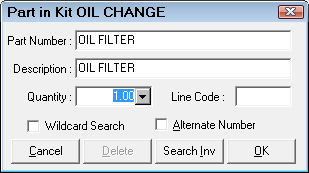
- Click OK again and the part appears in the part section of the Parts Kit window.
- Click OK to close Parts Kits.
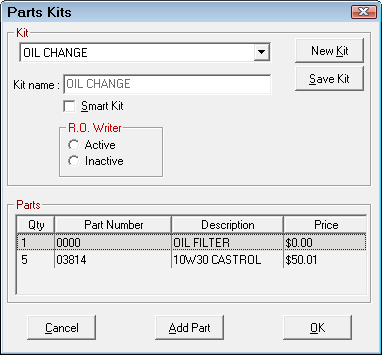
NOTE: Parts Kits may also be created from estimates or repair orders; see Adding and Creating Parts Kits.
Searching for Parts
Select the Wildcard Search option to search the characters anywhere in the part number or description.
To be added to a parts kit, the part record must exist in Inventory. If the part is not found in Inventory, click the New Part button, add the part, and add it to the parts kit.
Sometimes you may not know the specific part. For example, different vehicles use different oil filters. For more information about how to handle this situation, click Smart Kits.
Deleting Parts Kits
You cannot delete a Parts Kit but you can make it inactive. Select the Inactive option in the R.O. Writer section of the Parts Kits window.

Inactive parts kits
- Do not appear in dropdown lists.
- Cannot be selected on current tickets.
- Are included in reports so that you can see how they were used when they were active.
- Can be edited.
Connecting Parts Kits to Labor Operations
Parts kits can be connected to labor operations. When the labor operation is added to the repair order or estimate, the parts in the parts kit are added automatically. For more information see Labor Operations.