Entering Dates and Times
In any date and time field, there are multiple ways to enter the numbers.
Use the Calendar Tool
Click the down arrow to the right of the field to use the calendar tool and select the date.
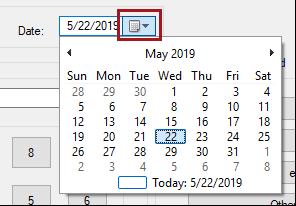
Type in the Date
When you type in the date, you can use the keyboard to move to the next part of the date.
Use Forward Slashes
Type forward slashes in between the month, day, and year.
For example, type "MM/DD/YYYY" into the field. R.O. Writer recognizes the forward slash and moves to the next part of the date.
Use the Arrow Keys
Press the right arrow key to move to the next part of the date.
For example, type "MM®DD®YYYY into the field. R.O. Writer recognizes the right arrow and moves to the next part of the field. The date appears as "MM/DD/YYYY" in the field.

Type in Only the Numbers on Certain Fields
Certain fields can accept just the numbers of the day, month, and year - without dashes. R.O. Writer converts those numbers to the correct date format.
For example, if you type "MMDDYYYY", the date appears as "MM/DD/YYYY" in the field.
|
Area |
Fields |
|---|---|
|
Service Request tab |
The date and time for the Arrived and Promised times. |
|
The Date and Time fields. |
|
|
The Start Date and Close Date prompt windows. |
|
|
Edit Vehicle window |
The Inspection Date field. |
|
The Close Date prompt. |