Printing Inventory Records from Browse
The printer button  in the upper right corner of the Browse window enables you to print the inventory records in the list.
in the upper right corner of the Browse window enables you to print the inventory records in the list.
Printing the Browse Window
You can print the contents of the Browse window at any time by clicking the printer button  .
.
The printed output
- Is a snapshot of the list in the view selected.
- Is limited to the first 13 columns in the view. This means that there may be more columns visible on the Browse window than you see in the printed output.
- When you configure your views, make sure that the first 13 columns selected on the Layout tab are the ones you want to print.
- Applies the layouts, filters, and sorts. If you sorted the list by on-hand value, the printed list is sorted by on-hand value as well.
To Print a List of Parts from the Browse Window
Complete these steps:
- Adjust the Browse window so that the parts you want to print display. For example,
- Select the view.
- Use the Filter By criteria above the list to filter out results you do not want to print.
- Click the column headings to sort the rows by ascending or descending.
- Drag and drop the columns to appear in a specific order.
- Click the printer button
 . A progress bar appears as the list is compiled.
. A progress bar appears as the list is compiled. .
. -
When Browse finishes compiling, the standard printing window appears.
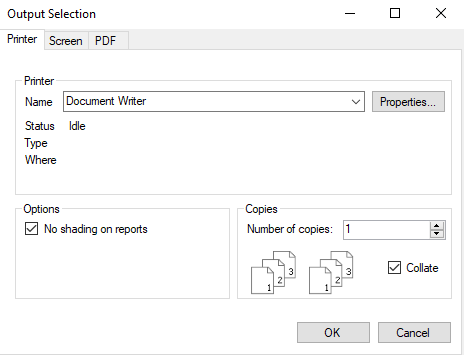
- Make your printing selections as you would for any other document.
- Click OK. The list prints.
Total Lines on the Printed Browse Report
If the Sum box is checked for the column on the Layout tab of Configure Views, the printed view contains a total line for the column on the last page of the printed output.
