This is a very useful function for adjusting the price of inventory parts. Before using this tool, it is extremely important to understand what it does and how it works. Otherwise, there could be some big surprises after the tool has been run.
Smart pricing enables you to set pricing using cost ranges by supplier, parts department, or type of work. You can then price inventory parts using smart pricing matrices.
Performing a Global Price Increase
You can increase the price based on the:
- Average cost of the part - Increasing Prices Based On Average Cost.
- Current pricing or the price charged to customers - Increase Based on Current Price.
To Increase Prices
Complete these steps:
- Click the Global Pricing toolbar button. As a safeguard, a message appears asking if you want to continue.
- Click OK on the message to update prices.
- The process runs. This can take some time. How long it takes depends on how many records need to be updated.
- When the process is complete, a confirmation message appears.
- Click OK to complete the process.
Increasing Prices Based On Average Cost
This option will adjust the prices charged at the five different levels of defined customers based on the average cost of each part that the shop has purchased.
- The average cost is calculated each time a part is posted to inventory.
- The average cost is multiplied by the price level multiplier at each level to determine the new price.
If the average cost for a part is $0.00, then the new price will be $0.00. If the multiplier at any level is 0.00, the new price at that level will be $0.00.
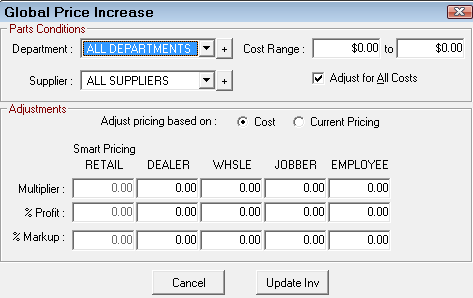
When updating part prices using Global Pricing based on the average cost,
- The retail price is calculated based on the pricing method configured. The retail price field is disabled and priced based on the Default Inventory Pricing unless CPM is selected.
- The other price levels are still calculated based on the markups you enter or the department CPM markups if a department is selected.
Parts Conditions
Select the parts department to include in the price adjustment. You can select individual departments or all departments.
Select the cost range is the range of average costs to be used in the pricing adjustments. For instance, to increase prices on all parts with an average cost between $3.00 and $5.00, enter these values in the cost range.
By entering a range, the Adjust for All Costs box is unchecked. Selecting the Adjust for All Costs box resets the cost range figures to 0.00. All parts are adjusted, regardless of their average cost.
Adjustments
Because this adjustment is based on the average cost, the Cost option is selected.
Enter the Multiplier, % Profit, or % Markup for each price level.
- A change to any one of these fields within a pricing level automatically adjusts the other two. If a level is left at 0.00, the part is priced at $0.00.
- If the average cost for a part is $0.00, the price charged for all pricing levels will be $0.00.
- If the average cost of a part is $5.00, and multipliers of 1.70, 1.60, 1.50, 1.40, and 1.30 were entered for the respective pricing levels, the new prices would be $8.50, $8.00, $7.50, $7.00, and $6.50.
Click OK to update the prices.
NOTE: If a single parts department is selected, and the multipliers are adjusted to increase prices, the existing multipliers for that department are not adjusted. To change the default multipliers for the department, see Parts Departments if the CPM method was set up for Inventory Pricing or Default Inventory Pricing if one of the other methods is selected.
Increase Based on Current Price
This option adjusts the prices charged to the five different levels of defined customers based on the existing price set at each pricing level. The pricing for a part can be adjusted each time a part is posted to inventory using Post Parts Receipts, PO Management, or AP Detail Post.
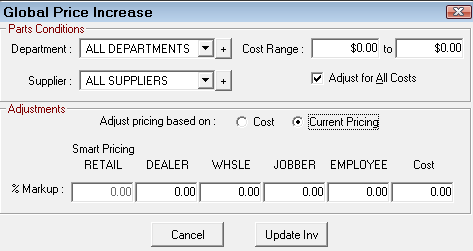
When updating part prices using Global Pricing based on Current Pricing,
- The retail price will be calculated based on the pricing method configured. The retail price field will be grayed out and priced based on what is set up in Default Inventory Pricing unless CPM is selected.
- The other price levels will still be calculated based on the markups you enter or the department CPM markups if a department is selected.
The existing price at each level is multiplied by the % markup for each price level to determine the new price. If the current price for a part at a level is $0.00, then the new price at that level will be $0.00. If the % markup at any level is 0.00, the new price at that level will be the same as the old price.
Parts Conditions
Select which parts department to include in the price adjustment. You can select individual departments or all departments.
Select the cost range. The cost range is the range of average costs to be used in the pricing adjustments. For instance, if the idea were to increase prices on all parts with an average cost between $3.00 and $5.00, these values would be entered in the cost range.
By entering a range, the Adjust for All Costs box is unchecked. Selecting the Adjust for All Costs box resets the cost range figures to 0.00. All parts are adjusted, regardless of their average cost.
Adjustments
Because this adjustment is based on the current price, the Current Pricing option is selected. Enter the % Markup for each price level. Notice that the cost may also be adjusted.
- If the current price for a part at a level is $0.00, then the new price will be $0.00. If the % markup at any level is 0.00, the new price at that level will be the same as the old price.
- If the current prices are $8.50, $8.00, $7.50, $7.00, and $6.50, and a % Markup of 0.10 (10% increase) is entered for the respective pricing levels, the new prices would be $9.35, $8.80, $8.25, $7.70, and $7.15.