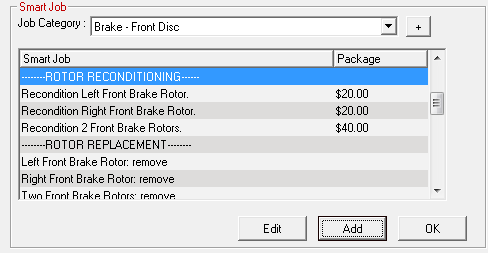Smart Jobs and Smart eJobs
Smart Jobs and Smart eJobs are the same in Configuration. You set up the Smart Job in this setting. If you check the Catalog Options > Use Smart eJob checkbox, the Smart Jobs appear as Smart eJobs in Smart eCat.
To access Smart Job Configuration, click the Configuration menu > Labor > Smart Jobs. The Edit Smart Jobs window opens.
Creating a New Smart Job
Complete these steps:
- Select the Smart Job Category.
- Click Add to open the Edit Smart Job window.
- Enter the details and setting of the job on the Edit Smart Job window.
- Click Save on the Edit Smart Job window to save the new job.
- The new job appears in the list in the category.
The topics in this section include: