Catalog Options
The Catalog Options window opens.
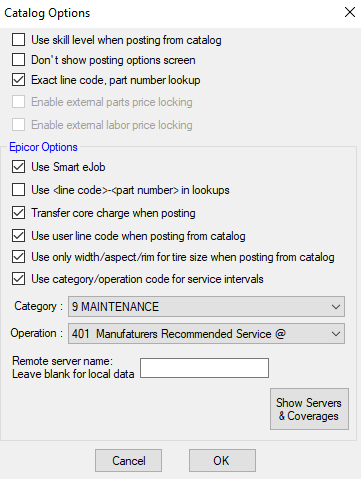
These options control how labor and parts are posted from Smart eCat, Smart eJob, Epicor, or the other Catalogs your system may be integrated with.
Use Skill Level When Posting from Catalog
When selected, the posted labor rate is the labor rate associated with the skill level in Epicor.
When not selected, the posted labor rate is Skill Level A, which is set in the Labor Rates Configuration setting.
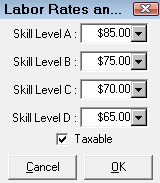
Don't Show Posting Options Screen
This setting determines if the posting screen appears when posting parts and labor to tickets from ACDelco or Nexpart.
- When unchecked, the parts and labor post directly to the ticket.
-
When checked, the posting options window appears first.
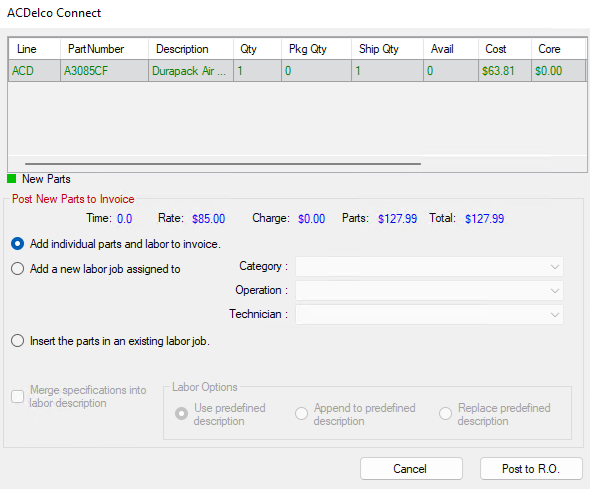
You select the posting options and click the Post to R.O. button.
NOTE: There is a similar setting for WORLDPAC in Dial Configuration called Use Posting Options Dialog.
Exact Line Code, Part Number Lookup
Check Exact Line Code to make sure that parts are matched based on both line code and part number.
R.O. Writer recommends keeping this box checked for all supplier searches.
Parts that are very different can often have the same part number. The way to make sure the catalog lookup searches for the correct part is to make sure that the part number/line code combination is searched.
If left unchecked, the catalog searches only by part number and ignores the line code. As a result, a search for spark plugs could return spark plugs, wiper blades, and tires if those parts have the same part number but different line codes.
External Price Lock Settings
There are two settings that enable external price locking for outside purchases.
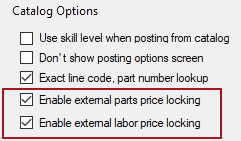
- Check the Enable Parts Price Lock option to lock the part pricing from suppliers (the online catalogs).
- Check the Enable Labor Price Lock option to lock the labor charges from suppliers (including Epicor labor).
NOTE: The Enable Parts Price Lock and Enable Labor Price Lock options are disabled in Catalog Options if Parts Pricing Method for Outside Purchases is set to department or associated labor.
For more information, click Configuring External Price Locking.
Epicor Options
The Epicor options affect labor and part searches that use Epicor information.
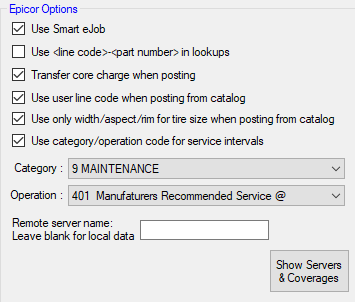
Use Smart eJob
The Use Smart eJob box is active only if you are licensed and configured for Epicor.
Check to
- Enable the Smart eJobs in Smart eCat feature in Smart eCat. Smart eJobs are labor operations you enhance to work with Epicor catalog parts and labor in Smart eCat.
- Add catalog parts and catalog labor to Smart eJobs.
- Access Smart eJobs from open tickets. The Smart eJob button
 appears in the ticket toolbar instead of the Smart Jobs button
appears in the ticket toolbar instead of the Smart Jobs button .
. - Use Smart Fluids for oil, transmission (ATF), and coolant.
Use <Line Code>-<Part Number> in Lookups
Check to post parts with the Epicor description formatting the part number with the line code and a dash before the part number.
WARNING! This option is not recommended when using Smart eCat because it disables Smart Pricing.
Transfer Core Charge When Posting
Check to transfer core charges from Epicor when posting parts to open ticket. If the core charges are available from Epicor, those charges are posted. The only reason core charges would not post is if the core charges are not available from Epicor.
Use User Line Code When Posting from Catalog
Check to transfer the supplier line code .
Use Only the Width, Aspect, and Rim for Tire Size When Posting from Catalog
This setting is used in Tire Quote when searching Epicor for Tire Fitment information.
- When checked, the size posted from Epicor appears as follows: "1956515".
- Before checking this box, review how your tire parts are configured in Inventory for the tire size.
- For example, how is the tire size entered in the Alternate # field?
- When not checked, the size posted from Epicor appears as follows: "195/65R 15-91H".
Use Category/Operation Code for Service Intervals
Check to use the selected category and/or operation when posting Service Intervals from Epicor.
Remote Server Name
Enter only the server name that contains the Epicor catalog data. This option is normally set for you when Smart eCat is installed, but if issues arise when reading the Epicor catalog data, you can enter the name here.