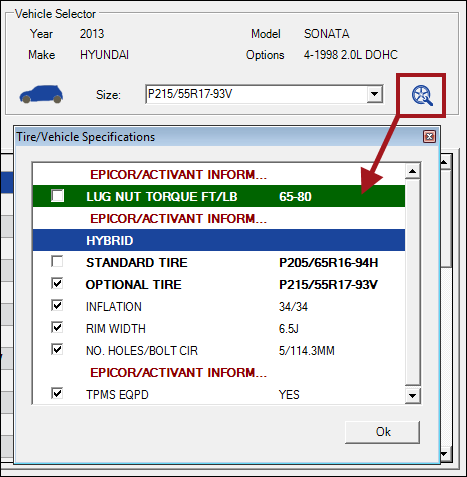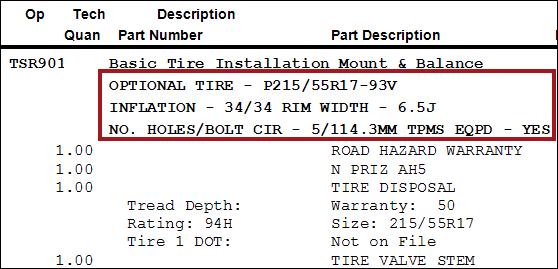Searching by Vehicle
When you search for tires by vehicle, Tire Quote uses Epicor information to retrieve the available tire sizes for the vehicle.
Prerequisite - Epicor 1.6.13.79 or Higher
Tire Quote recognizes if vehicles are valid for Epicor. If a vehicle is not valid for Epicor when you launch Tire Quote, the vehicle is validated after you select the Epicor information on the Vehicle Selector window.
NOTE: If Epicor catalog information or the license has expired, you cannot search by vehicle until Epicor is updated.
Vehicle Selector Window
You search for tires by vehicle on the Vehicle Selector window.
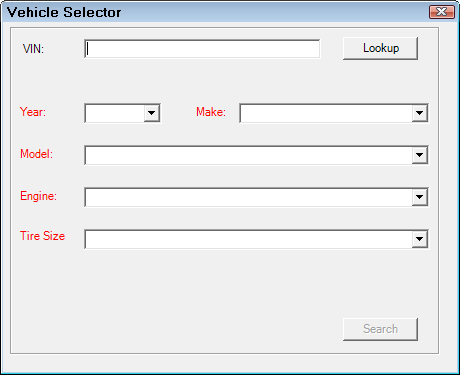
Required entries appear in red.
The Vehicle Selector window opens when
-
You launch Tire Quote from an open ticket
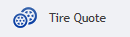 .
.
R.O. Writer passes the VIN, Year, Make, Model, and Engine (if present) to the Vehicle Selector window.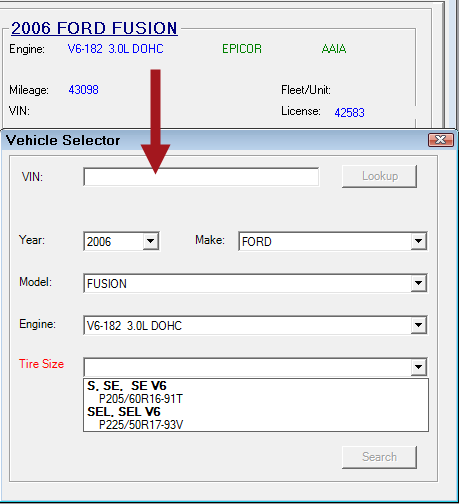
NOTE: You can click the red X in the upper right corner to close the vehicle selection window and search by tire size instead.
-
You click the Tire Fitment menu or vehicle button to open the Vehicle Selection window again.
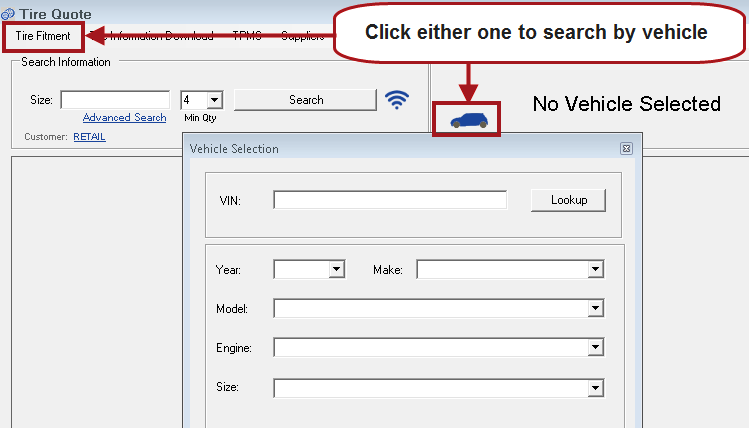
NOTE: You can click the red X in the upper right corner to close the vehicle selection window and search by tire size instead.
Searching by VIN
Whenever the vehicle selection window is open, you can enter a valid VIN and click the Lookup button.
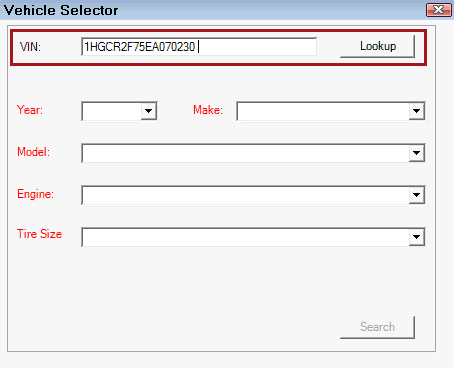
The VIN is decoded by Epicor and the vehicle information fields are completed.
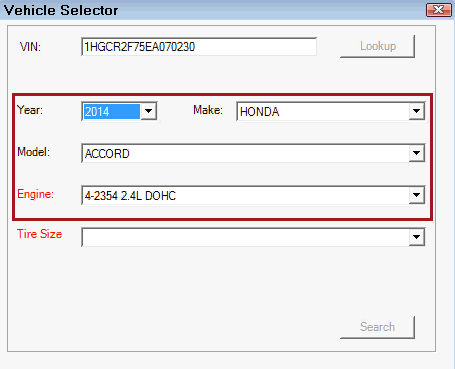
The Tire Size field is populated with the tire sizes available for this vehicle. When you click Search, Tire Quote searches for matching tires. The minimum quantity is one.
To search another VIN, delete the current VIN and enter another one.
NOTE: The Lookup button is inactive when the Year, Make, and Model fields are completed when the window first opens.
Searching by Year, Make, and Model
Whenever the vehicle selection window is open, you can use the dropdown lists to select a vehicle. Each dropdown list populates the next one.
- Start with the Year, then select the Make. This populates the Model dropdown list.
- Select the Model. This populates the Engine dropdown list.
- Select the Engine. This populates the Size dropdown list.
Select the Tire Size and click Search, Tire Quote searches for matching tires. The minimum quantity is one.
Searching by Vehicle from an Open Ticket
When you open Tire Quote from a quote, estimate, or repair order, R.O. Writer passes the VIN, Year, Make, Model, and Engine (if present) to the vehicle selection window.
Complete these steps:
- Open a ticket with vehicle information entered.
- Click the Tire Quote button in the Quick Launch. Tire Quote opens to the vehicle selection, which is already populated by the vehicle information from the open ticket.
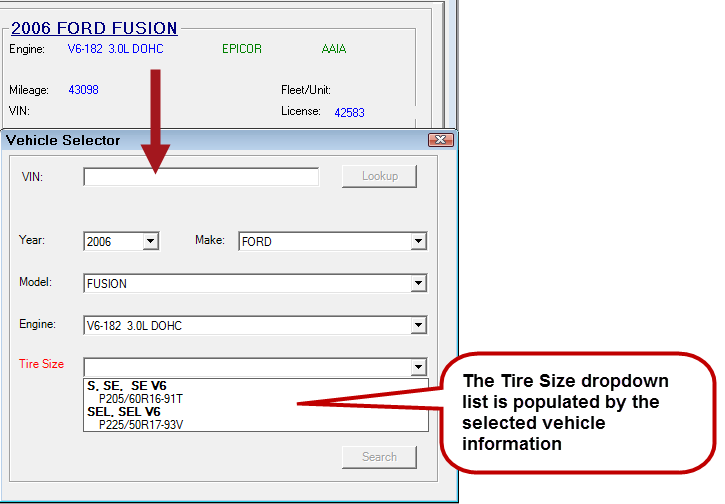
If any of the Year, Make, Model, or Engine fields are not completed, you can select the missing vehicle information in the dropdown lists.
- Select the Size in the dropdown list.
- Click the Search button.
- Tire Quote searches for matching tires.
- The minimum quantity for vehicle searches from an open ticket is always one.
- You can adjust the minimum quantity after the search results return.
- The search results appear on the Tire Quote window with the vehicle and size information in the vehicle information section.
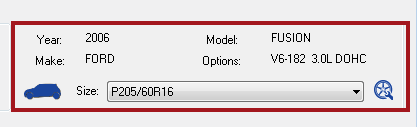
You can search by another vehicle by clicking the car button ![]() in the vehicle section.
in the vehicle section.
Searching by Tire Fitment
When you open Tire Quote without a ticket open ![]() , the vehicle selection window does not open. Instead, the Tire Quote window opens completely blank.
, the vehicle selection window does not open. Instead, the Tire Quote window opens completely blank.
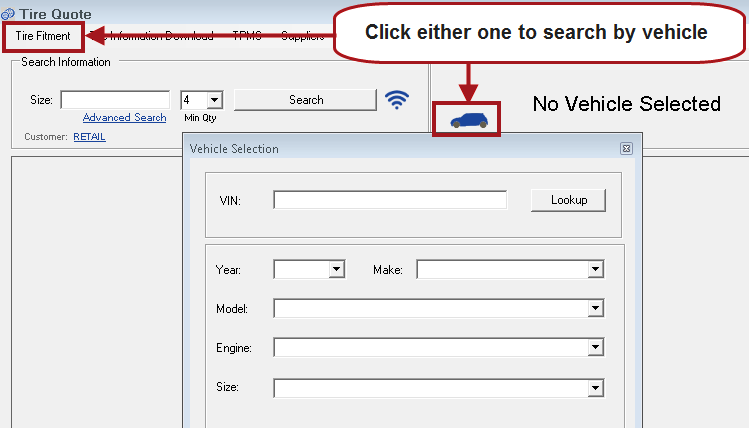
Enter the VIN or complete the Year, Make, and Model fields. When you select the Size, the search launches automatically.
When the vehicle and tire are selected, you can see the tire specifications from Epicor by clicking the tire wheel icon to the right of the Size dropdown list ![]() .
.
For details, click the following link: Search Results.
Vehicle Section
When a vehicle is selected, the Vehicle Section on the Tire Quote window displays the information for that vehicle.
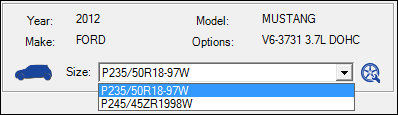
| Item | Description |
|---|---|
| Year, Make, Model |
The year, make, and model of the selected. |
| Options | This is the engine of the selected vehicle. |
|
|
Click this button to search for another vehicle. The vehicle selection window opens where you can select another vehicle. |
| Size |
The Size dropdown list contains the tire sizes within the group you selected when selecting the vehicle.
You can select another tire size within that category to launch another search. |
|
|
Click the wheel and wrench button to see the tire fitment specifications from Epicor.
Check the boxes of the Epicor specifications you want to print with the tire on the final invoice to the customer. The Epicor specifications will print for any tire you post.
Check the boxes to print the Epicor fitment information on the final invoice you hand to the customer. |
Staggered Fitment Vehicles
If the vehicle can have different front and rear tires, the Standard and Staggered dropdown lists appear on the vehicle selection window automatically.
To Select Front and Rear Tires
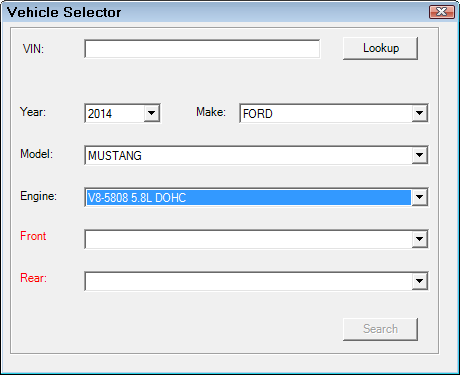
- Select the tire size for the front tires in the Front dropdown list.
- Select the tire size for the rear tires in the Rear dropdown list.
- The default quantity is one for the front tire and one for the rear tire.
Staggered Search Results
The search results appear in two tabs: Front for the front tire size and Rear for the rear tire size.
The front and rear sizes appear in the title bar and the Size dropdown list.
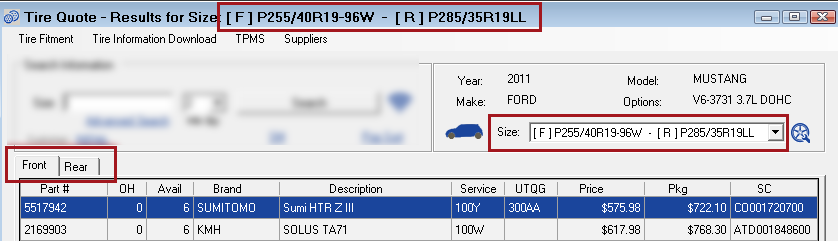
The Tire Specifications show both front and rear tires.
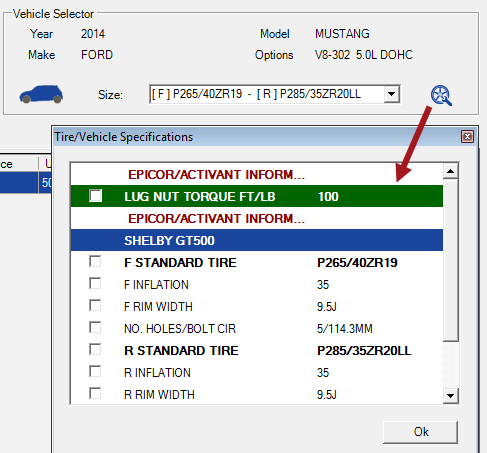
For details, click the following link: Search Results.