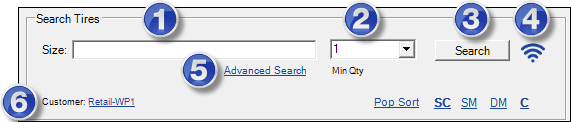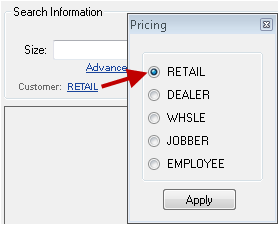Searching by Tire Size
You can search by tire size at any time.
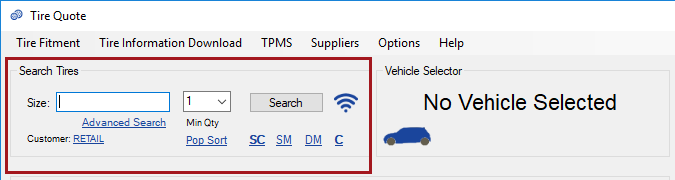
Searching by Tire Size
When you open Tire Quote alone (when no ticket is open) ![]() , the Tire Quote window is blank and the Size field is active.
, the Tire Quote window is blank and the Size field is active.
When you open Tire Quote from an open ticket ![]() , the Vehicle Selector Window opens populated with vehicle information from the open ticket. If you would like to search by size instead, just click the red X to close the Vehicle Selector window. The Tire Quote window opens with no vehicle selected.
, the Vehicle Selector Window opens populated with vehicle information from the open ticket. If you would like to search by size instead, just click the red X to close the Vehicle Selector window. The Tire Quote window opens with no vehicle selected.
To Search by Tire Size
Complete these steps:
- On the Tire Quote window, type the tire size in the Size field.
- Click Options menu > Wildcard Search to search by partial sizes. For example, searching "245" in a wildcard search returns all tires that begin with "245" as the size.
- Select the minimum quantity in the Min Qty dropdown list.
- You can search by zero on hand quantity.
- Enter the Tire Size Search Criteria.
- Click the Search button.
- The search results return with the tire size in the title bar.
- Search results include only tires that have the minimum quantity either on hand (for local inventory) or available (for online suppliers).
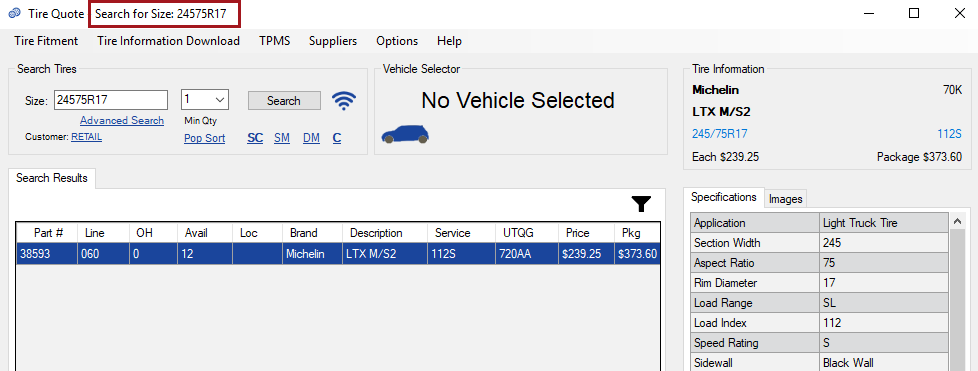
For a description of the search results, click the following link: Search Results
Tire Size Search Criteria
| # | Option | Description |
|---|---|---|
|
1
|
Type the size of the tire in the size field.
|
|
|
Select Options menu > Wildcard Search before you click the Search button to do a wildcard search.
|
||
|
2 |
Select the tire quantity for the search.
Select zero "0" to search tires that have no on-hand or available quantity. The pricing in the search results will be for one tire. When you change the Min Qty in the Search Tires section, the pricing in the search results adjusts to reflect the new quantity you selected. The Min Qty applies only to the search results. The Min Qty does not determine the quantity that posts to the ticket. |
|
|
3 |
Click the Search button to launch a search. |
|
|
4 |
Online and Offline button |
This button indicates the search mode you are in:
Click the button to switch between online and offline search modes. Offline mode searches only for tires in your local inventory. |
|
5 |
Click the Advanced Search link to select more specific search criteria. |
|
|
6 |
This is the price level. The name of the link is the name of the selected price level.
|
Sort Links in the Search Section
The Pop Sort link, cost (SC) link, margin (SM and DM) links, and code (C) link in the search section are not search criteria. Clicking these links sort search results but do not impact searches.
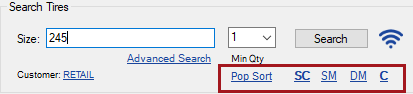
All searches are sorted according to the Pop Sort initially.
Advanced Search
The Advanced Search allows you to narrow the search results for size searches by entering more tire information.
To Access the Advanced Search
On the Tire Quote window, click the Advanced Filters link in the search section to open the filters. The criteria entered on the Tire Quote window are erased. You must enter at least a part number or tire size in the advanced filters to perform a search.
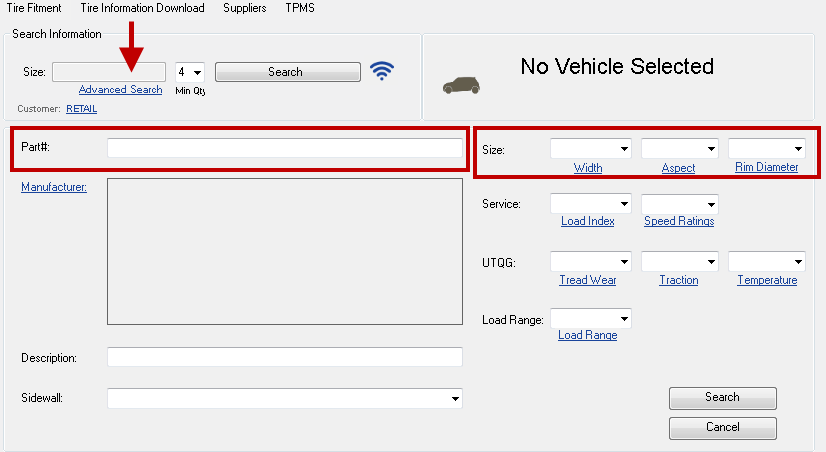
NOTE: You must enter a part number or size to perform a search on this window.
|
Filter |
Description |
|---|---|
|
Min Qty |
Select the minimum number of tires you want to search for.
Select zero "0" to search tires that have no on-hand or available quantity. The pricing in the search results will be for one tire. When you change the minimum quantity, the pricing in the search results adjusts to reflect the new quantity you select. |
| Part # | Enter the part number. You can do a wildcard search on the part number, by clicking the Options menu > Wildcard Search. |
| Size | Select the size in the Width, Aspect, and Rim Diameter fields. You can use the dropdown lists or the links. |
| Manufacturer | Click the link to open the list of manufacturers and select manufacturers. |
| Service | Select the service in the Load Index and Speed Ratings fields. You can use the dropdown lists or the links. |
| UTQG | Select the UTQG in the Tread Wear, Traction, and Temperature fields. You can use the dropdown lists or the links. |
| Load Range | Select the load range. You can use the dropdown list or the link. |
| Description | Type in the description. |
| Sidewall | Select the sidewall from the dropdown list. |
| Search button | Click to launch the search. The Tire Quote window opens displaying the search results. |
| Cancel button | Click to cancel the advanced filters search. The Tire Quote window opens blank. |
To Use Advanced Search to Narrow Search Results
You can use the advanced search to further narrow down the search results. Let's say, for example, that you want to a tire from a certain manufacturer regardless of the supplier. You can select the manufacturer in the advanced search.
Complete these steps:
- Search by vehicle and select a tire size to launch a search. The search results return on the Tire Quote window.
- Click the Advanced Search link.
- The vehicle information appears in the vehicle section but the selection in the Size dropdown list has changed to Custom.
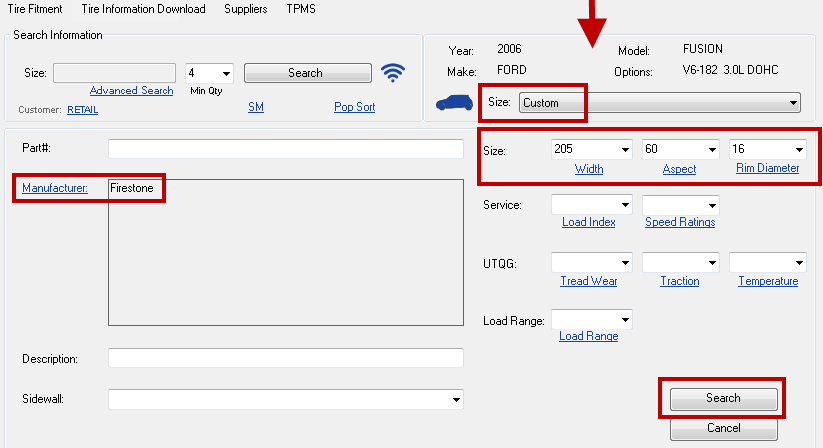
-
Enter a Part # or a Size. You must enter one or the other first.
You can do a wildcard search on the part number, by clicking the Options menu > Wildcard Search.
- Select the minimum quantity in the Min Qty dropdown list.
- Select search criteria. For example, click the Manufacturer link and select Firestone.
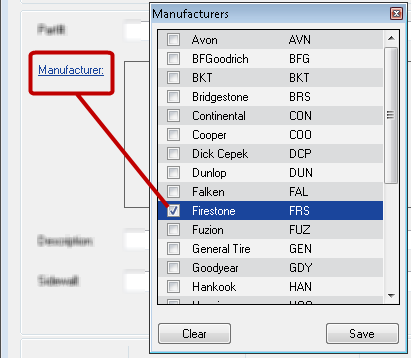
- Click Search. The results appear on the Tire Quote window and Custom appears in the Vehicle section.
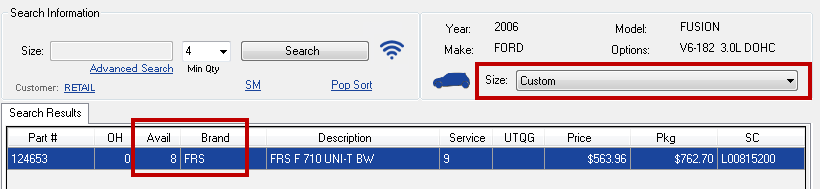
If there are no tires that match the filters, the Tire Quote window will be blank. Click the Advanced Search link again to modify or clear the search.
For more information about search results, click the following link: Search Results.
To Use Advanced Search to Search by Tire Size
Complete these steps:
- Open Tire Quote in quote mode (when no ticket is open).
- Click the Advanced Search link.
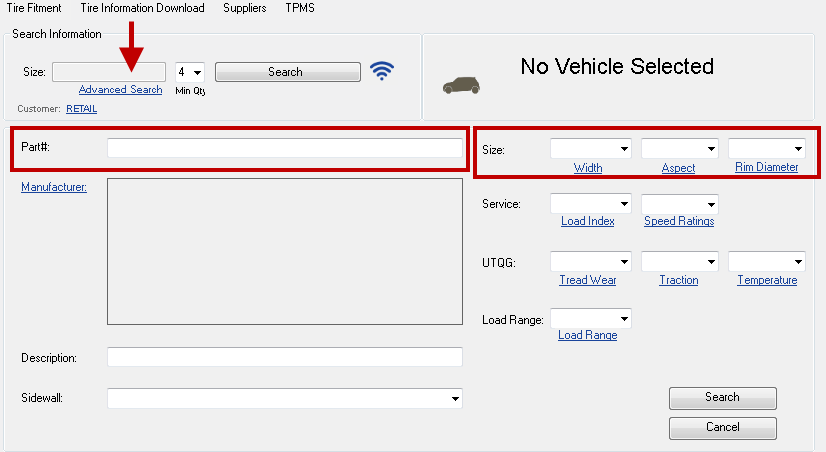
- Enter a Part # or a Size. You must enter one or the other first.
- You can do a wildcard search on the part number, by clicking the Options menu > Wildcard Search.
- Select the minimum quantity in the Min Qty dropdown list.
- Select the criteria.
- For example, click the Manufacturer link, select Firestone, and click Save.
- Click the Search button. The search results appear on the Tire Quote window.
- If there are no tires that match the criteria, the Tire Quote window will be blank. Click the Advanced Search link again to modify or clear the search.
For details, click the following link: Search Results.
When No Tires Return from an Advanced Search
If you select a search criterion and nothing comes back, it doesn't necessarily mean that no tires match. It could mean that the criteria you searched has not been added to the tire.
To Clear an Advanced Search
If no tires return in the search or if you don't see the tire you were looking for in the search, you can clear the filters and go back to the original search results.
When the filtered search results are on the window, click the Advanced Search link again. The Advanced Search options appear again.
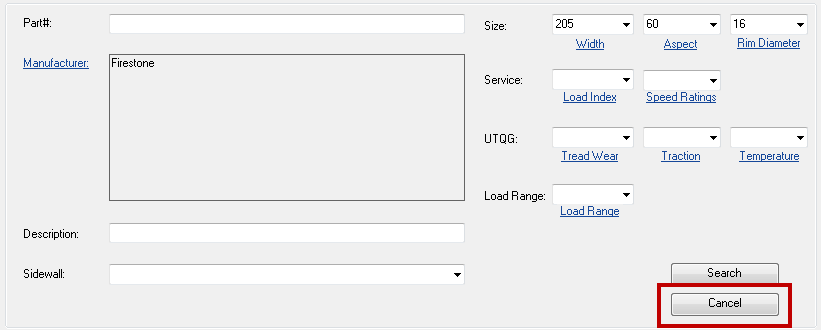
Click the Cancel button. The original search results appear on the Tire Quote window. The original size is selected in the Size dropdown list again.