R.O. Writer integrates with ALLDATA® Connect. R.O. Writer also integrates with Tire Pressure Monitoring System (TPMS) in Tire Quote.
Watch the video below to see an overview of this functionality. (This video was recorded using R.O. Writer 1.31.)
To see instructions about configuring ALLDATA Connect, click the following link: Configuring ALLDATA Connect .
Accessing ALLDATA Connect
Click the ALLDATA Connect button in the Quick Launch.
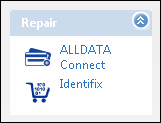
NOTE: When Smart eCat is already open, you can click the ALLDATA Connect button in the Smart eCat toolbar.
Vehicle Information
If a ticket with a vehicle is open when you click ALLDATA Connect and the vehicle was recognized, the vehicle in the ticket is selected for ALLDATA Connect automatically.

If there is no vehicle or the vehicle is not recognized, you are prompted to select a vehicle.
Finding Specifications
Selecting an item in the list of Components displays more options for the selected component. For example, if you click "Brake Pad" more brake pad items appear.

You can continue to select components until you find the one you are looking for.

At any time, you can click the following toolbar buttons to navigate the ALLDATA information:
- Click the Back button to go back to the last item you selected.
- Click the Start toolbar button at any time to start over. Select the Back button
Information Types
The Information Types section contains items you can click at any time to see more information about the selected Component.
For example, selecting Specifications in the Information Types section displays the specifications for the selected component.

To Filter the Available Information Types
You can select the information that appears in the Information Types section by clicking the Filter toolbar button. The Filter window opens where you can select the information types you want to view and click OK.

When ALLDATA Connect is accessed in Smart eCat, the following filters are selected by default:
- Parts Information
- Labor Times
- Exploded Parts Diagrams
Searching by Keyword
You can search using keywords using the Search bar in the toolbar and clicking Find.

Using ALLDATA Bookmarks
When you see ALLDATA information you want to access quickly, you can add a bookmark directly to that information to an open ticket. A ticket must be open.
To Add Bookmarks to an Open Ticket
Complete these steps:
- Open a ticket.
- Access ALLDATA.
- Navigate to the information you want to bookmark to the ticket.
- When the information you want to bookmark is displayed, click the Bookmark toolbar button in the ALLDATA toolbar.
- The Bookmarks toolbar button is disabled when there is no ticket open.
-
A popup window appears showing you the name of the bookmark.

- You can use the assigned name or type in your own name for the bookmark.
- Click OK. The bookmark is saved to the ALLDATA Bookmarks section of the Reference tab of the open ticket.
To Access Saved ALLDATA Bookmarks
Saved ALLDATA bookmarks are stored in the ALLDATA Bookmarks section of the Reference tab. Double-click on the name of the bookmark to open ALLDATA directly to the bookmarked information.

TPMS
TPMS (Tire Pressure Maintenance System) in Tire Quote allows you to search for tire pressure monitoring information in the ALLDATA catalog.

- If you opened Tire Quote from an open ticket, the vehicle from the ticket is searched automatically.
- If you opened Tire Quote as a standalone application, you are prompted to search for a vehicle in the ALLDATA database.
When the vehicle is selected, the available TPMS information for the vehicle appears in the Components and/or Information Types sections.

Double-click on the tire pressure information. The full details appear in the right column of the window.

Maintenance Schedules
You can access the maintenance schedule for the selected vehicle.
Complete these steps:
-
Click the Maint Sched toolbar button. A dropdown list appears for Normal and Severe schedules.

-
Select Normal or Severe and the corresponding maintenance schedule appears in the Information Types section.

-
The selected maintenance schedule appears in the right column of the window.

-
To see more maintenance details, check Show Maintenance Notes.

ALLDATA Descriptions
Full descriptions of parts and labor in the ALLDATA catalog appear in the following locations:
-
On ALLDATA windows.

-
On Smart eCat Windows.

-
On tickets as that name of the labor line in the Jobs section of the Parts/Labor tab.

-
On the Editing Parts and Editing Labor windows.

The topics in this section include (each link opens a new topic):