The End of Day process
- Completes all transactions
- Updates on hand values
- Takes a snapshot of the Inventory and Accounts Receivable data
- Sends follow-up communication to customers (if configured)
You should run the end of day (EOD) process at the end of every day.
Before You Run EOD
Before running EOD, make sure that
- All other users have exited R.O. Writer. (You will be prompted to do so.)
- All employees are clocked out. (You will be prompted depending on your Configuration settings.)
NOTE: If you use the Accounting Interface, run the Reconcile process before running the EOD process.
Running the End of Day Process
Click the End of Day toolbar button ![]() to start the EOD process. R.O. Writer runs through each step automatically. You are prompted only as necessary and according to your Configuration settings.
to start the EOD process. R.O. Writer runs through each step automatically. You are prompted only as necessary and according to your Configuration settings.
Step 1 - Prompt to Exit the Database
A prompt appears to remind you that no one else should be using the database.
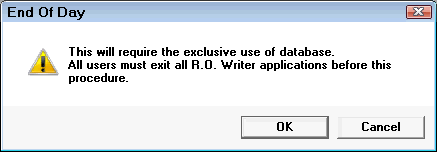
Click OK to proceed. The End of Day window appears with a progress bar. This window guides you through all the steps.
Step 2 - Clock Out Employees
All employees should be clocked out before running EOD.
You can configure R.O. Writer to prompt you to clock out all employees. When the Automatically Check Out Employees During End of Day is checked in Configuration (File menu > General Options > Miscellaneous section), the time clock appears if any employees are clocked in.
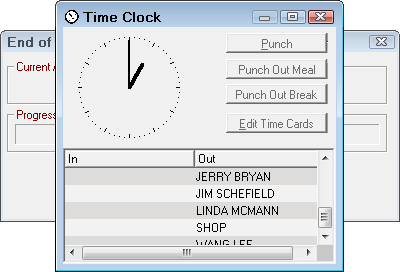
Clock out all employees before proceeding to the next step.
NOTE: If a password has been established for an employee, the password prompt appears. He or she must enter the correct password to proceed.
Step 3 - Data Update
R.O. Writer updates the database since the last time EOD was run. This part of the process can take a long time if it has been several days since EOD was run. EOD should be run every day to maintain the integrity of the database.
Inventory Updates
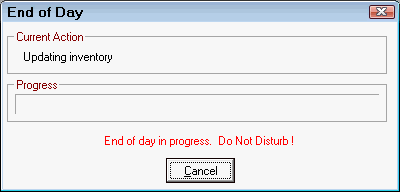
Inventory is updated as follows:
- If the Reset Neg on Hands to 0 During End of Day is checked in R.O. Options (Configuration > Configuration menu > Repair Order > R.O. Options > Parts section), all negative on-hand values are reset to zero.
-
The monthly sales for each part are updated, which tracks how many of each part is sold per month. The data is pulled from repair orders closed since the last time EOD was run.
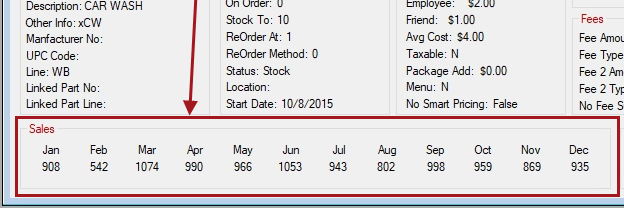
Snap Data Created
R.O. Writer takes a snapshot of the following data:
- Inventory - The current Committed and On Order quantities of part records.
- Accounts Receivable - All open amounts (those with no pay date).
This snapshot is referred to as the "snap data." The snap data is used to calculate the Beginning Amounts in the Shop Performance Report. If you do not run EOD regularly, the results on the Shop Performance Report could be inaccurate and unreliable.
Step 4 - Batch Settlement (PayPros ePay Only)
If you are using PayPros ePay, the PayPros ePayment Batch Settlement process runs as part of EOD. For details, click the following link: Running the Batch Settlement.
NOTE: If you use an electronic payment integration other than PayPros, Batch Settlement does not occur during EOD.
Step 5 - Closed R.O. Followup (If Set to Always or Prompt)
If you use the Marketing/Followup module, you may be prompted to send follow-up letters and/or emails.
On the Marketing Setup window, there is an Automatic Followup section that contains a Send Repair Order Follow-up During EOD setting.
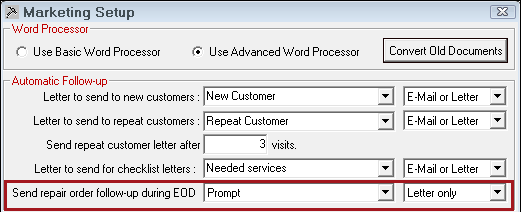
- If set to Never, EOD is complete after Step 3 or Step 4 - depending on your configuration.
- If set to Always, the send process begins automatically.
- If set to Prompt, you are prompted to send follow-up communication, you can click Yes or No.
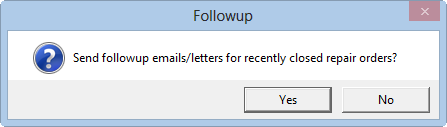
If you click Yes, the send process begins. - When the send process is complete, the completion prompt appears.
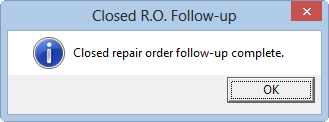
When you click OK on this prompt, EOD is complete.
For more details about the follow-up process and its associated settings, click the following link: Send Repair Order Follow-up During EOD.