Address Book
The Address Book displays various records stored in your database, including:
- Customers
- Technicians
- Employees
- Suppliers
- Charge Account Customers
You can search for these records and review the details in a list; however, you cannot edit the information.
To open, click the Address Book button in the Quick Launch ![]() .
.
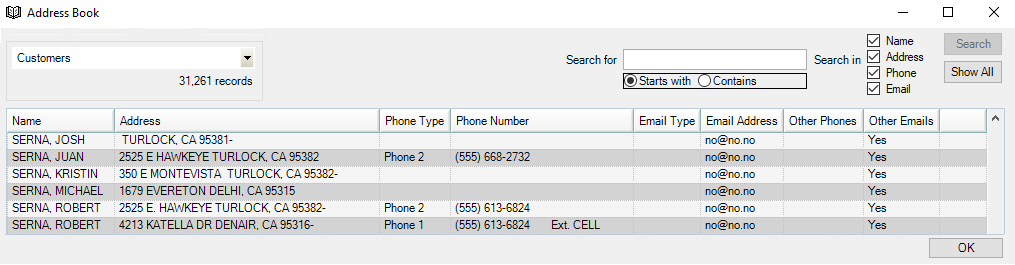
Searching for Records
The Search For field is a text search field.
- Select Starts With to retrieve matching records that begin with the text you enter.
- Select Contains to retrieve matching records that contain the text you enter anywhere. This makes it a wildcard search.
- Click the Search In checkboxes that you want to search: Name, Address, Phone, and/or Email, Technicians, Employees, or Suppliers.
Search Categories
Select a category from the dropdown list to narrow the search.
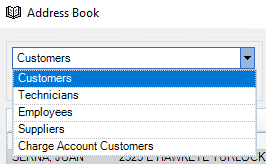
TIP:
Search Results for Each Category
| Item | Displays the… |
|---|---|
| Customer's name, address, phone, and email information. | |
| Technician's name, address, phone, and email information. | |
| Employee's name, address, phone, and email information. | |
| Supplier's name, address, phone, email, and supplier account information. | |
| The same information as the Customer list; however, this list includes only the customers who have an open charge account in Accounts Receivable. |
To Adjust the Column Width
You can adjust the column width of each column. Move the mouse pointer to any line dividing the columns in the table header row. The pointer will change from an arrow to a double-sided arrow.

Click and hold the left mouse button and drag the border in the desired direction to increase or decrease the field width.