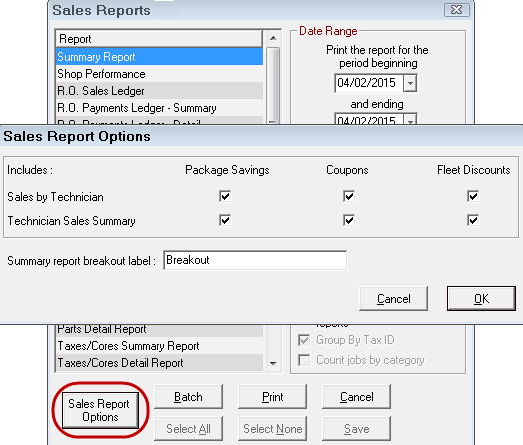Package Options
Configuration menu > Repair Order > R.O. Options > Package > Options button
The package price sets an overall charge for parts and labor. In the Package Options setting, you determine how
- To adjust labor charges and the part prices so that the total always equals the package price.
- The package price appears on the
Parts/Labor tab in the Job-Based View.

- Printed version of all tickets.
Package Options
On the R.O. Options window, click the Options button in the Package section 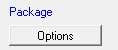 to open the Package Options window.
to open the Package Options window.
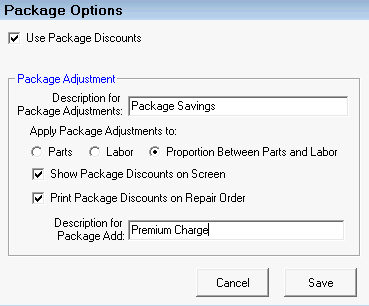
Use Package Discounts
Check Use Package Discounts to activate the rest of the window. When Use Package Discounts is checked, the settings in the Package Adjustment are applied when a labor with a package price is posted to a ticket.
Description for Package Adjustments
You type in the Description for Package Adjustments in the field provided. This is the name of the package discount line on tickets and reports. This line shows the amount of the discount for parts, labor, and the total in parentheses.

The package discount line displays only is the Show Package Discounts on Screen box is checked.
Apply Package Adjustments To
Choose how discounts are divided between the parts and labor within the package. The total must always equal the package price.
There are three options:
- Parts - Discounts the parts in the package first, then the labor.
- Labor - Discounts the labor in the package first, then the parts.
- Proportion Between Parts and Labor - Discounts the parts and labor proportionately.
Show Package Discounts on Screen
Show Package Discounts on Screen is selected by default. When selected, the package discount line displays for the labor in the Jobs section of the Parts/Labor tab.
TIP: On the main window, you can select Hide Package Discounts on the Windows menu, which will hide the package discount line.
Print Package Discounts on Repair Orders
Print Package Discounts on Repair Orders is selected by default. When selected, the package discount line prints on the printed repair order and customer invoice.
Description for Package Add
You type in the Description for Package Add in the field provided. The description entered here appears
- On reports.
-
As the name of the field on the Editing Part Window that shows the price of the package adds.
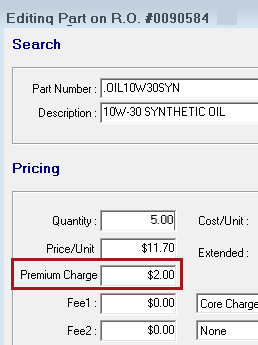
For more details, click the following link: Package Adds on Parts.
Package Discounts on Sales Reports
Package discounts are included on Sales Reports. On the Sales by Technician and reports, you can select whether or not to display or hide package discounts clicking the Sales Report Options button.