- Check the price and availability of parts before you post them.
- Order the parts before you post them (through the Truck button).
- Choose the labor operation and even assign a technician when you post.
Posting parts from Interchange is essentially a two-step process:
- Transfer the parts to Smart eCat.
- Post the transferred parts to the open ticket.
Transferring Parts to Smart eCat
You can always transfer parts to Smart eCat. However, you cannot post those parts to a ticket unless a ticket is open.
Complete these steps:
- Open Smart eCat from an open ticket.
The vehicle information from the open ticket passes to Smart eCat.
-
Click the Interchange button in the Smart eCat toolbar
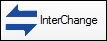 .
.The vehicle information from the open ticket does not pass to Interchange and has no impact on the search.
- Search by Part Number.
- When the search results appear,
Click the + or - buttons to expand each manufacturer line.
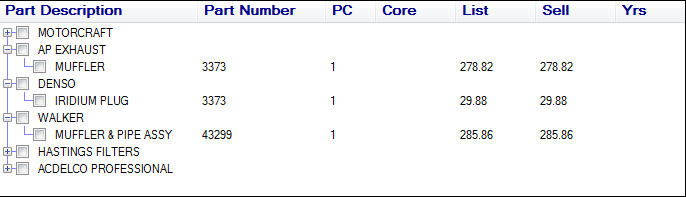
Click the Expand button to expand all manufacturer lines.
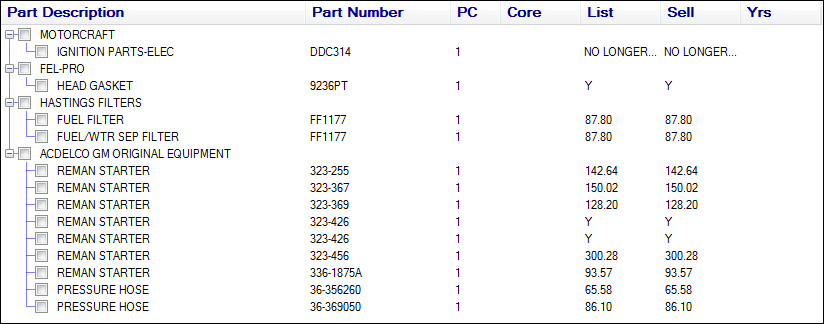
-
Check the box of the part or parts.
Do not select the manufacturer line because it selects all parts under it automatically. This means you will need to uncheck all the parts you do not want.
-
Click the Transfer button.
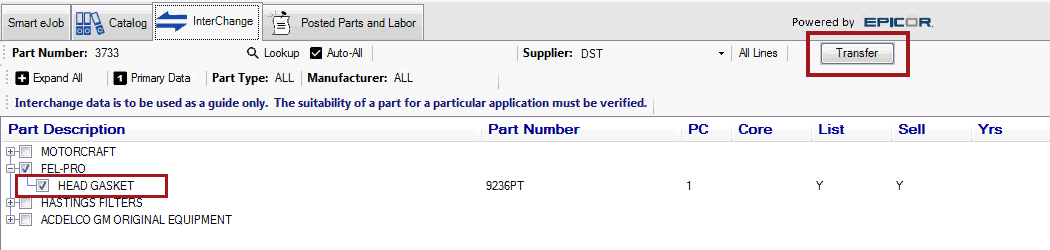
NOTE: Because searches are not restricted by vehicle information, make sure the vehicle you select matches the vehicle on the open ticket.
-
The part is transferred to the Posted Parts and Labor tab, which opens to the Parts tab.
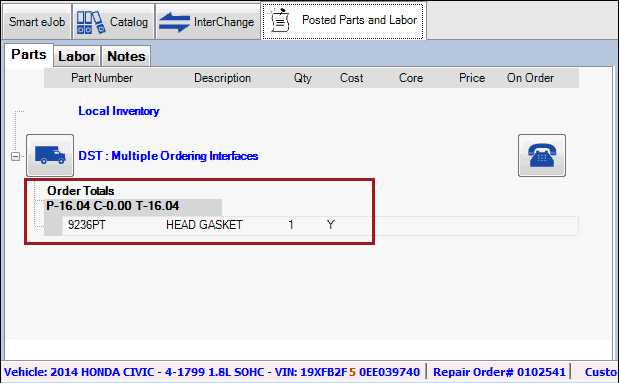
- If the selected part is from a supplier, it appears under that supplier.
- If the selected part is from local inventory, it appears in the Local Inventory section.
- The Qty for all parts is one.
To Check Price and Availability
After the part has been transferred to the Posted Parts and Labor tab, you can use the Smart eCat engine to check the price and availability of each part.
This step is important if the part is from a supplier. The Sell and List Prices in the Interchange search results may not reflect accurate pricing. You need to check the price here.
Complete these steps:
-
When the parts are on the Posted Parts and Labor tab, click the Phone button
 .
. -
Smart eCat searches your integrated catalog and displays the price and availability of all transferred parts.
(If there are multiple ordering interfaces in the supplier coverage, you need to select one interface.)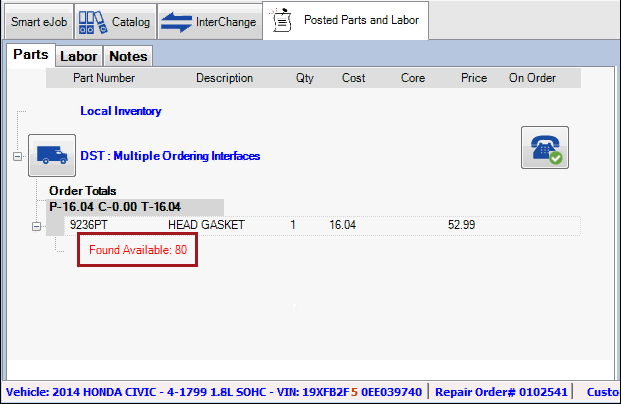
- If the price and availability are acceptable to you, post the part to the open ticket.
- If the price and/or availability is not acceptable, you can
- Highlight the part line and press the DELETE key to delete the part.
- Click the Interchange tab to select and transfer another part.
Posting Parts to Open Tickets
When all parts you want to post to the open ticket are on the Parts tab of the Posted Parts and Labor tab, you can post them to the open ticket.
It is important to remember that the vehicle is not considered when you search by part number. Make sure that the part matches the vehicle on the open ticket.
Complete these steps:
-
Verify that all parts you want to post appear on the Parts tab.
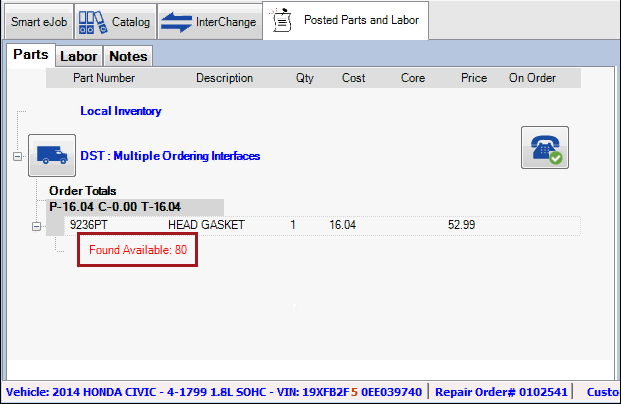
- Select the Post to Repair Order/Estimate options.
-
If posting the part to any job, select the Labor Options.
-
Check the Prices in the right column.
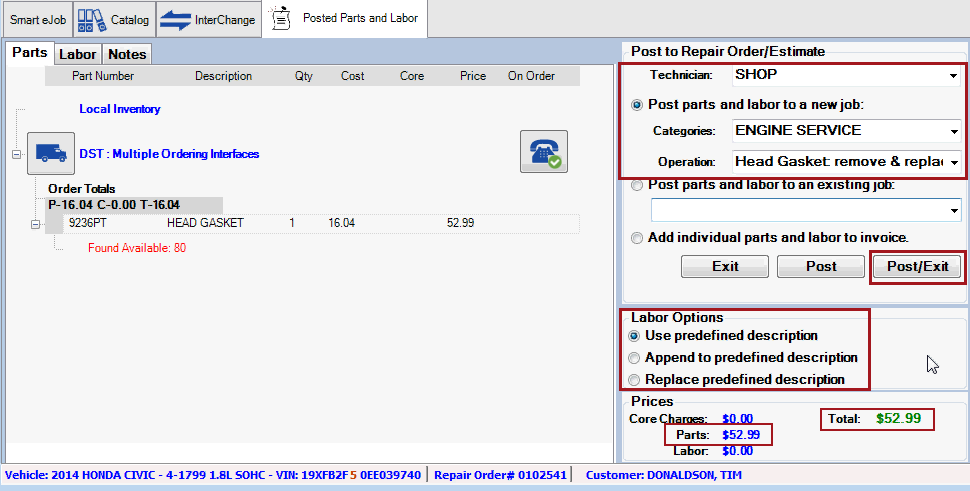
You can click the Truck button
 to order the parts before you post them. If you do, you need to complete the order process, which may include posting to Accounts Payable.
to order the parts before you post them. If you do, you need to complete the order process, which may include posting to Accounts Payable. -
Click the Post/Exit button. The part is posted to the open ticket.

If you did not click the Truck button ![]() to order parts before posting, the part on the open ticket has the Supplier selected and the Invoice # entered.
to order parts before posting, the part on the open ticket has the Supplier selected and the Invoice # entered.
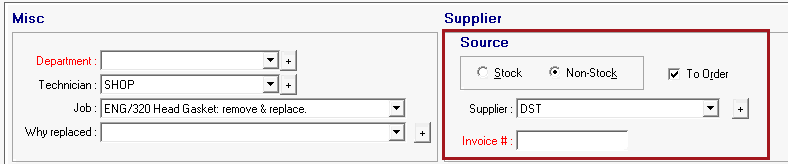
These parts can be ordered just like any other part with the Supplier selected and the To Order box checked.