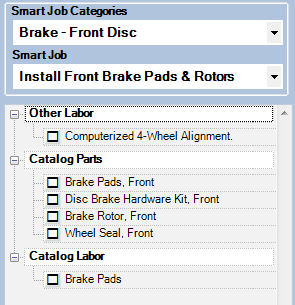How to Use Smart Tools Together
Smart eCat, Smart eJobs, and Smart eOrder are designed to be used together. You can use Smart eCat without Smart eJobs or go right to Smart eOrder. However, using them together often provides you with the simplest way to manage your day-to-day business.
The following steps provide a broad overview of how Smart eCat, Smart eJobs, and Smart eOrder have been designed to work together:
Step 1 - Select the Smart eJob
Step 2 - Search for Parts in the Smart eJob
Step 3 - Post Parts and Labor to the Open Ticket
Step 4 - Order Parts in Smart eOrder
Step 1 - Select the Smart eJob
Smart eJobs are labor operations with additional options for Smart eCat. They usually include Catalog Parts and can include Catalog Labor.
Complete these steps:
- Click the Smart eJob button in the main toolbar
 . Smart eCat opens to the Smart eJob tab.
. Smart eCat opens to the Smart eJob tab.- The vehicle information, repair order number, and customer name from the open ticket appear at the bottom of the window.
- Select the Category and the Smart Job.
-
The items in the Smart Job appear in the list. This can include Catalog Parts, Catalog Labor, Other Parts, and/or Other Labor.
- Click the Go! button to search your local inventory and online catalogs for the parts in the Smart eJob.
For details, click the following link: Smart eJobs in Smart eCat.
Step 2 - Search for Parts in the Smart eJob
When you
Complete these steps:
- Click the Go! button on the Smart eJob tab. Smart eCat searches for the parts and labor in the job. The search results appear on the Catalog tab.
- Parts in your local inventory appear at the top of the list.
- There is a supplier section for each supplier in the Smart Buy list. A phone button appears at the top of each supplier section.
The indicator on the phone button to show you the status of the parts search.
Indicator
Meaning

The availability has not been checked yet.

Parts are available from the supplier.

Parts are not available from the supplier.

The search could not be completed. To resolve this problem,
- Check the supplier's configuration in R.O. Writer Configuration.
- Check the supplier's coverage in Smart eCat.
- Contact the supplier directly.
- Click the plus button
 to expand each supplier section and see parts. (You can expand only one supplier at a time.)
to expand each supplier section and see parts. (You can expand only one supplier at a time.) - Check the gray box
 to select the parts. The gray box is checked
to select the parts. The gray box is checked  .
. - Click the Next toolbar button
 to move to the next part in the job.
to move to the next part in the job. - Check the gray box
 to select the parts. The gray box is checked
to select the parts. The gray box is checked  .
. - When you have selected all the parts in the job, click the Post toolbar button
 .
. - The Posted Parts and Labor tab appears displaying the posted parts.
Step 3 - Post Parts and Labor to the Open Ticket
You post parts and labor to the Posted Parts and Labor tab and then to the open ticket.
Complete these steps:
- On the Posted Parts and Labor tab,
- The posted parts appear on the Parts tab.
- The posted labor appears on the Labor tab.
- The posting options appear in the right pane.
- In the right column,
- Assign a Technician (if you are ready to assign the job).
- Choose the way parts and labor are posted to the ticket. The default option is already selected.
- Choose how the labor posts to the open ticket. The default option is already selected.
- Click Post/Exit button to post the parts and labor to the open ticket.
- You can order the parts before posting.
- Smart eCat closes and the posted parts and labor appear on the Parts/Labor tab.
Step 4 - Order Parts in Smart eOrder
Smart eOrder is a tool that allows you to order parts posted to open repair orders.
- When you open Smart eOrder from an open ticket, it contains all posted parts with the To Order box checked.
- When you open Smart eOrder with no ticket open, it contains all parts with the To Order box checked on open tickets.