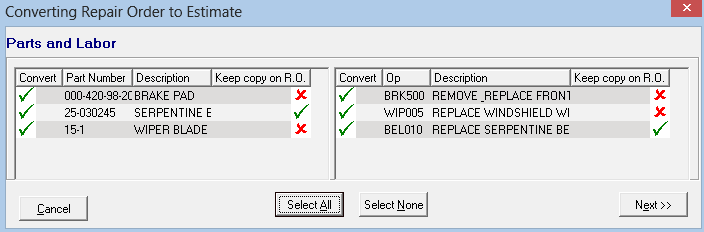Converting Repair Orders to Estimates
R.O. Writer includes a conversion wizard for ticket conversions. The conversion wizard guides you through the conversion process and allows you to
- Choose which items you want to convert.
- Choose which items to leave on the repair order.
- Create a new estimate with the items you choose to convert.
- Add the items you choose to convert to an existing estimate.
Conversion Wizard
The conversion wizard can be turned on and off in Configuration.
- If the Estimate Conversion Wizard box is checked in Configuration, the conversion wizard windows appear when you click the Convert toolbar button.
- If the conversion wizard is not turned on, the conversion wizard windows are skipped and all jobs and associated parts are converted to a new repair order automatically.
To Convert a Repair Order to an Estimate
In the job-based view, you select the labor and it converts the parts associated with the labor automatically.
Completed advanced payments remain on the repair order regardless of your selections in the conversion wizard. If all jobs are converted to an estimate, the repair order remains open as long as there is an advance payment on it.
Complete these steps:
- On an open repair order, click the Convert button in the ticket toolbar. The conversion wizard opens displaying the list of jobs on the current ticket.
- All items are selected to convert by default. A green checkmark appears in the Convert column.
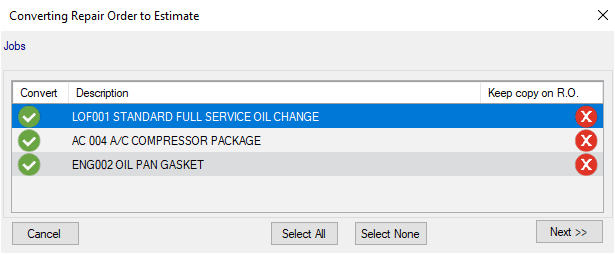
- In the Convert column, click on the green checkmark of items you do not want to convert.
- The green checkmark is replaced by a red X.
- A green checkmark appears in the Keep Copy column. The job will remain on the original estimate. Click the green checkmark in the Keep Copy column to not keep a copy on the estimate.
- Click Next.
-
The Destination window appears displaying all open estimates.
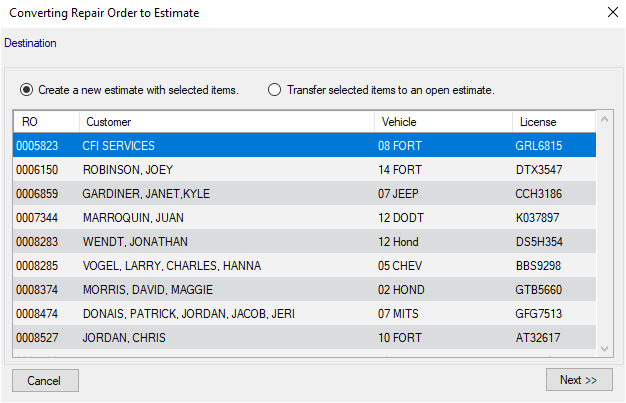
- There are two options on this window:
- Create a new ticket with selected items.
- Select to create a new ticket with the selected items.
- Selected by default if there is no existing ticket for the customer and vehicle.
- Transfer the selected items to an existing ticket.
- Select to transfer the items to an existing ticket. You will need to select the ticket.
- Selected by default if there is an existing ticket for the customer and vehicle.
- Click Next.
- Depending on your selections:
- The new estimate is created with the converted items and opens.
- The selected items are transferred to the selected estimate, which opens displaying all items (including the items just transferred).
Declined Items
If Keep Declined Items on RO/Est in Convert Wizard is checked in Configuration, Keep Copy on Est is checked automatically for declined items.
- This converts declined items and keeps a copy of the declined items on the original estimate is history.
- You can check and uncheck any declined items.
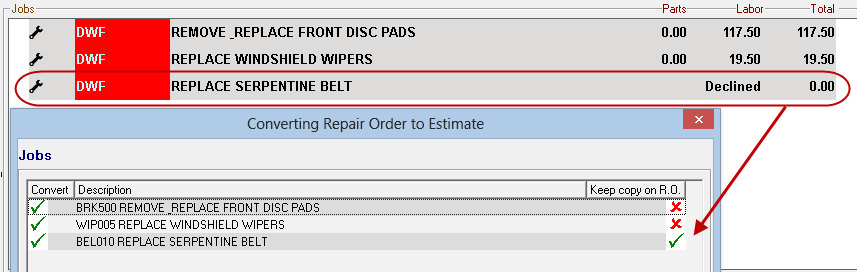
Non-Job-Based View
If the job-based view is not selected, labor and parts are listed separately and therefore need to be selected separately.