To post a payment on an account, click the Post Payment button on the Accounts Receivable toolbar ![]() .
.
A search screen appears (see Searches). Search and select the customer to whom the payment will be posted. When the customer has been identified, the Post A/R Payments screen appears.
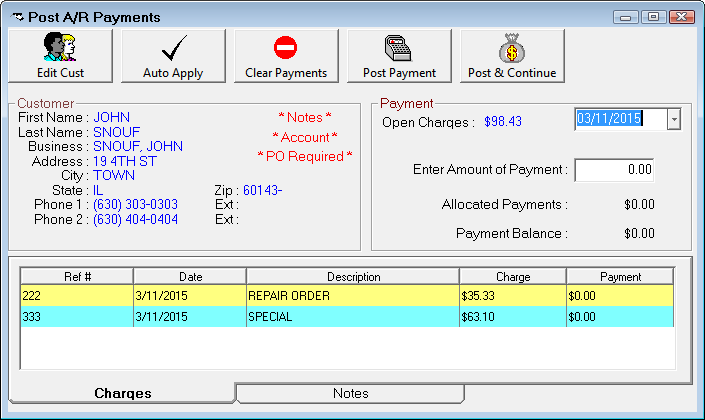
The customer’s information (name, address, and telephone numbers) is listed on the form. To edit this information, click the Edit Cust button (see Edit Customers). All outstanding charges will be listed. In the Payments section, the total of all outstanding charges is shown. Enter the amount of the payment and edit the date if the payment date will be different than today's date.
When the payment amount is entered, the Allocated Payments will be $0.00 and the Payment Balance will be the payment amount.
Apply Payments to Charges
There are two methods to apply a payment to charges: automatically or manually.
The Auto Apply tool will apply the payment beginning with finance charges, then the oldest charge first and move down the list by age of the charge until all of the payment has been applied. At that point, the Allocated Payments will equal the amount of the payment, and the Payment Balance will be $0.00. The amount to be posted to each charge will be shown in the payment column for that charge. To post the payment, click the Post Payment button.
To clear what has been applied to the charges and begin again, click the Clear Payments button.
To manually select the charges to which the payment is applied, double-click on the desired charge. A payment screen will appear.
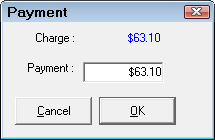
Enter the amount of the payment to be applied to the charge and click OK. This will apply the amount to the selected charge, and the amount will be shown under payment. The Allocated Payments amount will reflect the amount entered, and the Payment Balance will reflect the remaining balance of the payment to be applied to charges. Continue to select charges and apply the balance of the payment until the Payment Balance equals $0.00.
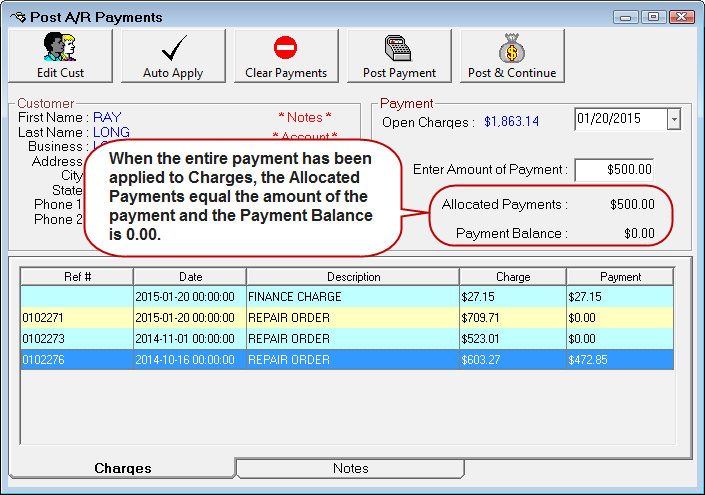
Posting AR Payments
Complete these steps:
- Click the Post Payment button or click the Post & Continue button.
- The Post & Continue button allows you to post a payment and remain on the same customer's post payment screen without exiting.
- To clear what has been applied to the charges and begin again, click the Clear Payments button.
- When the Post Payment button has been selected, the Accounts Receivable Payment Details payment window appears.
- You can enter a Reference #
- The Date is automatically today's date

- Choose the payment method and process it.
If you choose the ePayment button, there are two options:- PayPros ePay - see Posting Payments to Customer Accounts
- Merchant ePay - see Processing Electronic Payments with Merchant Partners First Mile
- After the payment is processed, click the Save Payment button. The customer account is updated with the payment information.
- You are prompted to print a customer receipt.
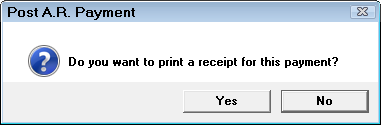
- Click Yes and the receipt prints.
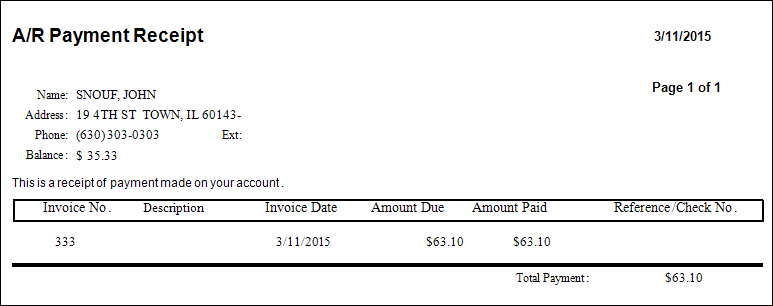
Rolling Back Payments
If you made a mistake in posting an Accounts Receivable payment, you can undo it and re-post the payment. In the Accounts Receivable module, select Edit Accounts, and select the customer you posted the incorrect payment to. Click the Rollback Payment button and enter the date the payment was posted and click the OK button.
NOTE: If more than one payment was posted on that date, all payments will be rolled back and you will have to re-post all of them.
The charges will reappear on the customer’s account and will no longer show as paid on reports. If a partial payment was made, you will have two charges for the same repair order.
Select the charge with the correct previous balance (The balance before the incorrectly posted payment was applied.) and double-click to edit the amount to include both charges. You can then double-click on the duplicate and click the delete button to combine them into one charge.
If you are using PayPros ePay, see Rolling Back Payments to Customer Accounts.