Address Book
The Address Book displays customer information ![]() . You can search for information on this window but cannot edit information on this window.
. You can search for information on this window but cannot edit information on this window.
Main Window
When you click the Address Book button, the main window opens displaying the customer information that matches the selection in the dropdown list in the upper left corner of the window.
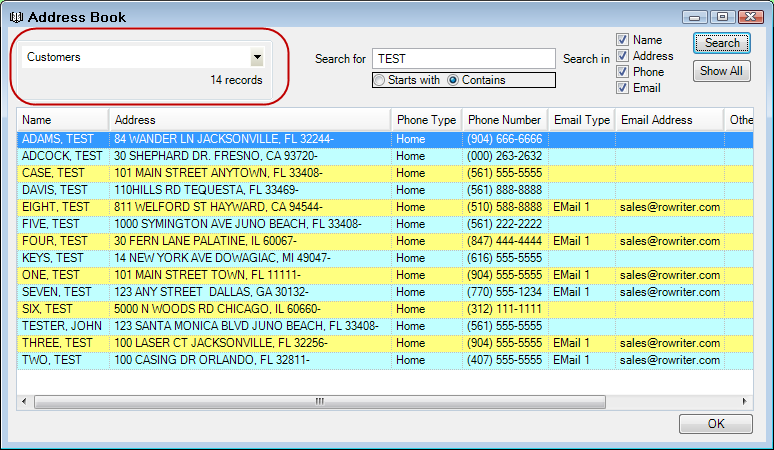
Select an item from the dropdown list to see the list of matching customers.
- The Customer list displays Name, Address, Email Type, Email Address, Phone Type, Phone Number, and Other Phones (Yes or No).
- The Technicians list displays Name, Address, Tech Email, Phone Number, and Other Phones (Yes or No).
- The Employees list displays Name, Address, Emp Email, Phone Number, Emp Email, and Other Phones (Yes or No).
- The Suppliers list displays, Name, Address, Supplier Email, Phone Number, Other Phones (Yes or No), and Supplier Account.
- The Charge Account Customer list displays the same information as the Customer list except will only display customers who have an open Accounts Receivable charge account (see Edit Customers Charge Account.).
- Search by Starts With and Contains within the fields selected.
- Search in Name, Address, Phone and/or Email for Customers, Technicians, Employees or Suppliers.
- The Show All button resets the address book after a search is completed.
You are able to select which list displays on when you first open Address Book in Configuration.
To exit, click the OK button in the lower right hand corner or click the X in the upper right hand corner.
Adjusting the View
You are able to adjust the column widths. Move the mouse pointer to the line dividing the field. The pointer will change from an arrow to a double line with arrows pointing horizontally. Click and hold the left mouse button, and drag the border in the desired direction to increase or decrease the field width.
