Central Office
Some shops have more than one location. Central Office provides a means of managing all shops from a central location and provides all shops with inventory information from other shops.
Each night, the transactions since the last Central Office processing are sent from each shop to the Central Office location via an FTP site. The Central Office site processes the information from each shop and passes the updates from the Central Office back to each shop. On-hand inventory information from all locations is also passed to each location.
NOTE: Items set up on the File Menu in the Configuration module will not transmit.
To use the Central Office feature, each location must have a Central Office license. In addition, each R.O. Writer module that passes information to Central Office must have appropriate licensing.
One location must function as the central office; that is, run the module that will collect the transactions from all stores and distribute these transactions to the other stores. The process requires an FTP site and all sites must have internet access in order to post and receive transactions.
Each store location is configured as a Central Office Client. A location is configured as the Central Office Server. This location must also be configured for multiple databases in Configuration.
The Central Office location should not enter new customers or vehicles and cannot start new estimates or repair orders, convert estimates to repair orders, finalize repair orders, post purchase orders, or change inventory on-hand quantities in any way.
Purchase orders may be created in the Central Office location but must be posted at the store location only. If Accounts Receivable payments are posted at the Central Office and the Accounting Interface is used, the reconcile function should also be done at the Central Office.
When installing Central Office, a copy of each store’s database and license is required to complete the installation of the Central Office Server site. Before beginning the process, plan a strategy for collecting all files such as a zip drive or a read/write CD or DVD drive.
Central Office Licensing Requirements
At the Central Office location, you can license as many computers as you have stores. Each store gives you one additional license at the office; however, you must install each computer using the CIM of a different store. So, if you are licensed for seven stores, then by using each CIM one time at the Central Office, you are able to install and license a total of seven central office computers.
Activating Central Office Licenses
When activating licenses on Central Office computers in the Licensing system, be sure and check the Central Office option.
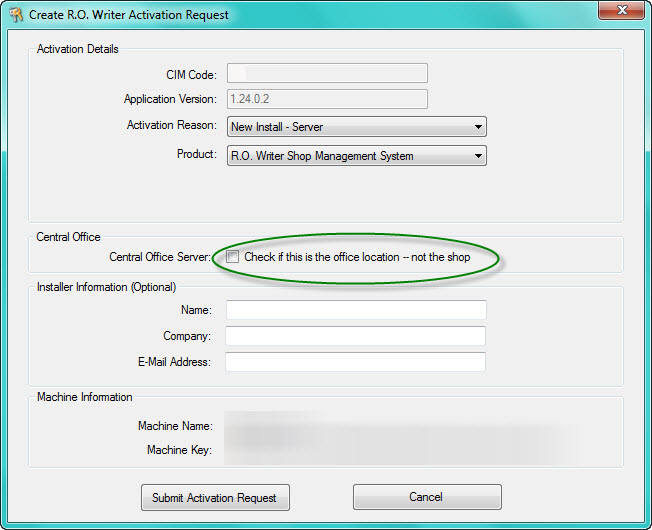
The license file, ROWL.xml can be copied from the computers from the different shops and imported to allow shop header information to be included in Central Office reporting. The license files are generally located in C:\ProgramData\Progressive Automotive Systems, Inc for Windows 7.
Additional Setup in Configuration
Complete these steps:

- Select the store by double-clicking on it in the list.

- The store configuration opens.
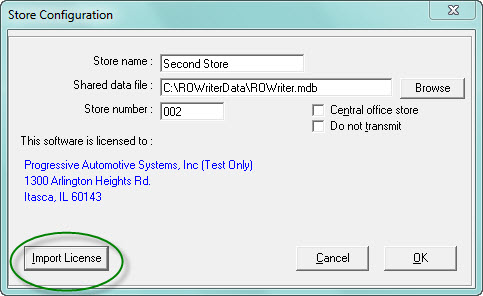
- Click the Import License button.
- Locate, select and open the license file for the selected store.
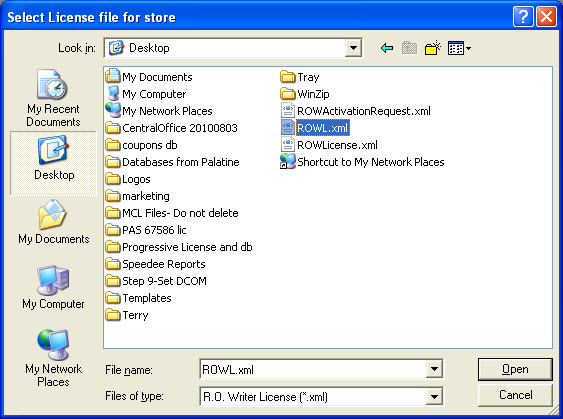
This section contains the following topics: