From an open repair order or estimate, click the WORLDPAC button from the Quick Launch ![]() .
.
Depending on the option selected in Dial Configuration, the vehicle will be identified and speedDIAL will open with the vehicle for the open ticket. If the vehicle can’t be identified, the vehicle will have to be manually selected.
Select the category in the left pane to bring up the list of parts in the right pane. Select the part(s) you wish to look up.
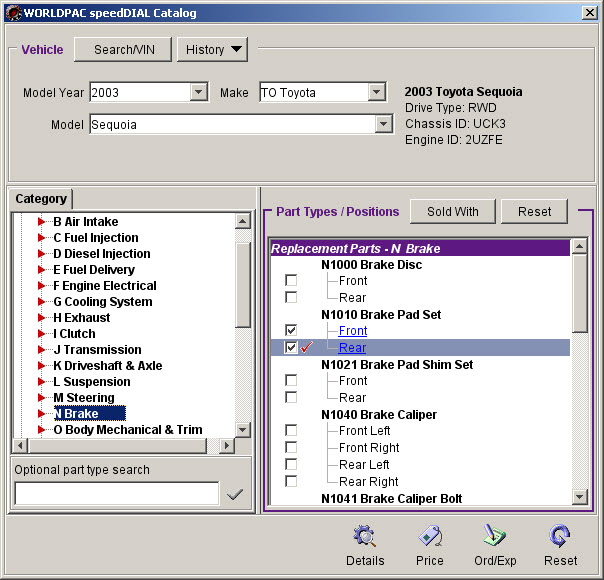
Click the Details button to display the following window.
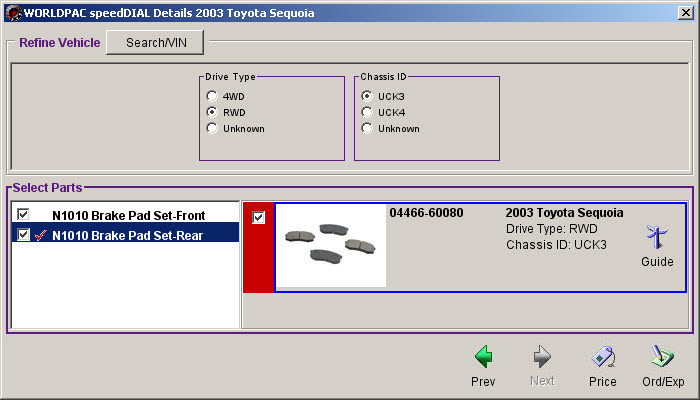
Selecting the Ord/Exp, Order, or Export button orders or exports the parts. You will most likely rather click the Price button to view price and availability first.
If there are more types of parts selected, you can scroll through by using the previous and next arrow buttons at the top of the window.

To Order Parts in WorldPac
Select the part and hold down the left mouse button; then, drag the part to the bottom window to place on a new order.
You can also right click on a part and select Order.
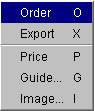
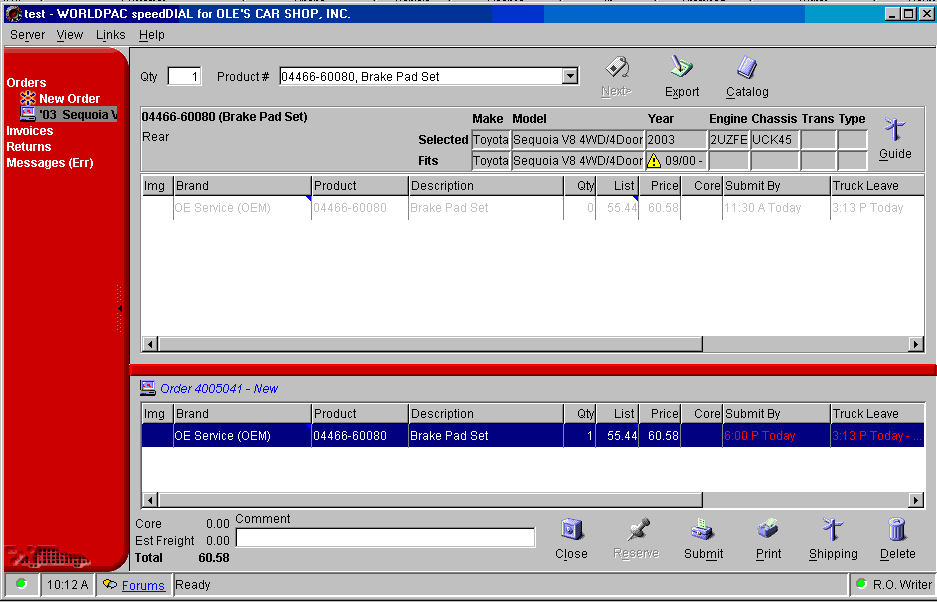
The parts will be placed on a new order.
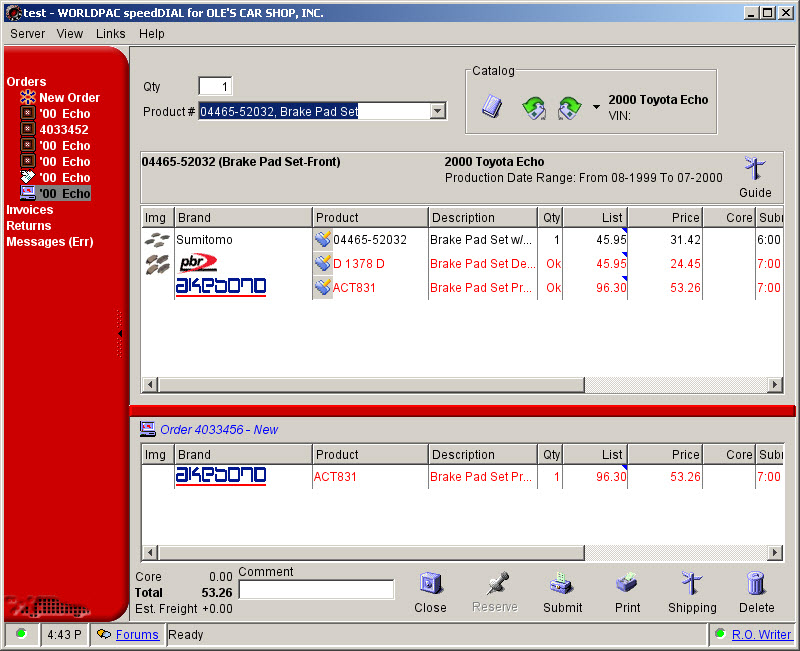
You are able to click the Submit button to submit your order now or you can wait until later or when prompted.
The newer version of speedDIAL will display a Checkout button rather than a Submit button. The next window will display a Submit button as shown below:

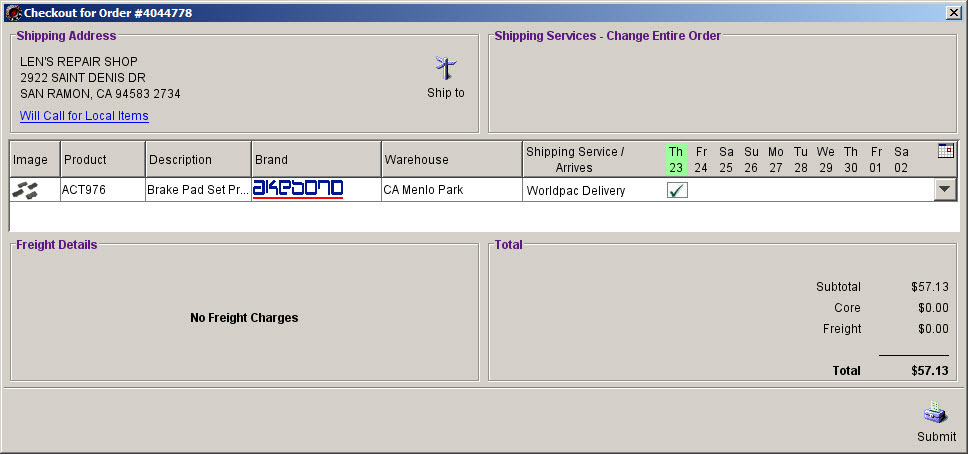
Click the Submit button and you are prompted to enter a comment if required and you had not already entered it.
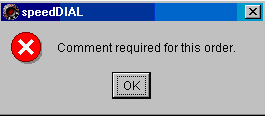
Enter a comment.

Click the Submit button again.
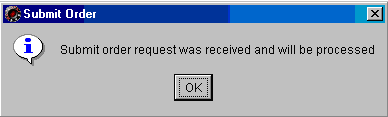
To Post Parts to a Ticket Without Ordering
You can select the part by double clicking or right click on a part and select Export.
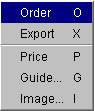
If you’ve selected the option to display the posting options box, with each part, you will need to minimize WORLDPAC in order to see the posting window.
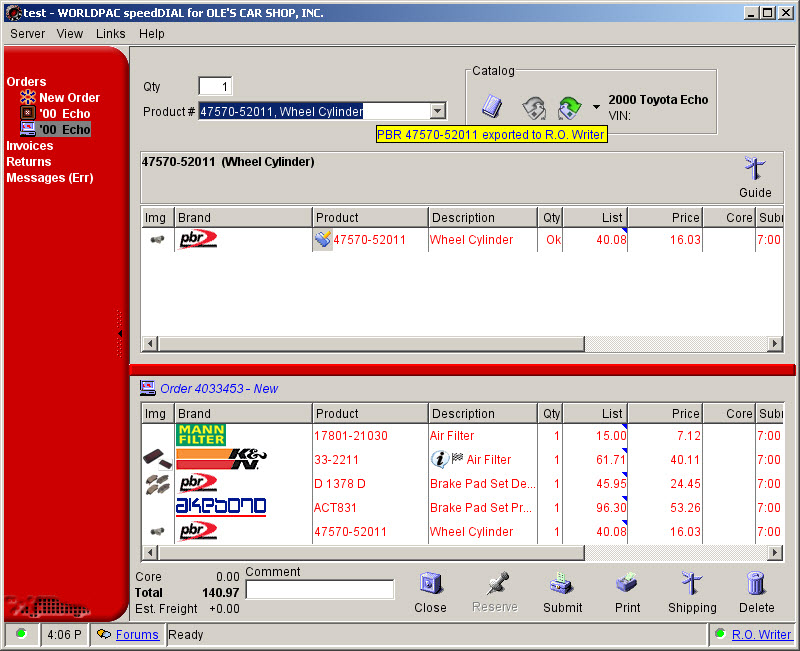

If you posted the parts without ordering, the next time WORLDPAC is accessed from an open ticket and that ticket contains WORLDPAC parts that are set to order, an option to send those parts as a WORLDPAC parts order is given.
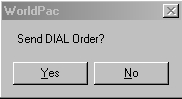
Select Yes to submit the order or No to skip submitting the order and open speedDIAL.
When you select Yes here, the comment will automatically fill in the information you selected in the Dial Configuration.

Click the Submit button again or Checkout button and then submit if using the newer version of speedDIAL.
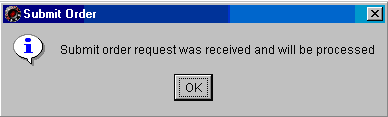
When OK is selected, the R.O. Writer ticket’s parts will be updated. WORLDPAC controls the confirmation of the order. If the parts are updated on the R.O. Writer ticket, the order has been placed. If there is some problem placing the parts order, the speedDIAL program will respond with a message indicating that the order could not be placed.
When parts are "updated" on an R.O. Writer ticket from a speedDIAL order, the pricing information is not changed, but the quantity ordered will change to equal what was placed in the order, the To Order will become unchecked, and if the auto post invoice number option was selected in Dial Configuration
The Invoice # field will be filled in with the invoice number from speedDIAL for that order.
Auto posting of the Accounts Payable transaction is not available with the WORLDPAC interface. The confirmation number will be entered into the Invoice field for the part if you've selected the option to auto post invoice number in Dial Configuration. You must remove this number to manually post the Accounts Payable transaction. In the Configuration module, there is an option that must be checked in order to be able to edit this field. Select Repair Order > R.O. Options and select the Edit Inv# on add parts option. The confirmation number will not be posted if the auto post invoice number option was not selected.
When parts are exported from WORLDPAC to the ticket, they are placed on the current repair order in R.O. Writer. If the part number received from WORLDPAC is already in R.O. Writer inventory, then R.O. Writer sets the parts price, cost, description, stocking type, etc. Parts price and cost are imported directly from WORLDPAC if the part does not exist in R.O. Writer inventory. Configuration is required. If the order for part(s) exported are submitted, the To Order box is not checked. If the order for part(s) was not submitted at this time, the To Order box will be checked.
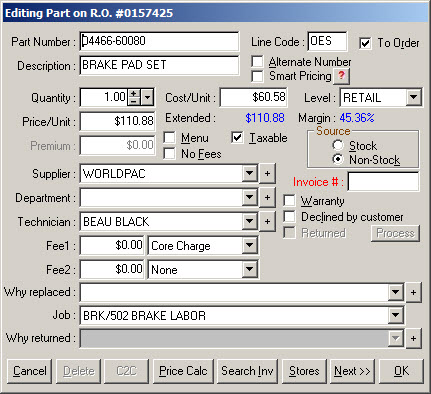
If the part quoted is in your inventory, all part information will come from the setup of that part in R.O. Writer inventory except product line. Orders placed to WORLDPAC depend on both the part number and product line matching a WORLDPAC part number and product line, so product line will be overridden by what WORLDPAC specifies. If the part is not in inventory, then Part Number, Part Description, Part Cost, Part Price, Part Line, and Core Charge will all come from WORLDPAC, and Supplier will equal what is set in Dial Configuration.
NOTE: To recalculate the price based on a price matrix, you will need to check the Smart Pricing box.