Configuration menu > Repair Order > R.O. Options > Parts
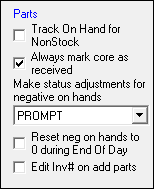
These options determine how parts - both stock and non-stock - function on repair orders.
- Track On Hand for Non-Stock
- Always Mark Core as Received
- Make Status Adjustments for Negative on Hands
- Reset Neg on Hands to 0 During End of Day
- Edit Inv # on Add Parts
Track On Hand for Non-Stock
When selected, on-hand values for non-stock parts are tracked the same way stock parts are tracked. On-hand values for non-stock parts are not tracked. unless this option is checked.
If you select this option,
- You need to receive non-stock parts in the Inventory module to keep the on-hand numbers from going negative when they are sold.
- If you are Posting Invoices by Detail , you need to click the Inventory button (under the Invoice Actions Buttons) to increase the on-hand and then manually add the part to the repair order. If you click the Repair Order button, the on-hand value does not increase but does decrease when the repair order is closed.
- The On-Hand value in the Parts List during searches is the amount on-hand minus the number committed on all open repair orders.
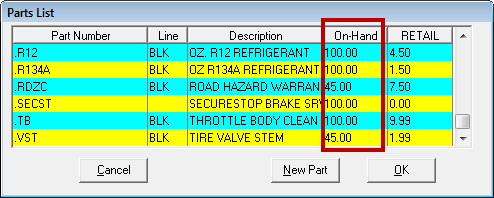
Always Mark Core as Received
This selection eliminates the need to individually mark parts that have a core. This automatically marks the core as received and receives it into the Core Returns feature in the Inventory module and does not charge the customer.
Make Status Adjustments for Negative on Hands
This option determines what happens when you add stock parts with less than zero (0) on hand to estimates and repair orders.
| Option | Descriptions |
|---|---|
|
Prompt |
You are prompted when adding a part to a repair order if the on-hand quantity for that part is less than zero. This is the default selection. At that time, you can
|
|
Always |
The part is automatically switched to non-stock and added. The Stock and Non-Stock options on the Editing Part Window are disabled and cannot be changes. R.O. Writer chooses stock or non-stock based on available on-hand quantities. |
|
Never |
The part is added but NOT changed to Non Stock. The Stock and Non-Stock options on the Editing Part Window remain active and can be changed manually. |
Reset Neg on Hands to 0 During End of Day
This resets all parts quantities that are negative to zero when the End Of Day Process is done.
Edit Inv # on Add Parts
This option determines how the Invoice # field behaves on the Editing Part Window.
When a non-stock part is added to a ticket via AP detail post or the invoice number is filled in, unless this option is checked, the system will not permit the part to be edited or deleted to enhance the tracking of purchased parts.
When this option is not selected, R.O. Writer requires you to post an accounts payable invoice for non-stock parts. Instead a field, the Post to AP button appears. This button is red until an accounts payable invoice has been posted.
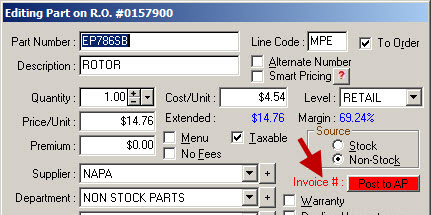
After an accounts payable invoice has been posted, the Invoice # field displays the invoice number and cannot be edited.
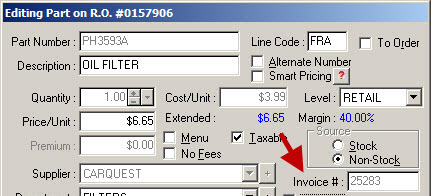
You can also post to AP via
- The Post AP button on the main toolbar,
- Smart eCat,
- Smart eOrder,
- Order,
- Or any other area of R.O. Writer that prompts you to post an AP invoice.