Returning Cores
This feature supports posting parts with cores through Accounts Payable, P.O. Management, or Post Receipts (See Posting Parts With Cores), tracking returned cores, and posting credits from the supplier when the cores are returned or when you receive the credit.
For a video overview of Core Returns, watch the video below. (This video was recorded using R.O. Writer 1.31.)
Some parts may be configured with returnable cores (see Inventory > Other Information). When these parts are used on a repair order and marked as received with sale, the returnable core is collected. When a core is received, it must be returned to the parts vendor for credit.
When a part that includes a core is added to the repair order and the Core Received with sale is checked, the customer is not charged for the core and the core is placed into the Core Returns feature in inventory when the repair order is finalized or when the Process button is selected.
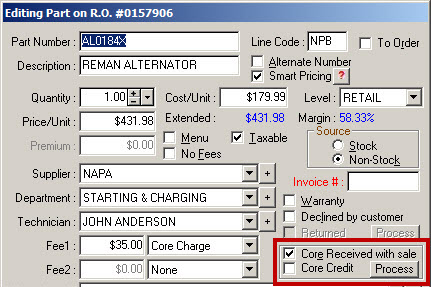
When the Process button is selected, the core is placed into the Core Returns feature in inventory before the repair order is finalized.
If the core was processed in error and the repair order is still open, the core can be recalled by clicking the Recall button. This will remove the core from the Core Returns feature.
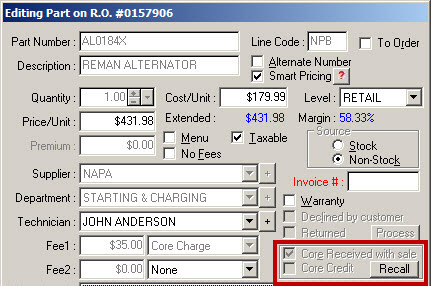
If the core has already been marked as sent from the Core Returns in the Inventory module, you will receive a prompt that the core is not available for recall because it has already been returned.
To Process Cores
To view cores marked as received and mark them as sent and process credits, click the Core Return button ![]() . Determine the supplier that cores are to be returned to.
. Determine the supplier that cores are to be returned to.
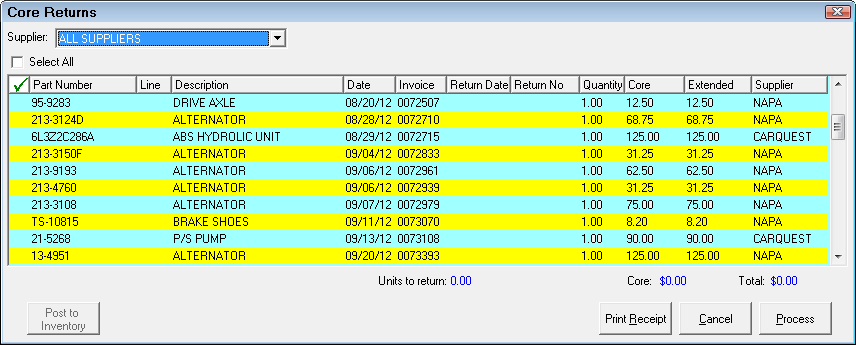
A specific supplier must be selected before processing cores using the dropdown list at the top. When you select a specific supplier, only cores received for that supplier will display. You can check the Select All box to select all cores or double-click on a core to select it. Cores selected are indicated with a Green check mark in the first column.
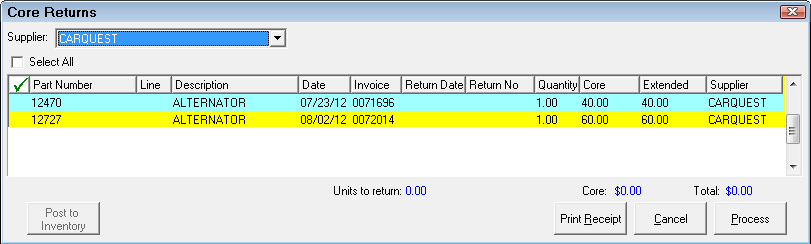
When you have selected the cores, you can print a receipt by clicking the Print Receipt button.
You can mark selected cores as returned when they are shipped back to the supplier by clicking the Process button. When this button is selected, you are prompted to print a return receipt. Select Yes to print a return receipt; select No to continue marking cores as returned but skip printing a return receipt or select Cancel to exit without marking cores returned.
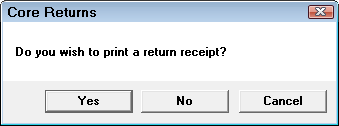
After selecting Yes to print the receipt, select Yes or No to the following prompt. If you select Yes, processing continues and if you select No, the print dialog box will appear again.
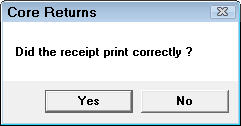
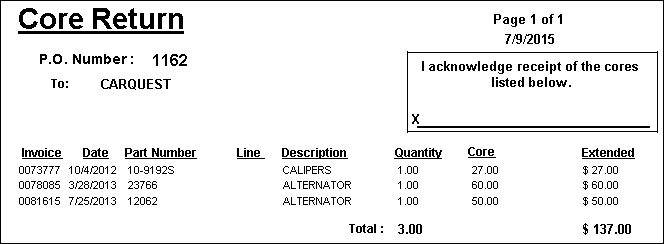

If you wish to post an Accounts Payable credit invoice, select Yes and then click the Post button and an AP credit are posted and you are prompted to print an invoice.
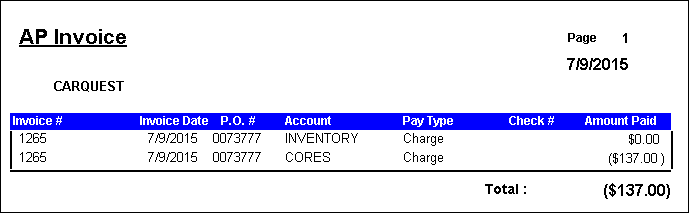
When the credit is posted, the core is removed from the Core Returns.
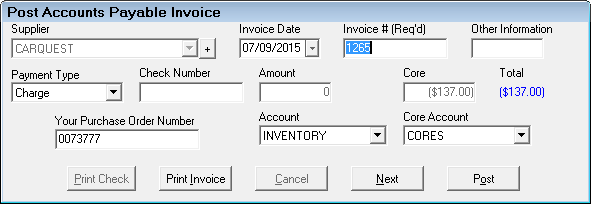
If you do not want to post a credit invoice until the credit is received at a later date, select No and the core is marked as returned but will remain in the part returns. To process the credit at a later date, select the supplier and the core(s) and click the Process button again and an AP credit is posted and you are prompted to print an invoice. When the credit is posted, the core is removed from the Core Returns.
NOTE: A core report can be printed.