This feature allows you to customize Form Types for printed repair orders, work orders, and estimates.
Custom forms must be
- Created in Crystal Reports
- Have an .rpt extension (These files have an .rpt extension because they are custom reports in from Crystal Reports; they are NOT custom reports in R.O. Writer.)
- Located in the Term database (C:\Program Files (x86)\R.O. Writer\Term OR C:\Program Files\R.O. Writer\Term on an older version of Windows)
Creating Custom Forms
The forms that ship with R.O. Writer are located in Term database. If you or a consultant that knows Crystal Reports want to create a custom form, you can. However, form design is your responsibility R.O. Writer Support cannot
1) Create or help you create custom .rpt files OR
2) Fix issues caused by defective custom .rpt files
Contact your R.O. Writer dealer for technical information prior to designing and using custom forms to ensure that those forms are compatible with R.O. Writer.
To Create Custom Forms
Complete these steps:
- To customize an existing .rpt file, copy it from the Term database and save it to another location on your hard drive.
For example, if you are customizing a repair order receipt, copy and paste one of the "ro#.rpt" files. - Open Crystal Reports.
- Modify the .rpt file and save it with a new name.
NOTE: The custom .rpt file should NOT be named the same as any existing .rpt file in the R.O. Writer Term database. If it is, it will be overwritten during an R.O. Writer update or upgrade and you will lose your custom form.
- Copy and paste the modified file in the R.O. Writer Term database on all the computers that will use it.
If you have multiple terminals then the file will have to be present in the R.O. Writer term directory of each of your terminals.
Using Custom Forms
You can use a custom form for any form on the Forms Setup window by selecting "CUSTOM FORM" in the dropdown list.
To Select a Custom Form in Forms Setup
Complete these steps:
- Select File menu > Form Types.
- In the item dropdown list for the item you want, select "CUSTOM FORM" at the bottom of the list.
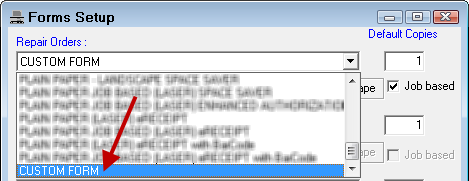
- This activates the Custom Forms fields for each form category.
- Complete the Custom Fields to tell R.O. Writer how to the form was designed and therefore how to handle it when printing.
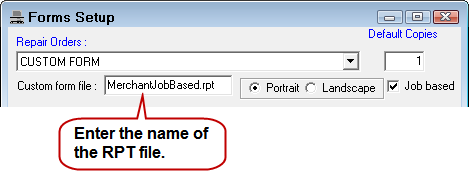
- Click OK to save the custom form settings and close the window.
Custom Fields
These fields must be completed for each custom form type.
| Custom Fields | Description |
|---|---|
|
Custom Form File |
This is the name of the .rpt file in the Term database. The file must be in the Term database or R.O. Writer won't be able to find it at print time and produce an error.
|
|
Portrait & Landscape |
These options tell R.O. Writer if the custom form is in Portrait mode or Landscape mode. Select the option that matches the orientation setting of the form. There is nothing in R.O. Writer to tell you the orientation of the form. You should know it from designing it. If you did not design the form and don't know the orientation, contact the person who created the form (not R.O. Writer Support!) to find out. If you choose Portrait for a form that was designed in Landscape mode, the document (repair order, estimate, work order, etc.) prints in Landscape mode, but the content is still in Portrait, which means the content will be cut off. |
|
Job Based |
Check this box if the form was designed for job-based repair orders and estimates. This does not change format of the custom form; it just tells the system what format the custom form is already in. Like the orientation, you need to know how the form was designed to know whether to check this box or not. |
|
Default Copies |
This works the same way it does for standard forms. This number determines how many times this form prints by default. For example, if your record-keeping process requires you to print two copies of every repair order, enter "2" in this field. Every time you print a repair order, two copies print automatically, which saves you the step of selecting two copies at print time. |