Converting Repair Orders to Estimates
On an open repair order, click the Convert button ![]() .
.
If you selected the option to use the conversion wizard (See R.O. Options - Miscellaneous), you’ll see the following windows. If the conversion wizard is not turned on, the following screens are skipped and all jobs are converted to a new estimate.
You can select which jobs you wish to convert in the first column and select whether or not to keep a copy on the repair order in the third column. You are able to use the Select All or Select None buttons when needed. Click the Cancel button to exit without converting. Click the Next button to continue converting.
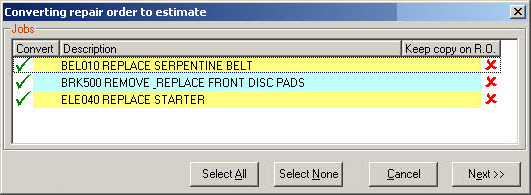
If the Keep Declined Items on RO/Est option is selected in the conversion wizard (See R.O. Options - Miscellaneous), the Keep Copy on R.O. or Keep Copy on Est options are automatically checked for declined items. This converts declined items but also keep a copy on the repair order or estimate. You can deselect this option if you need to.
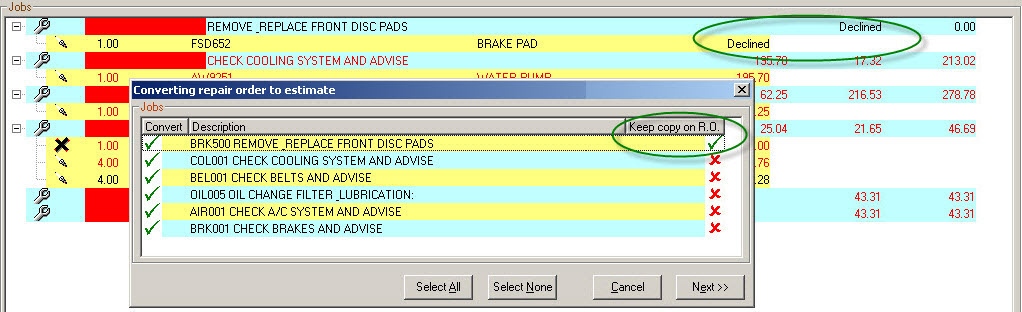
If there are no open estimates for that vehicle, you can create a new estimate with selected items or transfer selected items to an open estimate and all open estimates are listed.
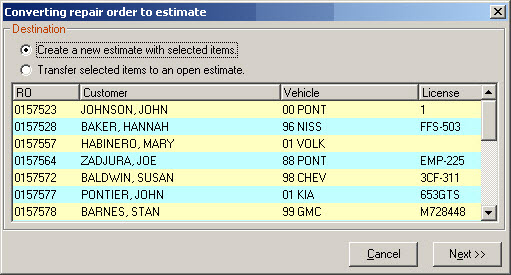
If there is an open estimate for the vehicle, you can create a new estimate with selected items or transfer selected items to an open estimate. Only the estimate open for the vehicle is available for selection.
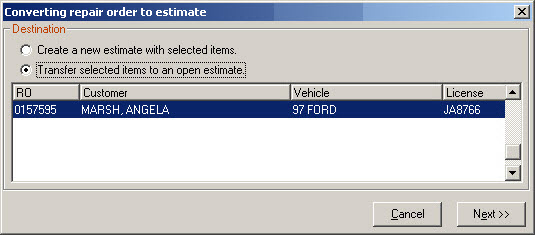
If job based view is not selected, both the labor and parts need to be selected.

Items not selected for conversion to an estimate remain on the repair order.
Any advanced payments made remain on the repair order. If all jobs are converted to an estimate, the repair order remain open as long as there is an advance payment.