Emailing Customers
You can email customers from:
- The Edit Customer window
- An open estimate or repair order
- Scheduler - see Emailing Appointment Reminders
- In batch as part of
- End-of-day processing
- The Sending Letters function in the Marketing/Follow-up module
To Email Customers From the Edit Customer Window
Complete these steps:
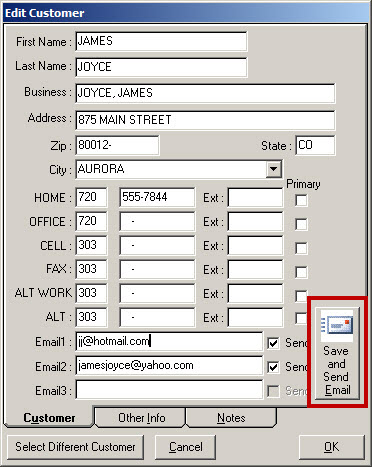
- The Default template opens in the Advanced Word Processor.
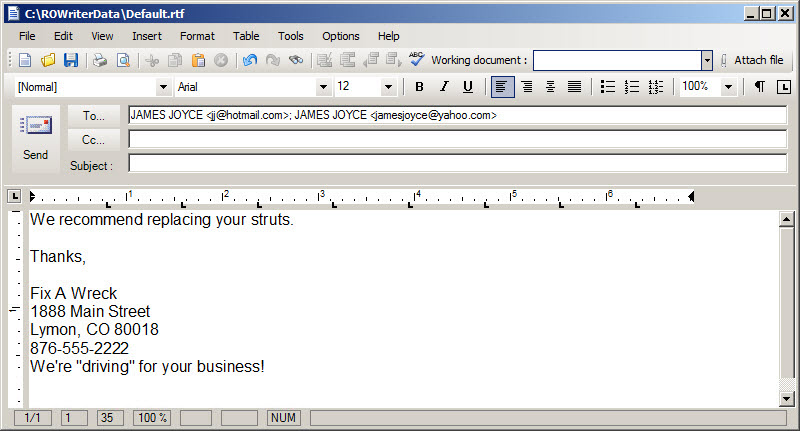
You can select a different template in the Working Document dropdown list in the toolbar.
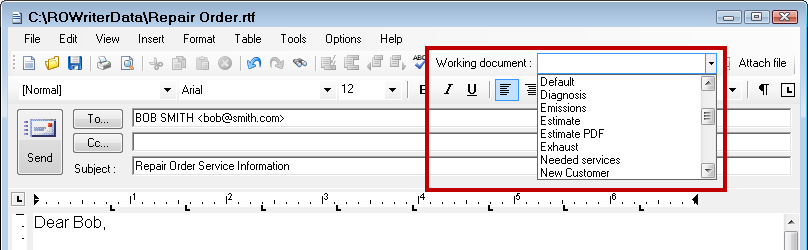
- The To... line contains the email addresses selected to send on the Customer tab.
(Click the To… button to select other email addresses stored in R.O. Writer.) - You can edit the content of the email, insert images, and attach files, etc.
- Click the Send button. The email is sent.
To Email Customers From an Open Ticket
Complete these steps:
- On an open ticket, click the Send Email button
 . The email opens in the Advanced Word Processor.
. The email opens in the Advanced Word Processor.
- From a repair order, the Repair Order.rtf template is used.
- From an estimate, the Estimate.rtf template is used.
You can select a different template in the Working Document dropdown list in the toolbar.
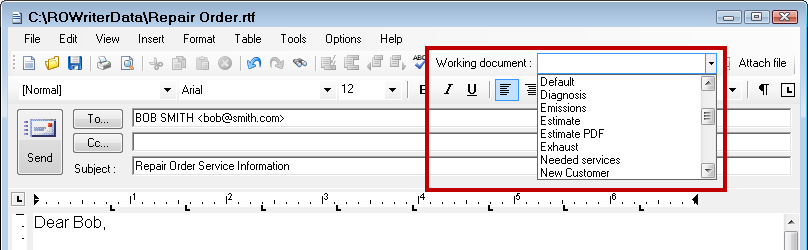
- The To... line contains the email addresses selected to send on the Customer tab.
(Click the To… button to select other email addresses stored in R.O. Writer.) - You can edit the content of the email, insert images, and attach files, etc.
- Click the Send button. The email is sent.
To Select a Different Customer
You can delete or manually add other email addresses before sending.
Complete these steps:
- Click the To… button and the R.O. Writer address book opens where you can search for alternate emails.
- Select Customers in the dropdown list.
- Enter the search criteria in the Search For field.
- Click Search. The search results appear in the list.
- Select the customer and click the To -> button to add the customer.
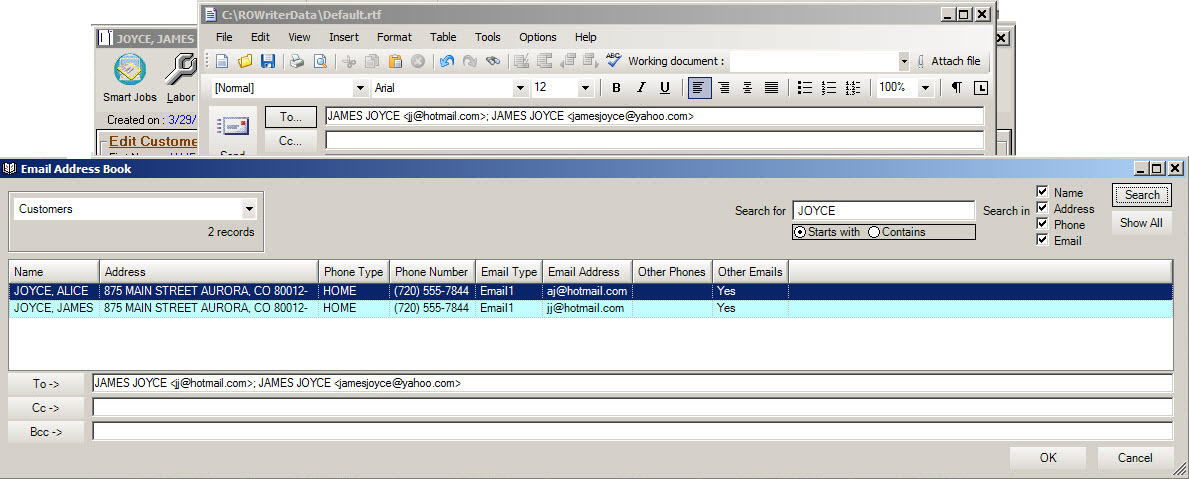
- Click OK and the new customer is added to the email.