An email template determines the default content and formatting of the email message you send to customers.

- If you are emailing one customer, you can always see the email and edit the content and formatting before you send it.
- If you are emailing a group of customers, the default email cannot be edited before sending.
R.O. Writer Email Templates
Email templates are saved and stored in the ROWriterData folder on the hard drive when R.O. Writer installs.
R.O. Writer includes the following templates:
| Template Name | Used When… |
|---|---|
|
Sending email is activated by
|
|
|
Emailing a PDF of an estimate from an open estimate. |
|
|
Emailing a PDF of a repair order from an open repair order. |
|
|
Repair Order Follow Up |
Sending closed repair order follow-up emails
|
|
Appointment Reminders |
Emailing an appointment reminder. |
To Edit Templates
You access and manage email templates in the Email Setup Configuration setting. You edit template content in the Advanced Word Processor.
Complete these steps:
- Open the Configuration module
- Click File Menu > E-mail Setup
- Select a template from the Document Templates dropdown list and click the Edit button.

- The email template opens in that Advanced Word Processor.
- The From address defaults to the name and email address entered in Email Setup.
- Some templates display a Subject line that can be edited and saved.

- Edit the text in the body of the email.
See Advanced Word Processor for more information on editing templates. - Click the Save button in the toolbar or CTRL + S to save your changes.
To Create New Templates
Complete these steps:
- Open the Configuration module
- Click File Menu > E-mail Setup
- Select <New Document> from the Document Templates dropdown list and click the Edit button.

- The Advanced Word Processor opens with a blank content area.
- The From address is blank. Leave it blank. When the template is saved, the From field defaults to the name and email address entered in Email Setup.
- No Subject line is available at this point. After you save the template with a name and open it to edit it, the Subject field appears and you can enter a Subject line and save it when you save your edits.
- Edit the text in the body of the email.
See Advanced Word Processor for more information on editing templates. - Click the Save button in the toolbar or CTRL + S to save your changes.
- Save the document in the ROWriterData folder (selected by default) as an RTF file.
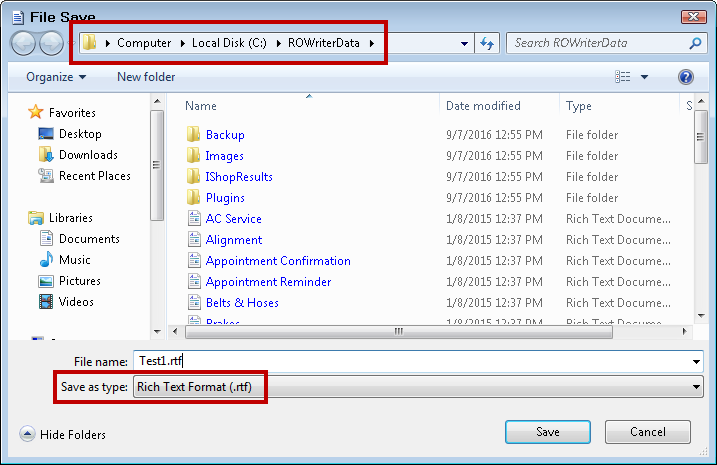
- Click Save. The template appears with the name in the title bar.
Creating Templates in Word Processor
You are also able to create and edit existing documents using the Advanced Word Processor.
Email Templates and Central Office
If you use Central Office:
 .
.