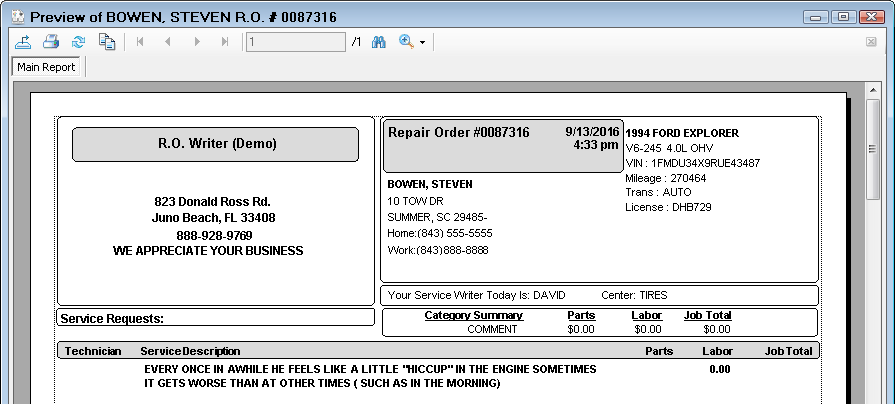Emailing Estimates or Repair Orders
There are two ways to email estimates and repair orders:
- Email an Estimate or Repair Order from an Open Ticket
- Print to PDF and Attach it to an External Email
Email an Estimate or Repair Order from an Open Ticket
This method creates a PDF of the estimate or repair order and attaches it to an email automatically. All of this happens inside R.O. Writer.
Required Configuration
In order to do this, the following must be configured:
- Outgoing email from R.O. Writer; see Email Setup.
- At least one valid email address for the customer that is set to Send
 on the Customer Tab of the Edit Customer window.
on the Customer Tab of the Edit Customer window.
If no email is in the system, you are prompted when you try to send an email from an open ticket ![]() :
:
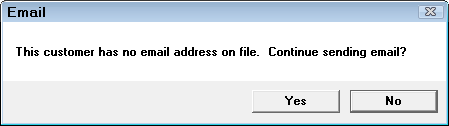
Click Yes and the email opens with the To... field blank. Enter an address in it to send the email.
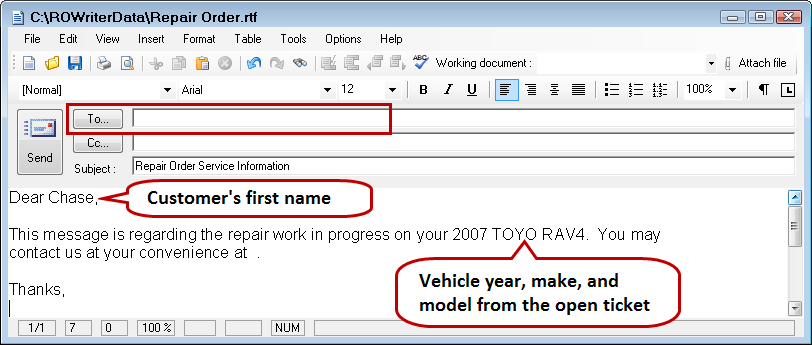
To Email From an Open Ticket
Complete these steps:
- Open the estimate or repair order.
- Click the Print RO
 or Print Est buttons
or Print Est buttons  in the toolbar.
in the toolbar. - On the Print options window, select the E-Mail option under Destination.

- R.O. Writer creates the PDF of the estimate or repair order and attaches it to the email:
- The format is determined by the Form Types selected in Configuration for estimates and repair orders.
- The PDF is named with the ticket number and attached to the email.
- R.O. Writer creates the email message:
The body of the email is determined by the template selected for the ticket type :
- The Repair Order PDF template is used for repair orders.
- The Estimate PDF template is used for estimates.
- The title bar displays the name of template.
For more information, see Email Templates.
- You can edit the email content and click the Send button.
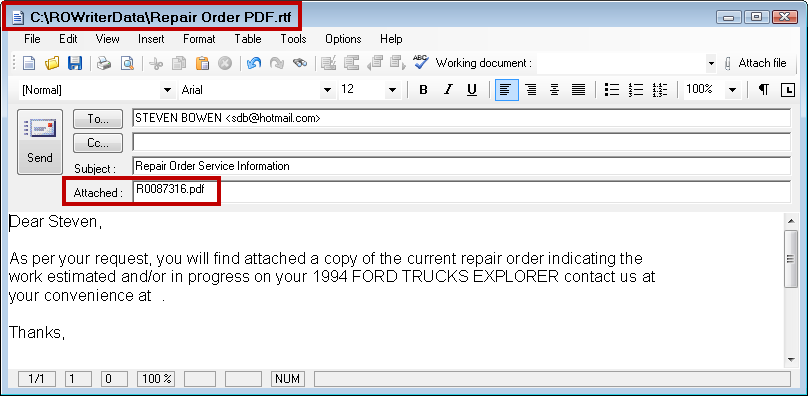
Print to PDF and Attach it to an External Email
The other option is to create a PDF file that you can manually attach to an email in a separate email program such as Outlook or Outlook Express.
Complete these steps:
- Open the estimate or repair order.
- Click the Print RO
 or Print Est buttons
or Print Est buttons  in the toolbar.
in the toolbar. - On the Print options window, select the Screen option under Destination.
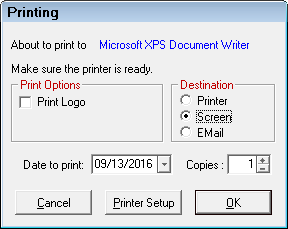
- Click OK. The estimate or repair order prints to the screen.
- Click the Export button
 in the toolbar.
in the toolbar. - The Save As Type is already set to PDF.
- Browse to the directory you want to save the file and enter a different file name.
- Click Save.
- Open your external email program and select the PDF as an attachment.