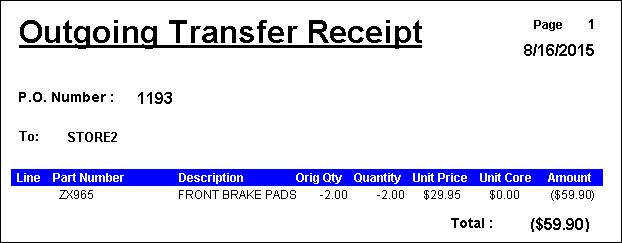If you are a part of a multi-store operation, there may be times when parts are transferred from one store to another. To use transfers, it is not required that either store be configured for multiple stores (see Configuring Multiple Databases), or use Central Office.
Incoming transfers are handled just like parts from any other supplier. An Accounts Payable transaction may be created as with any other supplier. Outgoing transfers will decrease inventory and can create an Accounts Payable transaction with the negative value of the transaction. This means at the end of a month, the store that had the most transfers out will be due money (negative Account Payable balance), and the other store will owe money (positive Accounts Payable balance).
The other store, or stores, have to be added to the list of suppliers.
Incoming Transfers
To create an incoming transfer, click the Transfers button in the toolbar ![]() .
.
Click the Transfer In button in the toolbar and select the store from whom the part is being received. If necessary, the purchase order number may be modified by typing over the predesignated number. Select OK to create the incoming transfer.
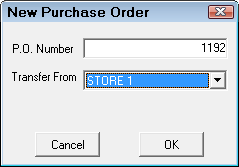
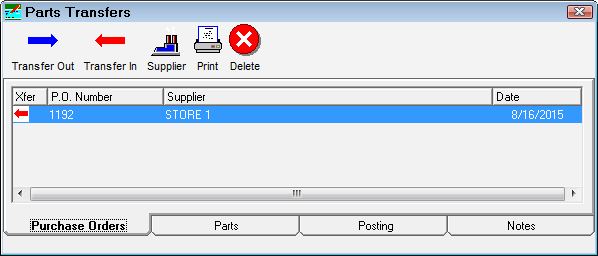
The next step is to add the parts to the transfer. Click the Parts tab of the Parts Transfers screen. From the Parts tab, click the Add Parts button. The New Parts screen will appear. From the New Parts screen, enter the part number of the part to be transferred in. Enter the part number, or the alternate part number (check the Alternate Number box), in the Part Number field and press the Enter key on the keyboard, or click the Search Inv button. This will search inventory for the part. The part must be entered in inventory. If the search does not find the part, click the New Part button and add the part to inventory. If the part is found, click OK.
The New Part screen will be updated with the part description and pricing information. Adjust the quantity ordered as required. The extended price will be calculated based on the quantity. The default unit cost will be the cost of the last purchased item. If the desire is to use the average cost, click the button to the right of the Avg Cost field, and the New Cost will be the Avg Cost. Select OK to add the part to the transfer, or select Next if more parts are to be added. Select Cancel to void the entry.
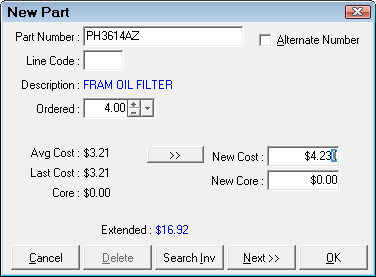
To edit a part on a transfer, select the part from the Parts tab, and click the Edit Parts button or double-click on the part you wish to edit. To delete a part, select the part and click the Delete button. Selecting the Print button will print the Incoming Transfer Receipt.
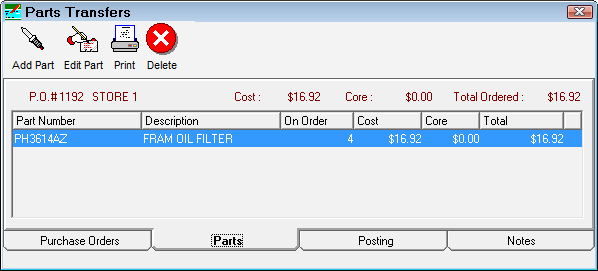
When receiving the incoming parts, click the Posting tab. To receive individual parts, select the part to be received, and click the Receive Part button in the toolbar. To receive all parts, click the Receive All button. To receive none of the parts, click the Receive None button. Selecting the Print button will print the Incoming Transfer Receipt.
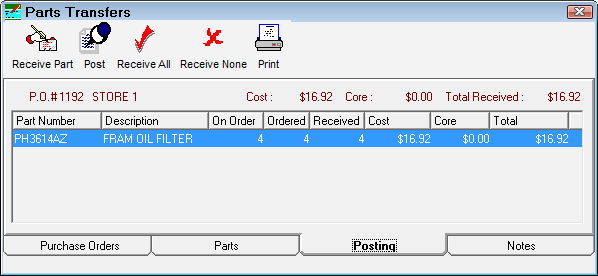
When the parts have been designated as received, click the Post button to post the parts to inventory. Before the parts are posted, there is a warning message. If Yes is selected the posting process proceeds.
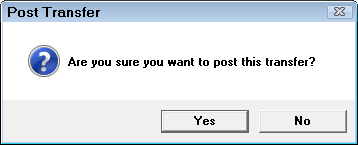
Then the user is prompted to create an Accounts Payable transaction. If Yes is selected, the transfer is posted to an Accounts Payable transaction.
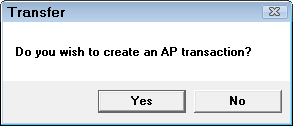
Click Yes.
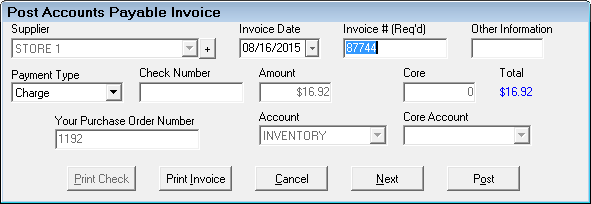
You are then prompted to print a transfer receipt.
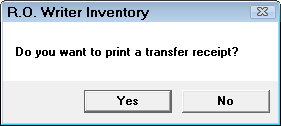
Click Yes and print the Incoming Transfer Receipt.
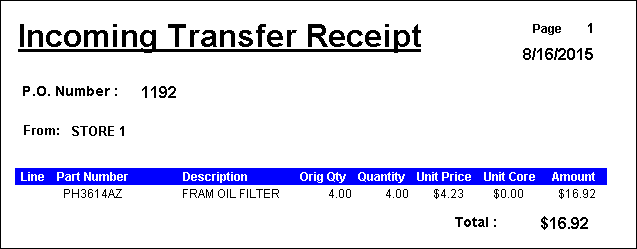
Outgoing Transfers
To create an outgoing transfer, click the Transfers button in the toolbar ![]() .
.
Click the Transfer Out button in the toolbar and select the store from whom the part is being sent. If necessary, the purchase order number may be modified by typing over the predesignated number. Select OK to create the outgoing transfer.
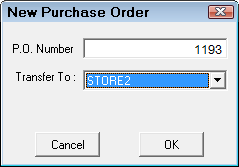
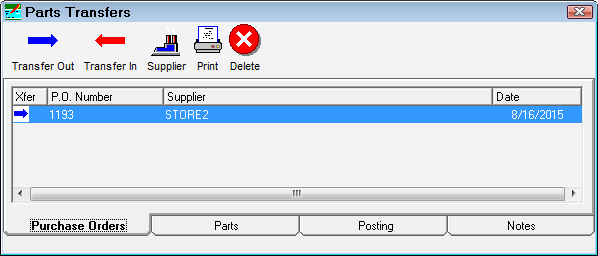
The next step is to add the parts to the transfer. Click the Parts tab of the Parts Transfers screen. From the Parts tab, click the Add Parts button. The New Parts screen will appear. From the New Parts screen, enter the part number of the part to be transferred in. Enter the part number, or the alternate part number (check the Alternate Number box), in the Part Number field and press the Enter key on the keyboard, or click the Search Inv button. This will search inventory for the part. The part must be entered in inventory. If the search does not find the part, click the New Part button and add the part to inventory. If the part is found, click OK.
The New Part screen will be updated with the part description and pricing information. Adjust the quantity ordered as required. The extended price will be calculated based on the quantity. The default unit cost will be the cost of the last purchased item. If the desire is to use the average cost, click the button to the right of the Avg Cost field, and the New Cost will be the Avg Cost. Select OK to add the part to the transfer, or select Next if more parts are to be added. Select Cancel to void the entry.
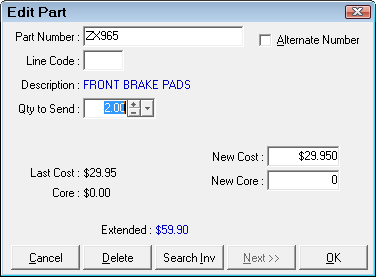
To edit a part on a transfer, select the part from the Parts tab, and click the Edit Parts button or double-click on the part you wish to edit. To delete a part, select the part and click the Delete button. Selecting the Print button will print the Outgoing Transfer Receipt.
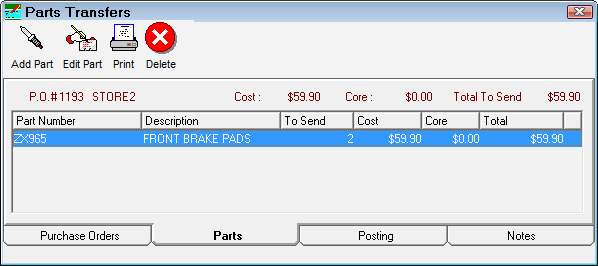
When shipping the outgoing parts, click the Posting tab. To send individual parts, select the part to be sent, and click the Send Part button in the toolbar. To send all parts, click the Send All button. To send none of the parts, click the Send None button. Selecting the Print button will print the Outgoing Transfer Receipt.
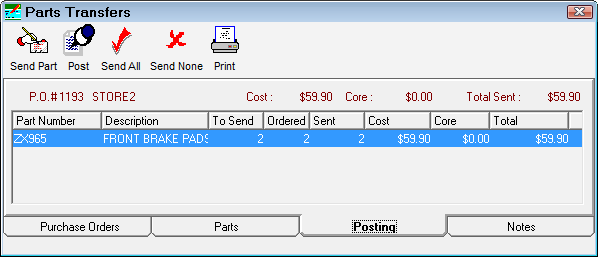
When the parts have been designated as sent, click the Post button to reduce the on-hand in inventory. Before the parts are posted, there is a warning message. If Yes is selected the posting process proceeds.
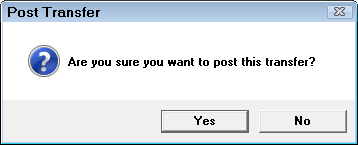
Then the user is prompted to create an Accounts Payable transaction. If Yes is selected, the transfer is posted to an Accounts Payable transaction as a negative amount.
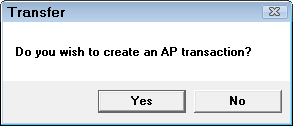
Click Yes.
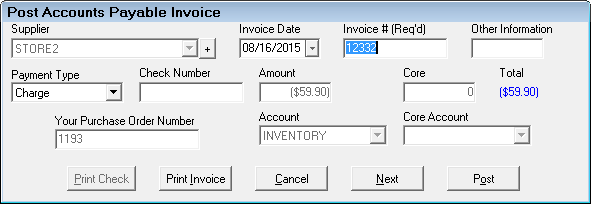
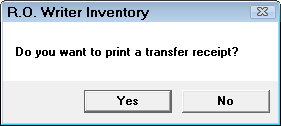
Click Yes and print the Outgoing Transfer Receipt.