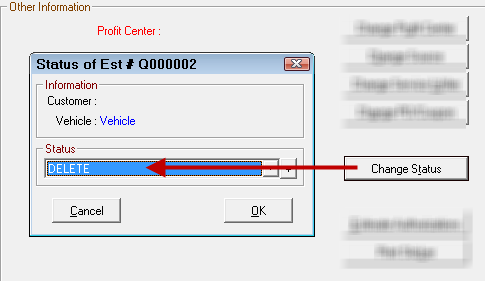Phone Quotes
The Phone Quote feature enables you to create an estimate without having to enter customer or vehicle information. This makes it much easier to give quotes to customers over the phone.
In addition, you can save these quotes and convert them to regular estimates or repair orders when the customer schedules the service.
To Create a Phone Quote
Click the Phone Quote button ![]() .
.
- To get a quick estimate amount, add labor
 or parts
or parts  immediately.
immediately. - To get a more accurate amount, click Edit Vehicle and enter the make and model.
- Then, you can use Smart eCat or any of the integrated online catalogs to search for and select the right parts and labor for the vehicle.
- Keep in mind that some cars require special oil or parts or labor and those items can impact the estimated price.

To Save a Phone Quote
Phone quotes save automatically when you close them. They are assigned a "Q" at the beginning of ticket number to differentiate it from other estimates.
Phone quotes appear in the Estimates in Progress Window.
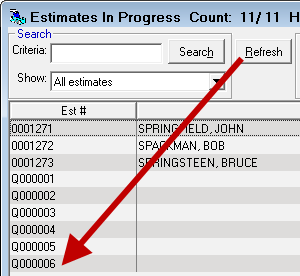
To Convert a Phone Quote
You can convert a phone quote to an estimate or a repair order.
Complete these steps:
- Click the Convert button and choose estimate or repair order.
![]()
- If the R.O. and Estimate Conversion Wizard option was selected in Repair Order Configuration, the wizard opens.

- To convert an item, click the space in the Convert column. A green checkmark appears
 .
. - If job-based view is selected, selecting the labor automatically selects all the parts associated with that labor.
- If job-based view is not selected, labor and parts need to be selected separately.

- If you want to keep a copy of the original express estimate and want the item to remain on that copy, click in the Keep Copy on Est. column. A green checkmark appears
 .
.- To select all items, click Select All.
- To exit without converting, click Cancel.
- To continue converting, click the Next button.
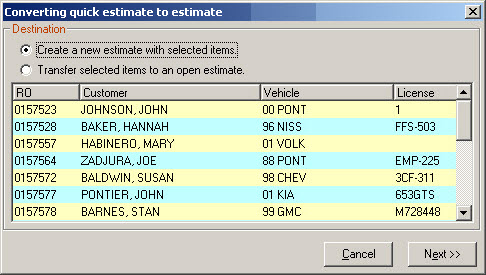
- When the items have been selected, you need to decide whether to convert to
- An existing estimate or repair order.
- A new estimate or repair order. Select (or create) the customer and vehicle and then the selected items are added.
Unconverted Items
Items not selected for conversion remain on the phone quote, which remains on the Estimates in Progress window with an Open status.
To Delete a Phone Quote
To delete a phone quote, open it and change its Change Status to Delete on the Other Information tab.