R.O. Writer integrates with the ALLDATA Connect and Tire Pressure Monitoring System (TPMS) in Tire Quote.
Watch the video below to see an overview of this functionality.
For information about configuring ALLDATA Connect, see ALLDATA Connect Configuration.
Accessing ALLDATA Connect
Click the ALLDATA Connect button in the Quick Launch.
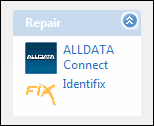
If you have Smart eCat already open, you can click the ALLDATA Connect button.
![]()
If a repair order or estimate was open when you clicked ALLDATA Connect and the vehicle was recognized, the vehicle is selected automatically. If not, you are prompted to select a vehicle.
Finding Specifications
Selecting an item in the list of Components will display more options for the selected component. After you’ve narrowed down your selection, select from the list of Information Types.
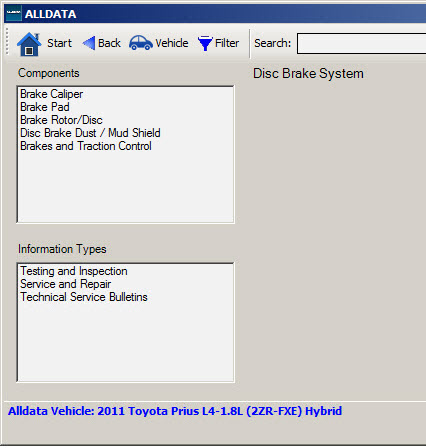
For example, if we select Brake Pad in the above example, we can then select Specifications, Technical Service Bulletins, Parts Information, or Labor Times in the Information Types window.
Selecting Disk Brake System in the Components window or clicking the Back button in the toolbar will take you back to viewing all brake components.
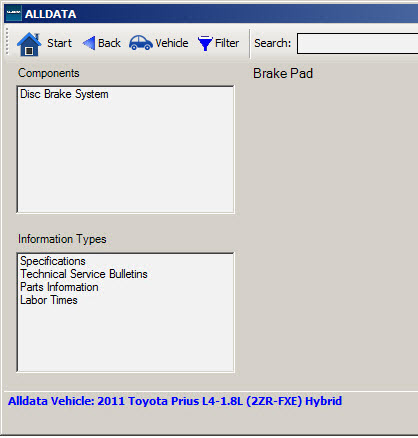
Selecting Specifications for example displays brake specifications.
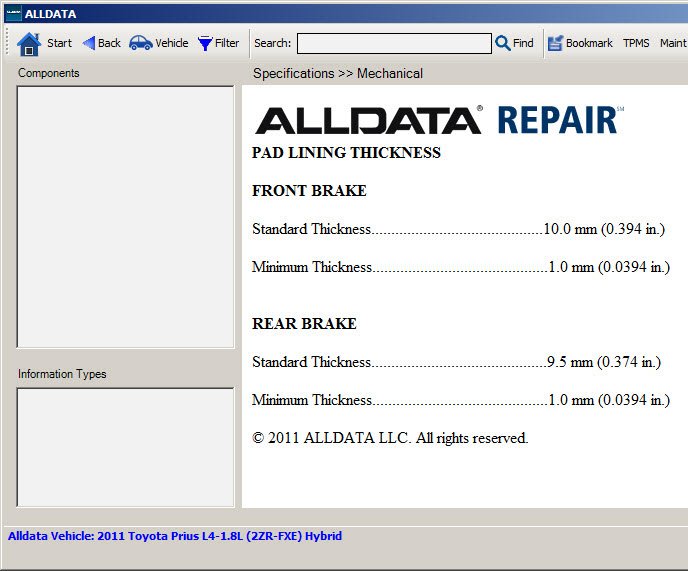
Click the Start button in the toolbar at any time to start over. Select the Back button to go back to the last item you selected.
Filtering Information Types
You are able to filter information types by clicking the Filter button.
Select the information types you want to view and click OK.
When ALLDATA Connect is accessed from within Smart eCat, the following filters are defaulted.
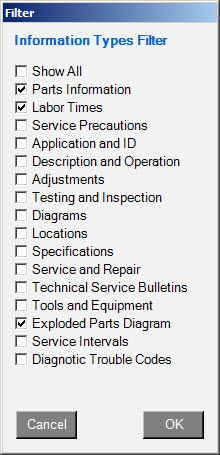
Click the Show All button to view all information types.
Searching for Components
In Smart eCat, you can search using key words using the Search bar in the toolbar and selecting Find.
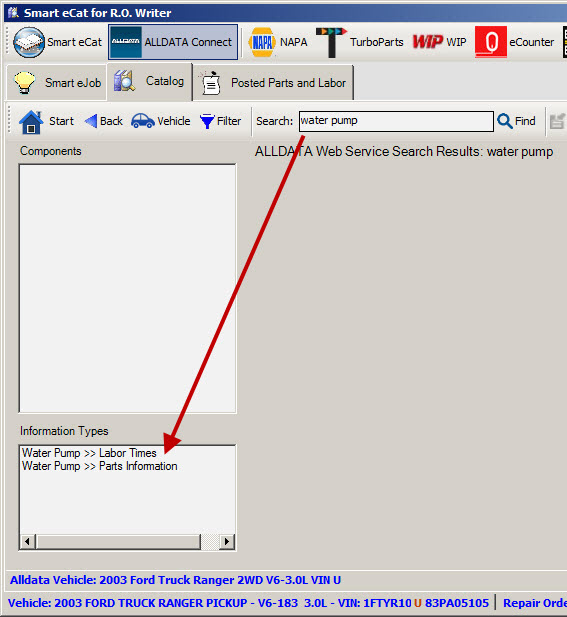
ALLDATA Descriptions
Full descriptions of parts and labor in the ALLDATA catalog appear in R.O. Writer as well.
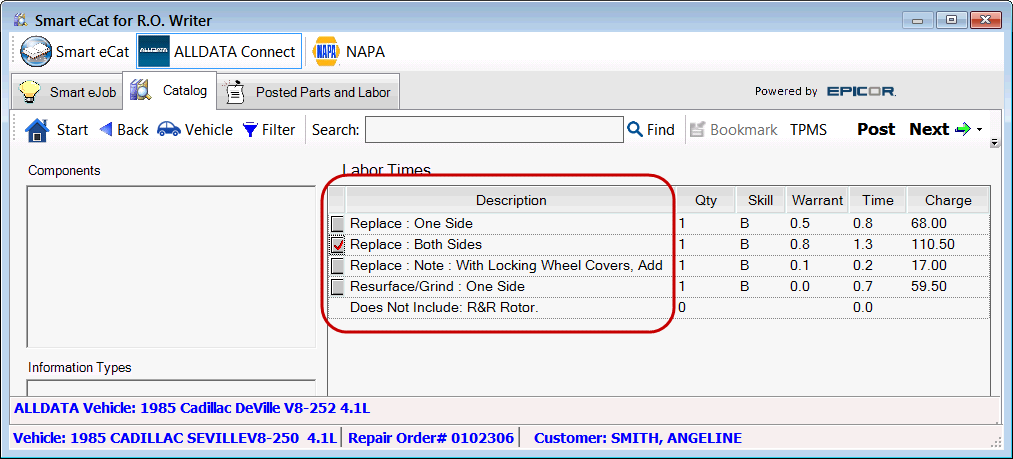
On Smart eCat Windows
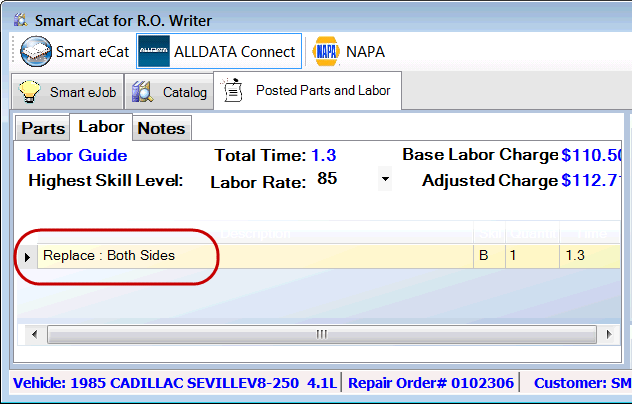
Estimates and Repair Orders
In the Jobs section of the Parts/Labor tab of estimates and repair orders:

Edit Parts and Labor Windows
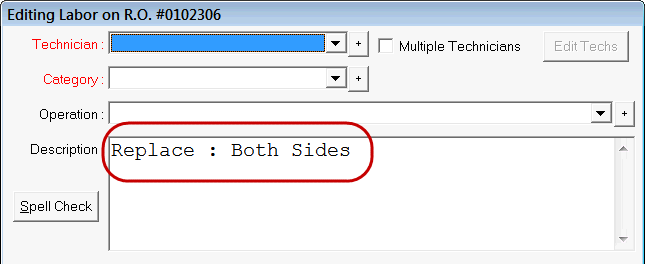
Using Bookmarks
You are able to add bookmarks to be accessed at any time from the currently selected repair order.
NOTE: The Bookmark option only works when the ALLDATA Connect is selected from the Quick Launch with a repair order open and does not work when ALLDATA Connect is selected from Smart eCat.
When the information you want to bookmark is displayed, click the Bookmark toolbar button. Use the default bookmark name or enter a new one and click OK.
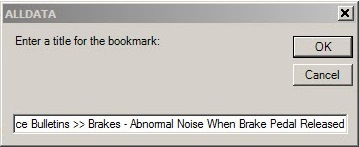
The bookmark is accessed via the integrated repair order from the Reference tab. By double-clicking on the bookmark, the ALLDATA Connect catalog launches and the page displays. To delete a bookmark, select it with a single click and click the Delete button.
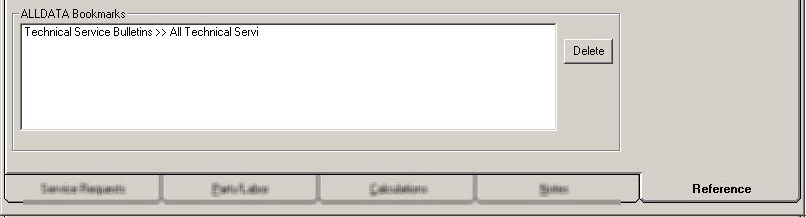
TPMS
TPMS (Tire Pressure Maintenance System) in Tire Quote allows you to search for tire pressure monitoring information in the ALLDATA catalog.
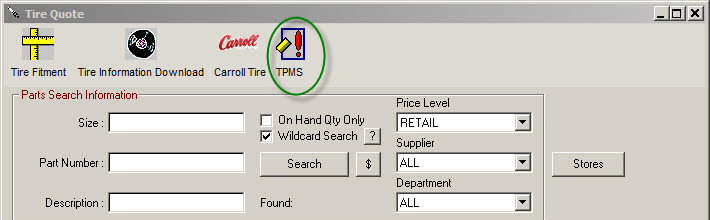
- If you opened Tire Quote from an open ticket, the vehicle from the ticket is searched automatically.
- If you opened Tire Quote as a standalone application, you are prompted to search for a vehicle in the ALLDATA database.
When the vehicle is selected, the available TPMS information for the vehicle appears on the ALLDATA window.
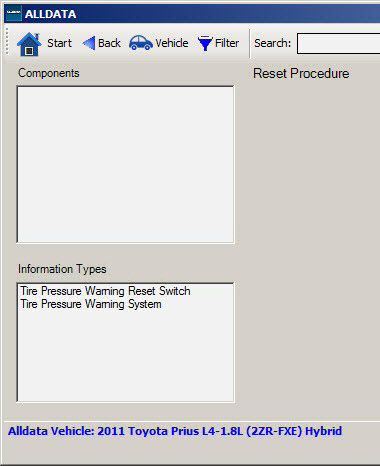
Select the Component (if available) and/or Information Type and the tire pressure information appears on the window.
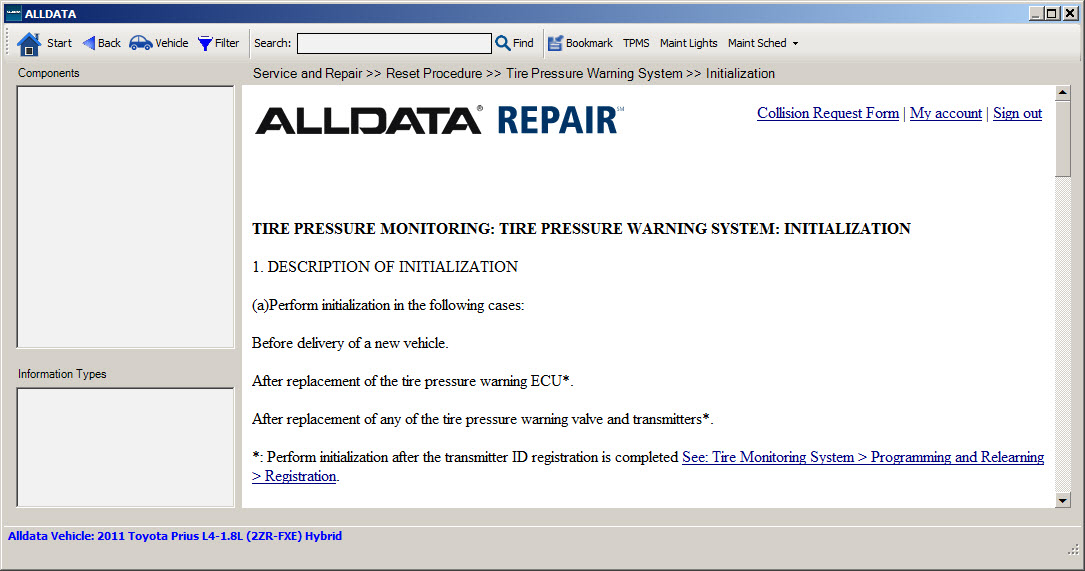
Maintenance Lights
Selecting the Maint Lights button allows quick access to information about maintenance indicator lights.
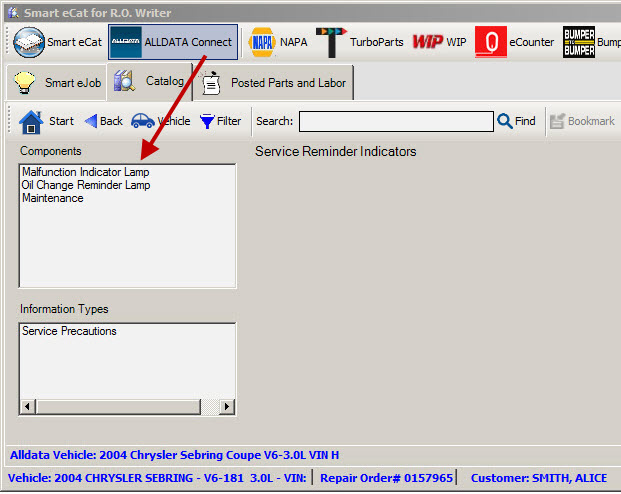
Maintenance Schedules
Selecting Maint Sched (Normal or Severe) allows quick access to regular service interval information.
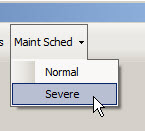
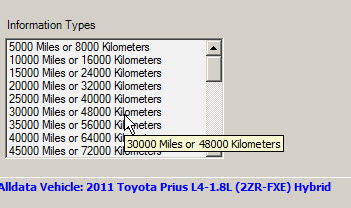
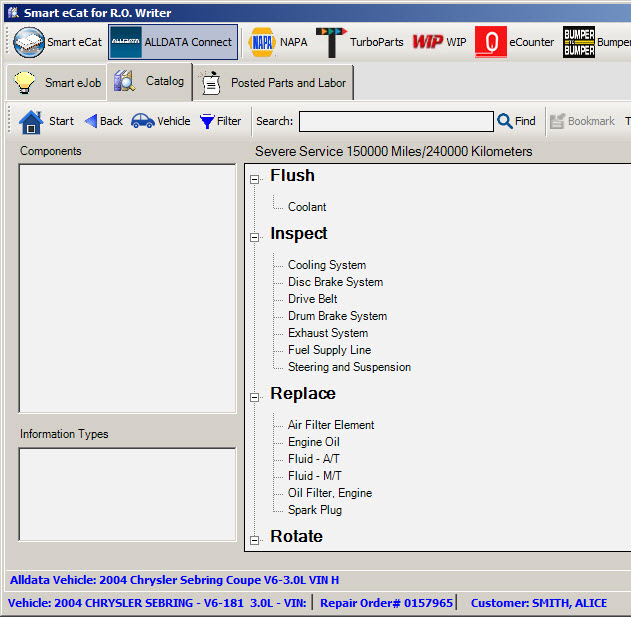
Click the Show Maintenance Notes checkbox to view details.
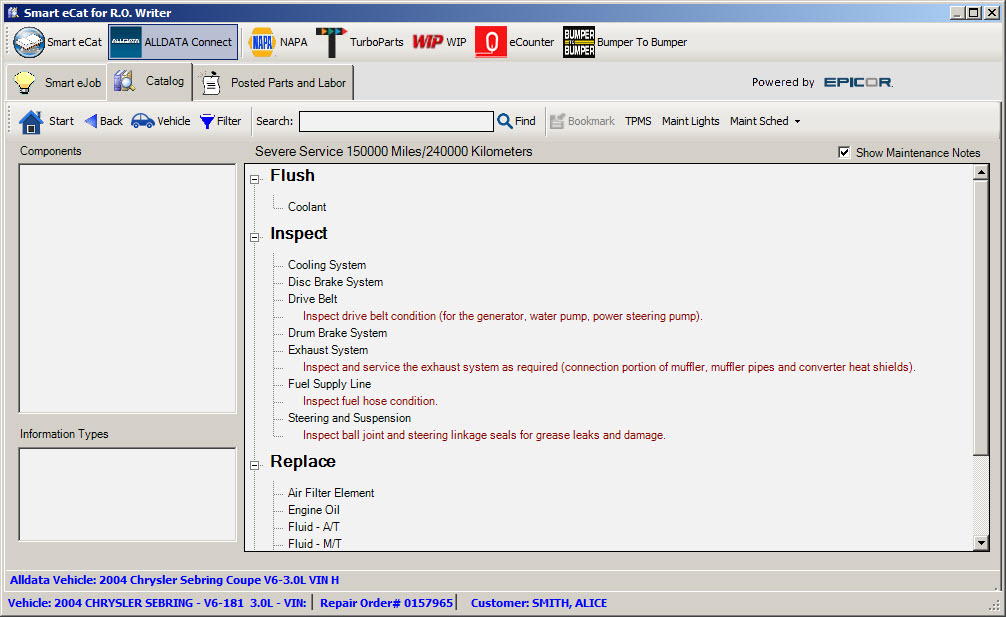
This section contains the following topics: