Tire Quote
With the proper configuration, the Tire Quote system can calculate the price for the sale and installation of any tire. By default, Tire Quote searches the Epicor database; however, you can search specific online suppliers after configuring them.
For a video overview of Tire Quote, watch the video below. (This video was recorded using R.O. Writer 1.31.)
Configuring Tire Quote
You need to configure a package price for each tire quantity (1, 2, 3, and 4); see Tire Quote Options for instructions.
Accessing Tire Quote
To make Tire Quote available, select the Tire Quote option in Configuration - Configuration menu > File > General Options> Quick Launch section. This makes the Tire Quote button appear in the Quick Launch panel.
![]()
If you click the Tire Quote button
- While an estimate or repair order is open, Tire Quote runs for that estimate or repair order.
- When no estimate or repair order is open, Tire Quote runs as a standalone application.

Search Criteria
When Wildcard Search is checked, they system retrieves items that contain the search text anywhere in the number or description. If not check, the system retrieves only parts that start with the search text. The "?" button opens a window that explains what wildcard searches are.
When the On Hand Qty Only option is checked, only parts you have in stock are retrieved in the search.
NOTE: If you use the Central Office module, you can also click the Stores button to see if your other stores have the selected tire on hand.
Selecting Tires in Tire Quote
Watch the video below to see how to search for, select, and post tires to an open ticket. (This video was recorded using 1.31.)
Search Results
The search results include the information listed below.
Columns
Tire information appears in the following columns:
- Part Number
- Part Line
- Description
- Size (Alternate Part Number)
- Price Each depending on the Price level selected
- Location
- OH (on-hand quantity in local inventory)
- Total price to the customer for 1, 2, 3, or 4 tires calculated on the selected price level including labor, accessories, supplies, sales taxes, and other fees.
Columns can be sorted by clicking on the column heading. This is helpful to see all the tires you currently have on-hand or sort by lowest price to highest price, etc.
Cost Column
The Cost column displays only if:
- The Hide Parts and Labor Cost option on the Windows menu is turned off.
- The Display Costs option is turned on in the Miscellaneous Configuration setting.
If the Cost column appears, it can be toggled off and on by clicking the ![]() button.
button.
Tire Information Section
Tread Depth and Warranty information display at the bottom for the selected tire.
From an Estimate or Repair Order
Open a repair order or estimate and click the Tire Quote button in the Quick Launch.
To post the selected tire to the open repair order or estimate, click the desired quantity (button 1, 2, 3, or 4). The labor, tire(s), accessories, and fees are added to the ticket at the same time. These buttons appear under the list of tires only when Tire Quote is opened from a repair order or estimate.

The FET charge is included in the price of the tire and therefore does not display as separate line.
Tire Fitment
Tire Fitment is an Epicor utility that helps you look up tires for a vehicle if you don't know the size, description, or any of the other search criteria in Tire Quote.
If you have the Epicor interface installed and configured, you can click the Tire Fitment button in Tire Quote. This looks up and retrieves the tires that match the selected vehicle the Epicor catalog. (If a vehicle is not selected, you are prompted to select one.)
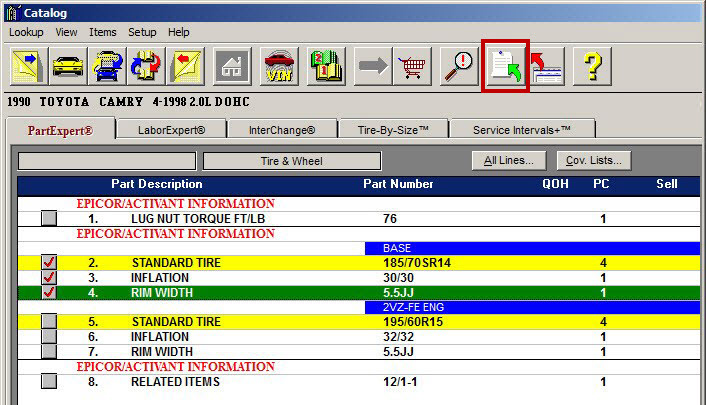
To choose a tire, select it in the list and click the green arrow button in the toolbar.
When you post the information from Epicor,
- Information for the selected tire appears at the top of the Tire Quote window.
- The Size field is completed automatically.
- All tires of that size display in the search result list.
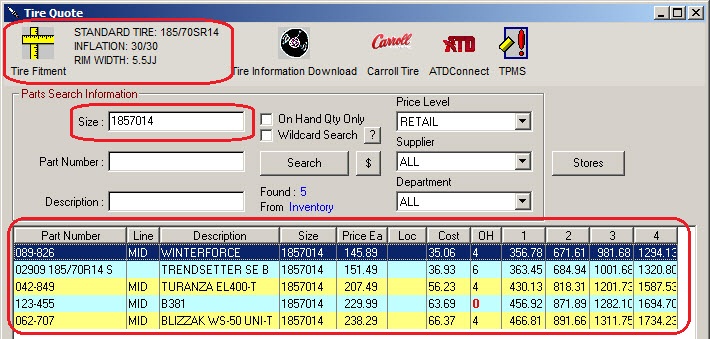
By default, Tire Fitment queries the entire Epicor catalog, not a specific supplier.
If you want to query a specific supplier, you can click its button in the toolbar. Tire Quote runs the same search for that supplier.
This section contains the following topics: